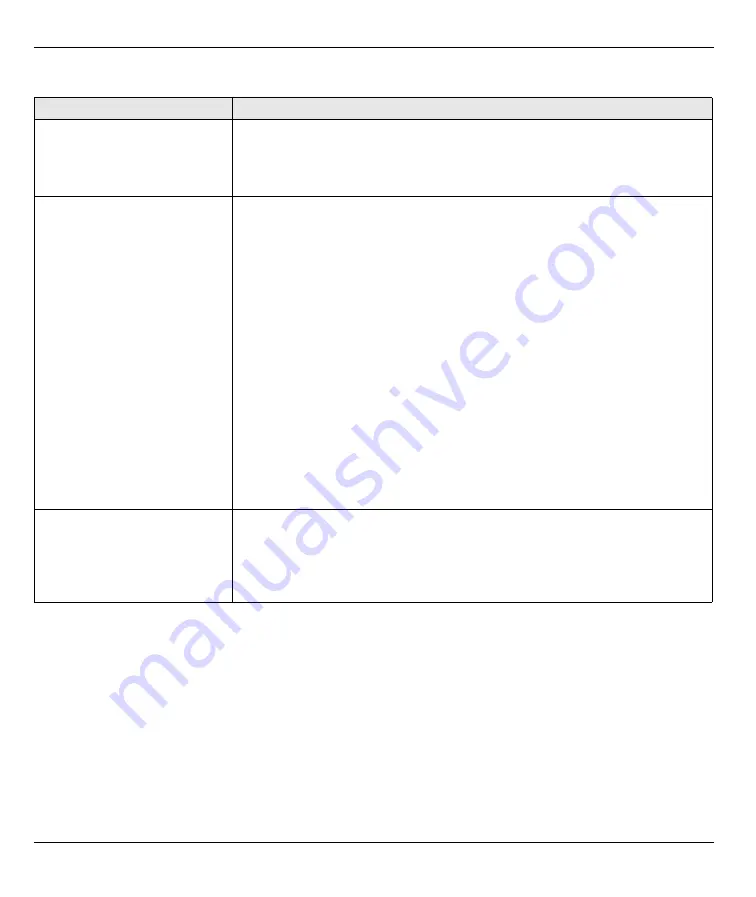
P-660HW-T and P-660H-T Series Quick Start Guide
10
6 Troubleshooting
6.1 Set Up Your Computer’s IP Address
This section shows you how to set your Windows NT/2000/XP computer to automatically get an IP address.
This ensures that your computer can communicate with your Prestige. Refer to your User’s Guide for detailed
IP address configuration for other Windows and Macintosh computer operating systems.
1
In Windows XP, click
start
,
Control Panel
. In Windows 2000/NT, click
Start
,
Settings
,
Control Panel
.
2
In Windows XP, click
Network Connections
. In Windows 2000/NT, click
Network and Dial-up
Connections
.
3
Right-click
Local Area Connection
and then click
Properties
.
PROBLEM
CORRECTIVE ACTION
None of the LEDs turn on when
you connect the Prestige’s
power.
Make sure that you have the correct power adaptor connected to the Prestige, it
is plugged into an appropriate power source and the Prestige is turned on.
Check all cable connections. If the LEDs still do not turn on, you may have a
hardware problem. In this case, you should contact your local vendor.
Cannot access the Prestige
from my computer.
Check the cable connection from your computer to the Prestige.
Make sure your computer’s IP address is in the same subnet as the Prestige’s
IP address (see
Ping the Prestige from a computer on the LAN. Make sure your computer’s
Ethernet adapter is installed and functioning properly. In the computer, click
Start
, (
All) Programs
,
Accessories
and then
Command Prompt
. In the
Command Prompt
window, type "ping" followed by the Prestige’s LAN IP
address (192.168.1.1 is the default) and then press [ENTER]. The Prestige
should reply; otherwise see
If the Prestige’s IP address has changed, then enter the new one as the URL.
Use Internet Explorer 6.0 and later or Netscape Navigator 7.0 and later with
JavaScript enabled.
Make sure you enter the password correctly (the field is case sensitive).
If you’ve forgotten the Prestige’s password, use the
RESET
button. Press the
button in for about 10 seconds (or until the
PWR/SYS
LED starts to blink), then
release it. It returns the Prestige to the factory defaults (password is 1234, LAN
IP address 192.168.1.1 etc.; see your User’s Guide for details).
Cannot access the Internet.
Verify the Internet connection settings in the wizard. Make sure you have
entered the correct user name and password if you are using
PPPoE
or
PPPoA
.
For wireless clients, check that both the Prestige and wireless client(s) are using
the same SSID, channel and WEP or WPA-PSK keys (if configured).











