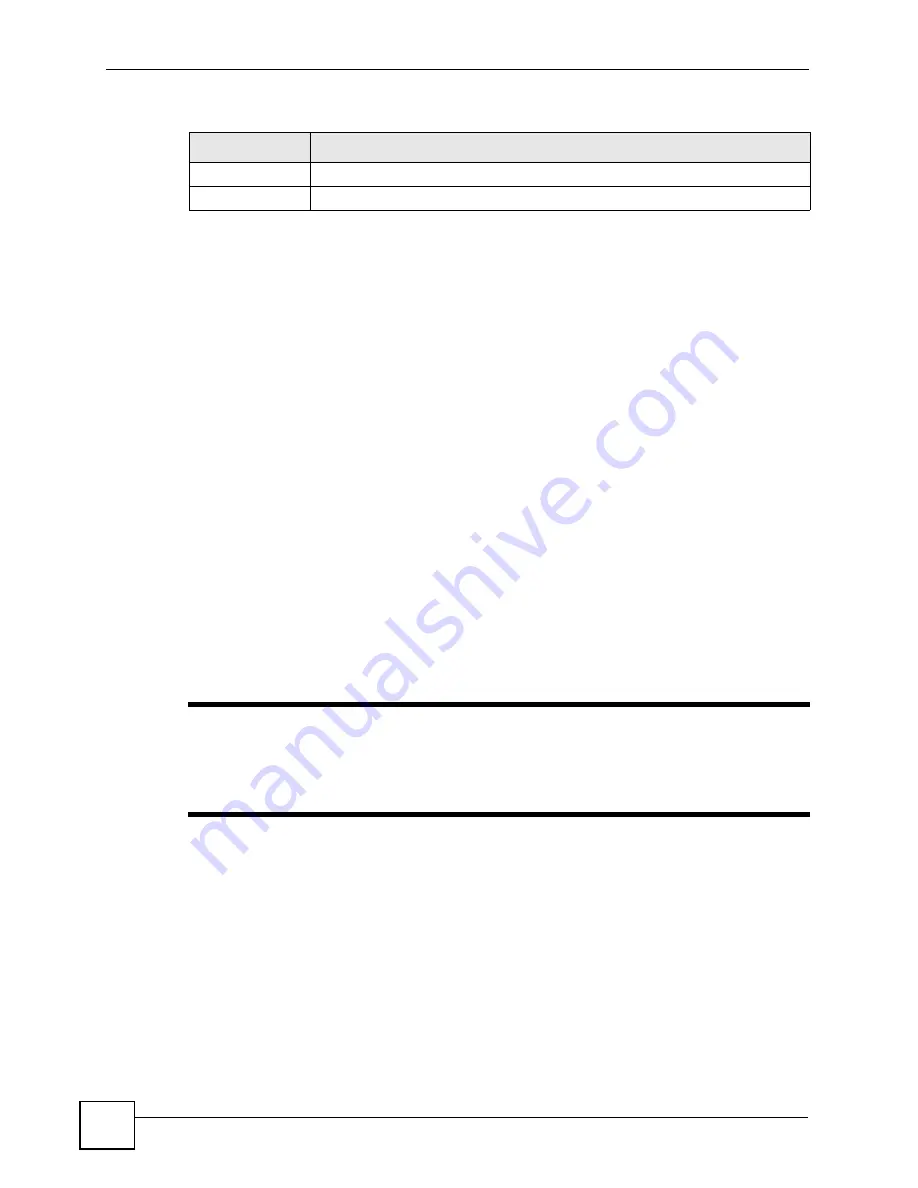
Chapter 11 Voice
P-2602HWLNI User’s Guide
208
11.23 Fixed Line Numbers
Configure the
Fixed Line Numbers
screen to:
• Use your analog phone(s) to make and receive calls over the ISDN line, using Multiple
Subscriber Numbers (MSNs). See
. The MSNs you enter here
are used in the
VoIP
>
Phone
>
Analog Phone
screen, which you must also configure.
• Use your ISDN phone to receive incoming calls over the analog (PSTN) line. See
11.23.1 Multiple Subscriber Numbers
MSNs allow you to use two or more phone numbers on one ISDN line. This is similar to
conventional extension numbers (for example 0123456 ext. 789). However, MSNs are
supplied by your ISDN service provider, and are configured directly in your ISDN devices.
They do not require you to use any other equipment.
For example, Alice and Bob subscribe to an ISDN service that gives them an ISDN line (with
the phone number 123456) and two MSNs (777 and 888). They connect their ISDN phones
directly to the ISDN line. Alice configures her ISDN phone to use one MSN (777) and Bob
configures his phone to use the other (888). When someone calls 123456777, only Alice’s
phone rings, and when someone calls 123456888, only Bob’s phone rings.
"
When you use MSNs with ISDN devices connected to the ZyXEL Device’s
ISDN PHONE
port you do not need to configure MSNs in the ZyXEL Device.
For details on configuring MSNs on your ISDN device, refer to the
documentation provided by its manufacturer.
11.23.1.1 MSNs and the ZyXEL Device
The ZyXEL Device enables you to use analog devices connected to the
PHONE 1
and
PHONE 2
ports to make and receive ISDN calls. You can also use MSNs, if you subscribe to
an MSN service.
For example, Carol and David subscribe to an ISDN service that gives them an ISDN line
(with the phone number 987654) and two MSNs (333 and 222). However, they do not have
ISDN phones. They take the following steps to use analog phones with their ISDN line.
• Carol connects her analog phone to the ZyXEL Device’s
PHONE 1
port, and David
connects his to the
PHONE 2
port. They connect the ISDN line to the
PSTN/ISDN
port.
Apply
Click this to save your changes and to apply them to the ZyXEL Device.
Cancel
Click this to set every field in this screen to its last-saved value.
Table 78
ISDN Line > General
LABEL
DESCRIPTION
Summary of Contents for P-2602HWLNI
Page 2: ......
Page 7: ...Safety Warnings P 2602HWLNI User s Guide 7...
Page 8: ...Safety Warnings P 2602HWLNI User s Guide 8...
Page 24: ...Table of Contents P 2602HWLNI User s Guide 24...
Page 32: ...List of Figures P 2602HWLNI User s Guide 32...
Page 38: ...List of Tables P 2602HWLNI User s Guide 38...
Page 39: ...39 PART I Introduction Introducing the ZyXEL Device 41 Introducing the Web Configurator 49...
Page 40: ...40...
Page 60: ...Chapter 2 Introducing the Web Configurator P 2602HWLNI User s Guide 60...
Page 62: ...62...
Page 86: ...Chapter 5 Bandwidth Management Wizard P 2602HWLNI User s Guide 86...
Page 98: ...Chapter 6 Status Screens P 2602HWLNI User s Guide 98...
Page 100: ...100...
Page 154: ...Chapter 9 Wireless LAN P 2602HWLNI User s Guide 154...
Page 166: ...Chapter 10 Network Address Translation NAT Screens P 2602HWLNI User s Guide 166...
Page 167: ...167 PART IV VoIP Voice 169 VoIP Trunking 211 Phone Usage 227...
Page 168: ...168...
Page 226: ...Chapter 12 VoIP Trunking P 2602HWLNI User s Guide 226...
Page 230: ...Chapter 13 Phone Usage P 2602HWLNI User s Guide 230...
Page 232: ...232...
Page 264: ...Chapter 15 Firewall Configuration P 2602HWLNI User s Guide 264...
Page 268: ...Chapter 16 Content Filtering P 2602HWLNI User s Guide 268...
Page 274: ...Chapter 17 Introduction to IPSec P 2602HWLNI User s Guide 274...
Page 309: ...Chapter 19 Certificates P 2602HWLNI User s Guide 309 Figure 173 My Certificate Details...
Page 320: ...Chapter 19 Certificates P 2602HWLNI User s Guide 320 Figure 181 Trusted Remote Host Details...
Page 326: ...326...
Page 330: ...Chapter 20 Static Route P 2602HWLNI User s Guide 330...
Page 338: ...Chapter 21 Bandwidth Management P 2602HWLNI User s Guide 338...
Page 342: ...Chapter 22 Dynamic DNS Setup P 2602HWLNI User s Guide 342...
Page 360: ...Chapter 23 Remote Management Configuration P 2602HWLNI User s Guide 360...
Page 372: ...Chapter 24 Universal Plug and Play UPnP P 2602HWLNI User s Guide 372...
Page 374: ...374...
Page 380: ...Chapter 25 System P 2602HWLNI User s Guide 380...
Page 406: ...Chapter 28 Troubleshooting P 2602HWLNI User s Guide 406...
Page 422: ...Chapter 30 Diagnostic P 2602HWLNI User s Guide 422...
Page 432: ...Chapter 31 Product Specifications P 2602HWLNI User s Guide 432...
Page 434: ...434...
Page 446: ...Appendix A Setting up Your Computer s IP Address P 2602HWLNI User s Guide 446...
Page 482: ...Appendix F Legal Information P 2602HWLNI User s Guide 482...
Page 488: ...Appendix G Customer Support P 2602HWLNI User s Guide 488...






























