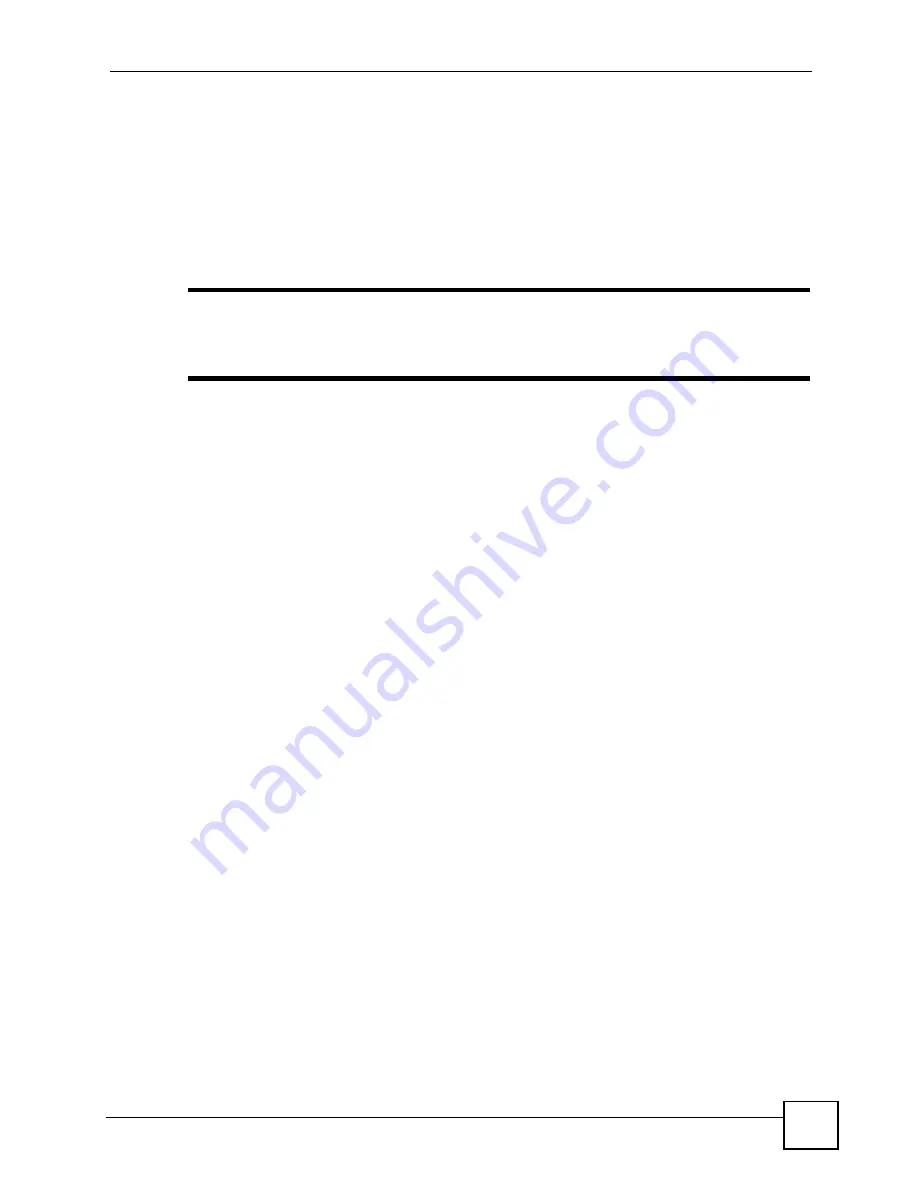
Chapter 11 Voice
P-2602HWLNI User’s Guide
209
• They configure their MSN mappings in the ZyXEL Device’s
VoIP
>
Fixed Line
Numbers
screen. Carol maps
MSN1
to “333” and David maps
MSN2
to “222”.
• They then configure the
VoIP
>
Phone
>
Analog Phone
screen so that the
PHONE 1
port
uses the ISDN line and
MSN1
to make and receive calls, and the
PHONE 2
port uses the
ISDN line and
MSN2
to make and receive calls.
When someone calls 987654333, only Carol’s phone rings, and when someone calls
987654222 only David’s phone rings.
"
You must enter a prefix number in your phone’s keypad if you want to make
outgoing ISDN calls. Use the
VoIP
>
ISDN Line
screen to configure this prefix
number (see
11.23.2 Receiving Analog Calls With Digital Phones
The ZyXEL Device enables you to receive analog (PSTN) calls with a digital (ISDN) phone as
follows.
1
Connect an ISDN phone to the
ISDN PHONE
port.
2
Click
VoIP
>
Fixed Line Numbers
.
3
In the
PSTN
section, enter a number in the
Number
field (15 digits or fewer, no spaces
or dashes allowed). This number must be different from any MSNs you configure in this
screen. Click
Apply
.
4
On your ISDN phone, set the same number that you configured in the
Number
field as
the MSN. Refer to the documentation supplied by your phone’s manufacturer for details.
Now, when your ZyXEL Device receives an analog (PSTN) call, your ISDN phone rings.
11.23.3 Configuring the Fixed Line Numbers Screen
Click
VoIP
>
Fixed Line Numbers
. The following screen displays.
Summary of Contents for P-2602HWLNI
Page 2: ......
Page 7: ...Safety Warnings P 2602HWLNI User s Guide 7...
Page 8: ...Safety Warnings P 2602HWLNI User s Guide 8...
Page 24: ...Table of Contents P 2602HWLNI User s Guide 24...
Page 32: ...List of Figures P 2602HWLNI User s Guide 32...
Page 38: ...List of Tables P 2602HWLNI User s Guide 38...
Page 39: ...39 PART I Introduction Introducing the ZyXEL Device 41 Introducing the Web Configurator 49...
Page 40: ...40...
Page 60: ...Chapter 2 Introducing the Web Configurator P 2602HWLNI User s Guide 60...
Page 62: ...62...
Page 86: ...Chapter 5 Bandwidth Management Wizard P 2602HWLNI User s Guide 86...
Page 98: ...Chapter 6 Status Screens P 2602HWLNI User s Guide 98...
Page 100: ...100...
Page 154: ...Chapter 9 Wireless LAN P 2602HWLNI User s Guide 154...
Page 166: ...Chapter 10 Network Address Translation NAT Screens P 2602HWLNI User s Guide 166...
Page 167: ...167 PART IV VoIP Voice 169 VoIP Trunking 211 Phone Usage 227...
Page 168: ...168...
Page 226: ...Chapter 12 VoIP Trunking P 2602HWLNI User s Guide 226...
Page 230: ...Chapter 13 Phone Usage P 2602HWLNI User s Guide 230...
Page 232: ...232...
Page 264: ...Chapter 15 Firewall Configuration P 2602HWLNI User s Guide 264...
Page 268: ...Chapter 16 Content Filtering P 2602HWLNI User s Guide 268...
Page 274: ...Chapter 17 Introduction to IPSec P 2602HWLNI User s Guide 274...
Page 309: ...Chapter 19 Certificates P 2602HWLNI User s Guide 309 Figure 173 My Certificate Details...
Page 320: ...Chapter 19 Certificates P 2602HWLNI User s Guide 320 Figure 181 Trusted Remote Host Details...
Page 326: ...326...
Page 330: ...Chapter 20 Static Route P 2602HWLNI User s Guide 330...
Page 338: ...Chapter 21 Bandwidth Management P 2602HWLNI User s Guide 338...
Page 342: ...Chapter 22 Dynamic DNS Setup P 2602HWLNI User s Guide 342...
Page 360: ...Chapter 23 Remote Management Configuration P 2602HWLNI User s Guide 360...
Page 372: ...Chapter 24 Universal Plug and Play UPnP P 2602HWLNI User s Guide 372...
Page 374: ...374...
Page 380: ...Chapter 25 System P 2602HWLNI User s Guide 380...
Page 406: ...Chapter 28 Troubleshooting P 2602HWLNI User s Guide 406...
Page 422: ...Chapter 30 Diagnostic P 2602HWLNI User s Guide 422...
Page 432: ...Chapter 31 Product Specifications P 2602HWLNI User s Guide 432...
Page 434: ...434...
Page 446: ...Appendix A Setting up Your Computer s IP Address P 2602HWLNI User s Guide 446...
Page 482: ...Appendix F Legal Information P 2602HWLNI User s Guide 482...
Page 488: ...Appendix G Customer Support P 2602HWLNI User s Guide 488...






























