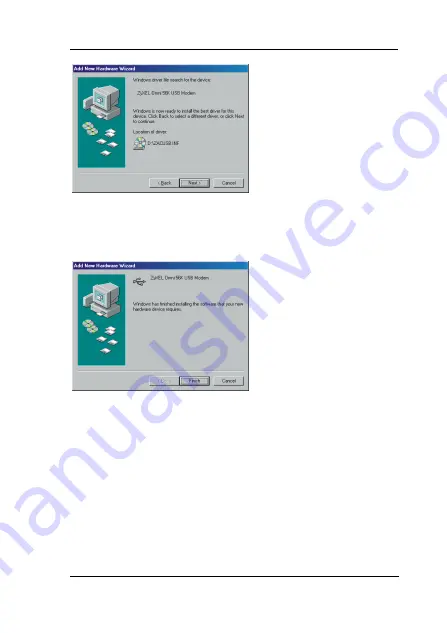
ZyXEL Omni 56K USB Modem Quick Start Guide
5
For more information on how to upgrade your
modem's firmware, please refer to the
User's Guide
for ZyXEL Omni 56K USB Modem
.
Step 5
. The installation
wizard has found
the location of
your USB driver.
Click
Next
to
continue and
Windows® will
copy the driver
files into your
system as well as
build the driver
information
database.
Step 6
. The ZyXEL USB
modem has been
successfully
installed on your
computer. Click
Finish
,
then
follow the wizard
to complete the
driver installation.












