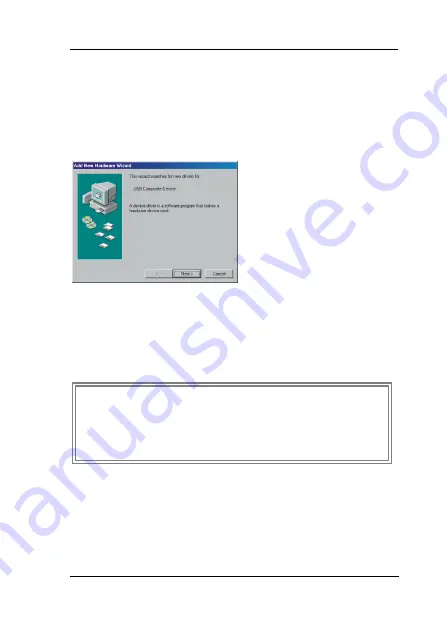
ZyXEL Omni 56K USB Modem Quick Start Guide
3
Software Installation for
Windows® 98
Follow the steps below to install your USB driver.
Step 1
. Be sure your PC is
already turned on
before connecting
the USB cable from
your modem to your
PC. The plug and
play function of
Windows® 98
detects your new
device and shows
an installation
wizard as shown on
the left. Click
Next
to continue.
NOTE:
If your Windows
®
system does not
detect your new device automatically, you may
unplug the USB cable and reboot your
Windows
®
system, then try Step 1 above again.












