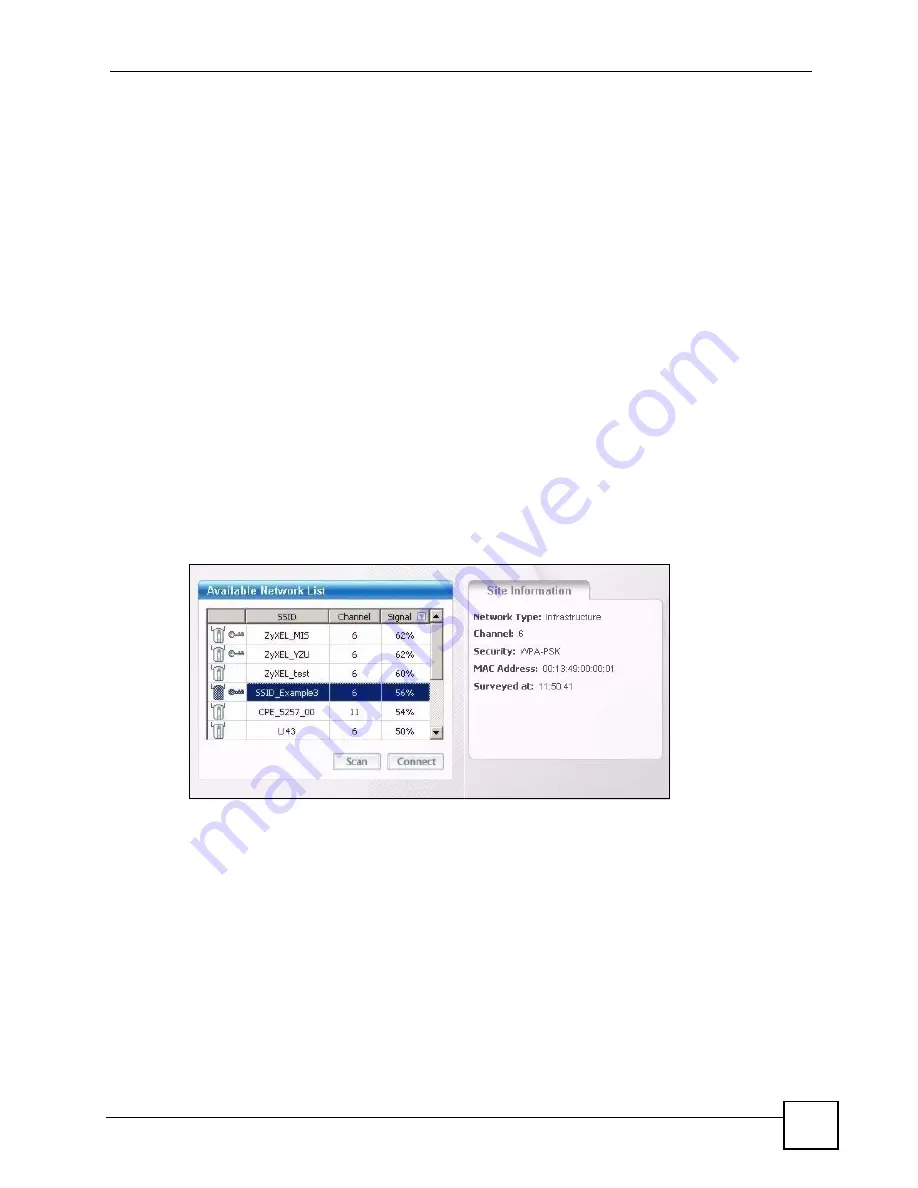
Chapter 2 Tutorial
NWD271N User’s Guide
31
2.3 Connecting to an AP Without Using WPS
There are three ways to connect the wireless client (the NWD271N) to a network without
using WPS.
• Configure nothing and leave the wireless client to automatically scan for and connect to
any available network that has no wireless security configured.
• Manually connect to a network (see
• Configure a profile to have the wireless client automatically connect to a specific network
or peer computer (see
2.3.1 Manually Connecting to a Wireless LAN
This example illustrates how to manually connect your wireless client to an access point (AP)
configured for WPA-PSK security and connected to the Internet. Before you connect to the
access point, you must know its Service Set IDentity (SSID) and WPA-PSK pre-shared key. In
this example, the AP’s SSID is “SSID_Example3” and its pre-shared key is “ThisismyWPA-
PSKpre-sharedkey”.
After you install the ZyXEL utility and then insert the wireless client, follow the steps below
to connect to a network using the
Site Survey
screen.
1
Open the ZyXEL utility and click the
Site Survey
tab to open the screen shown next.
Figure 9
ZyXEL Utility: Site Survey
2
The wireless client automatically searches for available wireless networks. Click
Scan
if
you want to search again. If no entry displays in the
Available Network List
, that means
there is no wireless network available within range. Make sure the AP or peer computer
is turned on, or move the wireless client closer to the AP or peer computer. See
for detailed field descriptions.
3
To connect to an AP or peer computer, either click an entry in the list and then click
Connect
or double-click an entry (
SSID_Example3
in this example).
4
When you try to connect to an AP with security configured, a window will pop up
prompting you to specify the security settings. Enter the pre-shared key and leave the
encryption type at the default setting.
Use the
Next
button to move on to the next screen. You can use the
Back
button at any
time to return to the previous screen, or the
Exit
button to return to the
Site Survey
screen.
Summary of Contents for NWD217N
Page 1: ...www zyxel com NWD217N WLAN 802 11n USB Adapter User s Guide Version 1 0 05 2008 Edition 1...
Page 2: ......
Page 8: ...Contents Overview NWD271N User s Guide 8...
Page 12: ...Table of Contents NWD271N User s Guide 12...
Page 16: ...List of Figures NWD271N User s Guide 16...
Page 18: ...List of Tables NWD271N User s Guide 18...
Page 20: ...20...
Page 36: ...Chapter 2 Tutorial NWD271N User s Guide 36...
Page 48: ...Chapter 3 Wireless LANs NWD271N User s Guide 48...
Page 70: ...Chapter 4 ZyXEL Utility Windows NWD271N User s Guide 70...
Page 74: ...Chapter 5 Maintenance NWD271N User s Guide 74...
Page 75: ...75 PART II Troubleshooting and Specifications Troubleshooting 77 Product Specifications 81...
Page 76: ...76...
Page 80: ...Chapter 6 Troubleshooting NWD271N User s Guide 80...
Page 84: ...Chapter 7 Product Specifications NWD271N User s Guide 84...
Page 86: ...86...
Page 134: ...Appendix C Windows Wireless Management NWD271N User s Guide 134...
Page 138: ...Appendix D Legal Information NWD271N User s Guide 138...
Page 144: ...Appendix E Customer Support NWD271N User s Guide 144...
















































