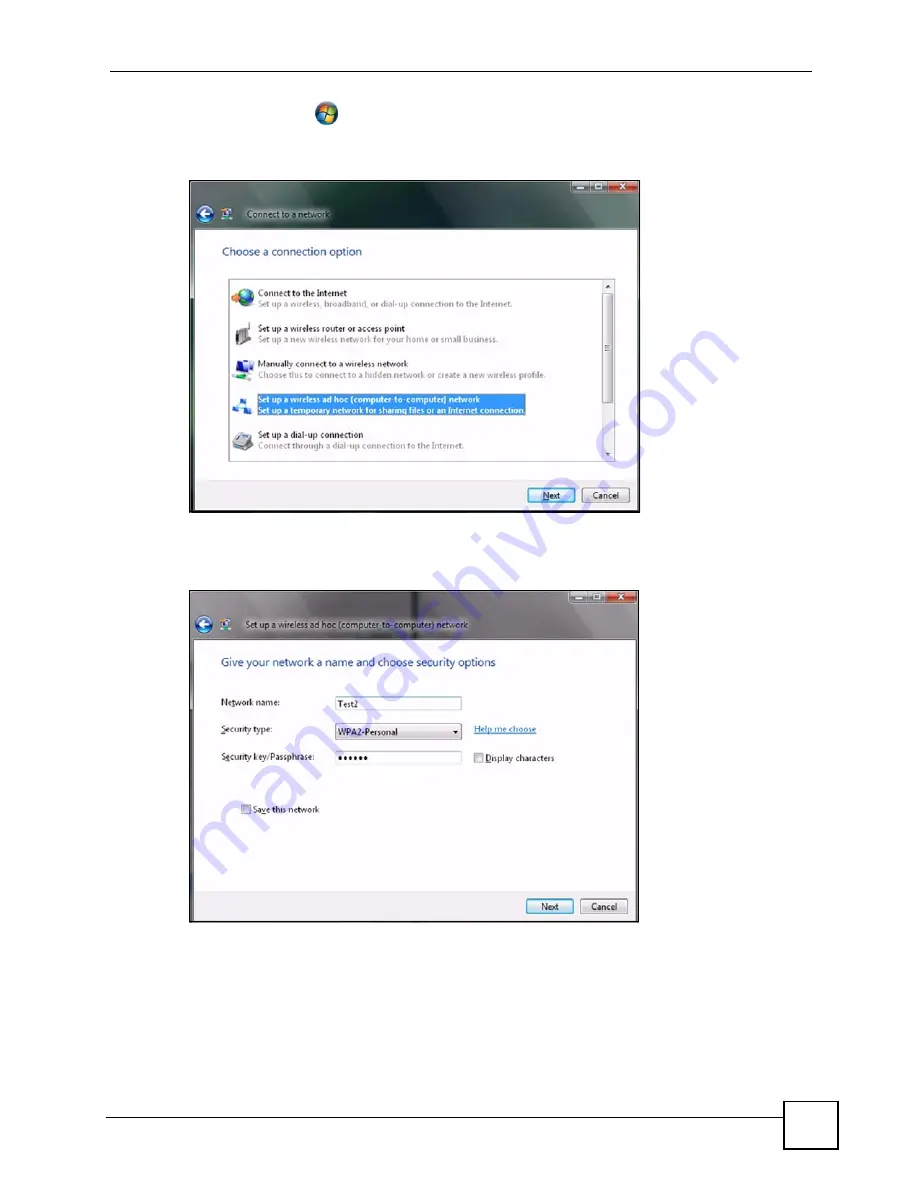
Appendix C Windows Wireless Management
NWD271N User’s Guide
119
1
Click
Start
(
) >
Connect To
. In the
Connect to
screen, click
Set up a connection
or network
. The following screen displays.
Figure 83
Vista: Set Up An Ad-hoc Network
2
Select
Set up a wireless ad hoc (computer-to-computer) network
and click
Next
. The
following screen displays.
Figure 84
Vista: Ad-hoc Options
3
Enter the
Network name
(SSID) you want to use for your network. Select a
Security
type
. If you are not sure what kind of security you want to use, click the
Help me choose
link.
Summary of Contents for NWD217N
Page 1: ...www zyxel com NWD217N WLAN 802 11n USB Adapter User s Guide Version 1 0 05 2008 Edition 1...
Page 2: ......
Page 8: ...Contents Overview NWD271N User s Guide 8...
Page 12: ...Table of Contents NWD271N User s Guide 12...
Page 16: ...List of Figures NWD271N User s Guide 16...
Page 18: ...List of Tables NWD271N User s Guide 18...
Page 20: ...20...
Page 36: ...Chapter 2 Tutorial NWD271N User s Guide 36...
Page 48: ...Chapter 3 Wireless LANs NWD271N User s Guide 48...
Page 70: ...Chapter 4 ZyXEL Utility Windows NWD271N User s Guide 70...
Page 74: ...Chapter 5 Maintenance NWD271N User s Guide 74...
Page 75: ...75 PART II Troubleshooting and Specifications Troubleshooting 77 Product Specifications 81...
Page 76: ...76...
Page 80: ...Chapter 6 Troubleshooting NWD271N User s Guide 80...
Page 84: ...Chapter 7 Product Specifications NWD271N User s Guide 84...
Page 86: ...86...
Page 134: ...Appendix C Windows Wireless Management NWD271N User s Guide 134...
Page 138: ...Appendix D Legal Information NWD271N User s Guide 138...
Page 144: ...Appendix E Customer Support NWD271N User s Guide 144...






























