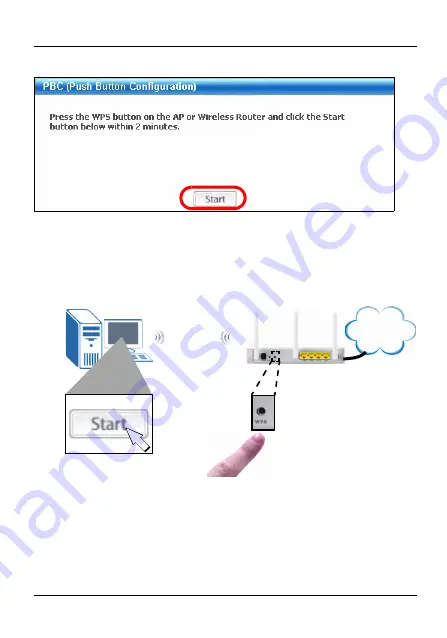
ENGLISH
12
3
In the pop-up window that appears, click
Start
.
4
Press the WPS button on your wireless AP (ZyXEL’s
NWA570N is shown as an example). It doesn’t matter
which button is pressed first. You must press the second
button within two minutes of pressing the first one.
5
The AP and the NWD210N establish a secure connection.
This can take up to two minutes.
6
You are now ready to connect to the Internet wirelessly
through your NWD210N.
WPS
Internet
AP
NWD210N
Summary of Contents for NWD210N
Page 35: ...35 DEUTSCH...
Page 84: ...84 NWD210N NWD210N WPS Wi Fi Protected Setup 1 CD NWD210N NWD210N 1 NWD210N 2 CD CD ROM P...
Page 85: ...85 3 Setup ZyXEL V autorun exe...
Page 86: ...86 1 Next 2 Driver and Utility ZyXEL WZC Windows XP Driver only Windows XP Next...
Page 87: ...87 Browse ZyXEL...
Page 88: ...88 3 Finish 2 CD...
Page 89: ...89 1 USB 2 NWD210N USB NWD210N NWD210N USB NWD210N V NWD210N NWD210N NWD210N...
Page 90: ...90 4 NWD210N 3 WPS Wi Fi Protected Setup WPS NWD210N WPS...
Page 91: ...91 3 2 NWD210N AP 3 3 3 1 1 ZyXEL NWD210N Windows 2 Link Info ZyXEL...
Page 92: ...92 V ZyXEL NWD210N Internet...
Page 93: ...93 1 Adapter 3 2 1 AP 2 Adapter WPS Wi Fi Protected Setup Wi Fi PBC...
Page 94: ...94 Push Button Configuration 3 Start 4 WPS ZyXEL NWA570N...
Page 96: ...96 8 PIN WPS AP PIN Use the PIN from the AP or Wireless Router NWD210N 2 WPS...
Page 98: ...98 1 Link Info ZyXEL Site Survey 2 Available Network List SSID Service Set Identifier 3...
Page 100: ...100 ZyXEL Use ZyXEL Utility as Configuration utility ZyXEL WZC Utility ZyXEL...
Page 101: ...101 1 www zyxel ru 2 ZyXEL 3...













































