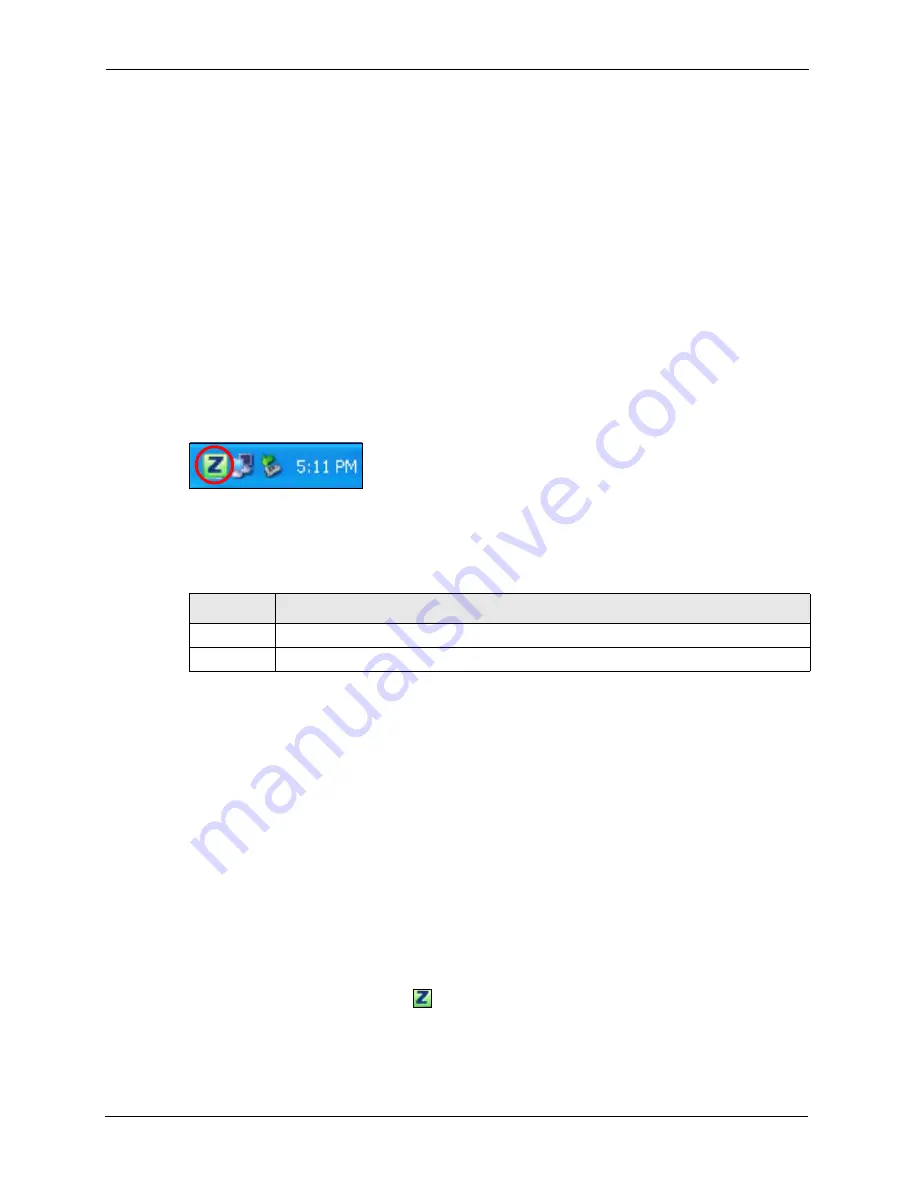
ZyXEL NWD-170N User’s Guide
22
Chapter 1 Getting Started
1.3 NWD-170N Hardware and Utility Installation
Follow the instructions in the Quick Start Guide
to install the ZyXEL utility and make
hardware connections.
1.3.1 ZyXEL Utility Icon
After you install and start the ZyXEL utility, an icon for the ZyXEL utility appears in the
system tray.
Note:
The ZyXEL utility system tray icon displays only when the NWD-170N is
installed properly.
When you use the ZyXEL utility, it automatically disables
Wireless Zero
Configuration
(WZC).
Figure 4
ZyXEL Utility: System Tray Icon
The color of the ZyXEL utility system tray icon indicates the status of the NWD-170N. Refer
to the following table for details.
1.4 Configuration Methods
To configure your NWD-170N, use one of the following applications:
• Wireless Zero Configuration (WZC) (the Windows XP wireless configuration tool)
• ZyXEL Utility
Note:
Do NOT use WZC at the same time you use the ZyXEL utility.
1.4.1 Enabling WZC
Note:
When you use the ZyXEL utility, it automatically disables WZC.
If you want to use WZC to configure the NWD-170N, you need to disable the ZyXEL utility
by right-clicking the utility icon ( ) in the system tray and selecting
Use Windows Zero
Configuration
.
Table 3
ZyXEL Utility: System Tray Icon
COLOR
DESCRIPTION
Red
The NWD-170N is not connected to a wireless network.
Green
The NWD-170N is connected to a wireless network.
Summary of Contents for NWD-170N
Page 1: ...NWD 170N Draft 802 11n Wireless CardBus Card User s Guide Version 1 00 Edition 1 9 2006...
Page 2: ......
Page 10: ...ZyXEL NWD 170N User s Guide 10 Customer Support...
Page 16: ...ZyXEL NWD 170N User s Guide 16 List of Tables...
Page 24: ...ZyXEL NWD 170N User s Guide 24 Chapter 1 Getting Started...
Page 52: ...ZyXEL NWD 170N User s Guide 52 Chapter 4 Wireless Configuration...















































