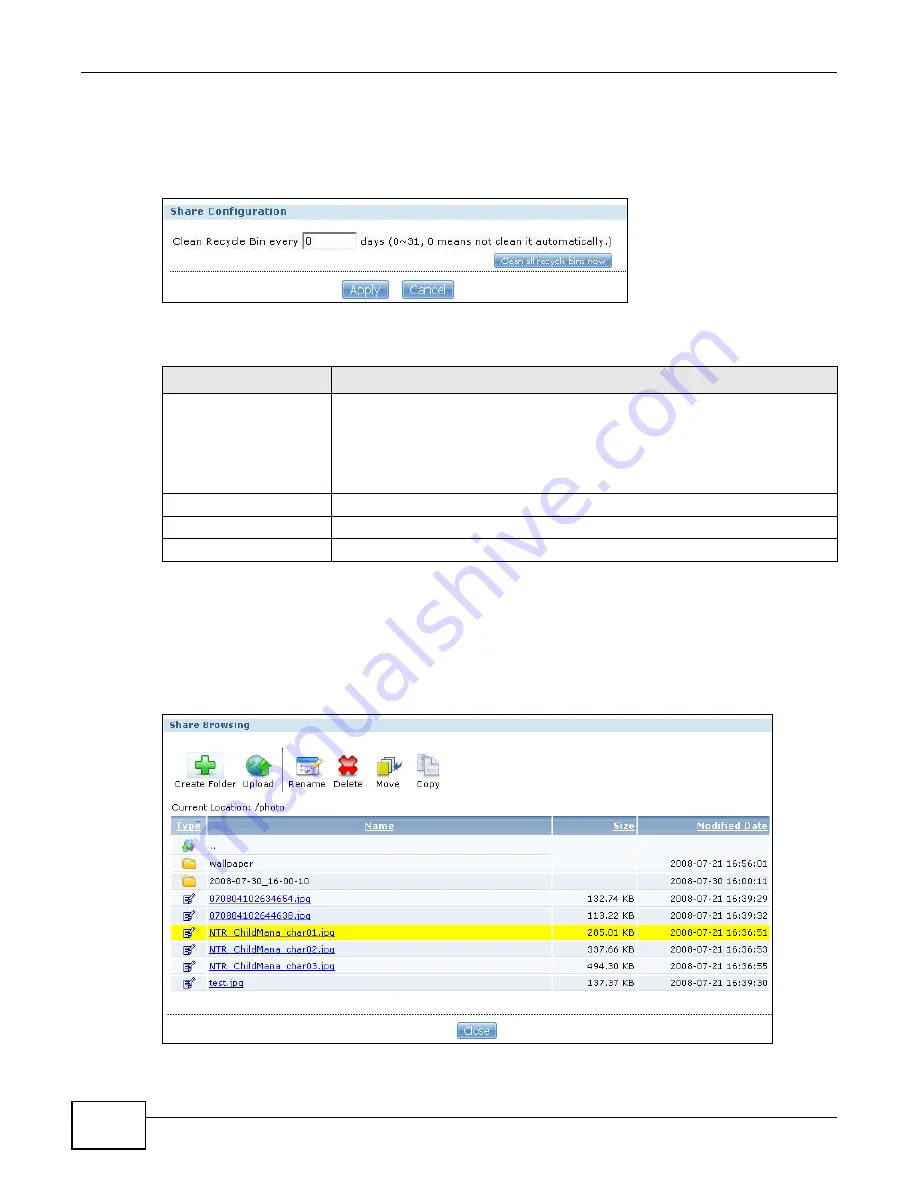
Chapter 17 Shares
Media Server User’s Guide
322
17.4.2 Configuring Recycle Bins
In the Sharing > Shares screen, click Recycle Bin to open the following screen.
Figure 177
Sharing > Shares > Recycle Bin
The following table describes the labels in this screen.
17.5 The Share Browser Screen
Use this screen to create folders, upload files, and edit files within the share.
Figure 178
Sharing > Shares > Share Browser
Table 111
Sharing > Shares > Recycle Bin
LABEL
DESCRIPTION
Clean Recycle Bin every N
days
Specify how often you want to clear the contents in all recycle bins. The specified
days correspond to how long a file has been stored in a recycle bin. For example,
if you set the interval to be 3 days, recycle bins will clean up items deleted or not
accessed for 3 days.
Note: Cleaning up recycle bins permanently removes the files from the NSA.
Clean all recycle bins now Click this to immediately remove contents from all recycle bins.
Apply
Click this to save your changes.
Cancel
Click this to return to the previous screen without saving.
Summary of Contents for NSA320
Page 4: ...Contents Overview Media Server User s Guide 4...
Page 14: ...Table of Contents Media Server User s Guide 14...
Page 15: ...15 PART I User s Guide...
Page 16: ...16...
Page 20: ...Chapter 1 Getting to Know Your NSA Media Server User s Guide 20...
Page 40: ...Chapter 3 zCloud Media Server User s Guide 40...
Page 125: ...Chapter 5 Tutorials Media Server User s Guide 125 5 Click Get Certificate...
Page 145: ...145 PART II Technical Reference...
Page 146: ...146...
Page 150: ...Chapter 6 Status Screen Media Server User s Guide 150...
Page 160: ...Chapter 7 System Setting Media Server User s Guide 160...
Page 174: ...Chapter 8 Storage Media Server User s Guide 174...
Page 284: ...Chapter 11 Packages Media Server User s Guide 284...
Page 306: ...Chapter 14 Using Time Machine with the NSA Media Server User s Guide 306...
















































