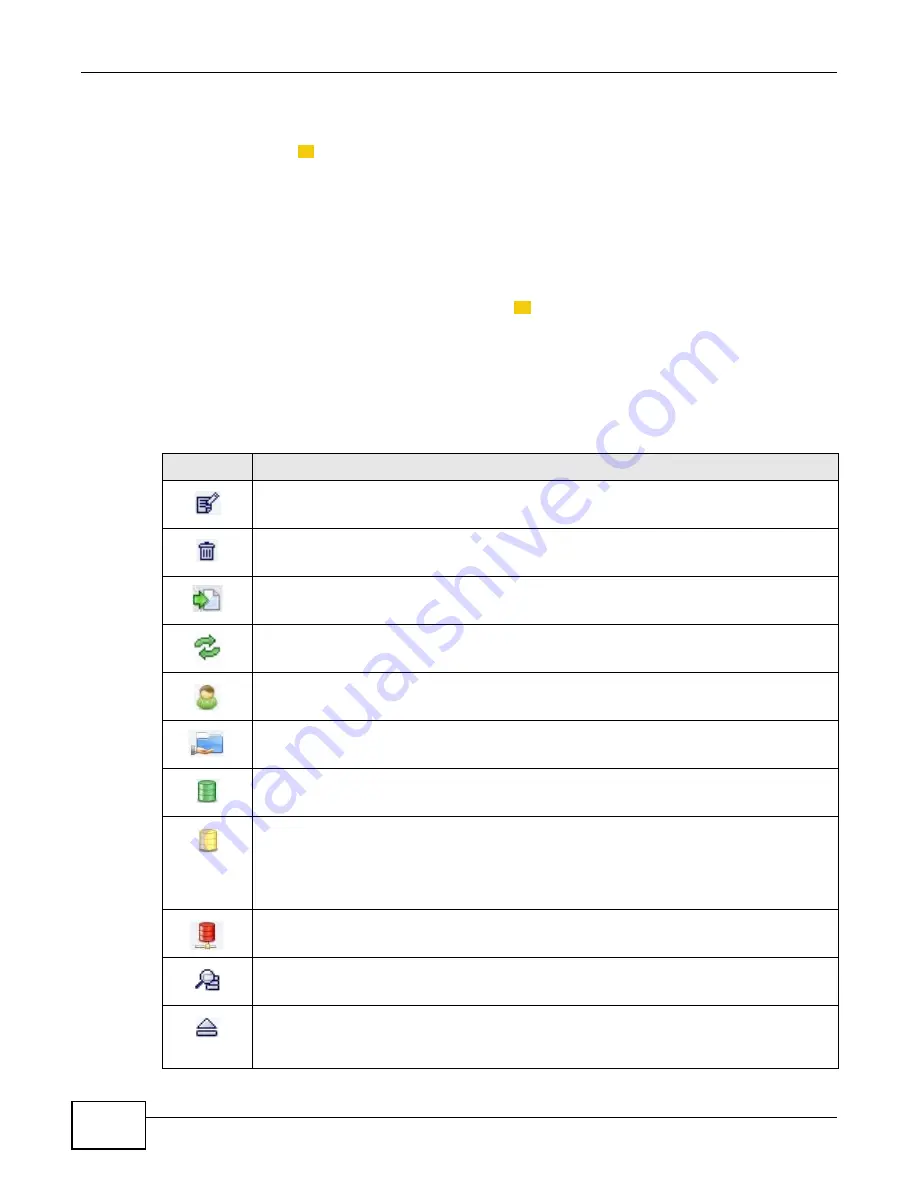
Chapter 3 Web Configurator Basics
Media Server User’s Guide
48
3.5.3 Main Window
The main window
(
)
shows the screen you select in the navigation panel. It is discussed in the
rest of this document.
The Status screen is the first administration screen to display. See
for more
information about the Status screen.
3.5.4 Status Messages
The message text box at the bottom of the screen
(
)
displays status messages as you configure
the NSA.
3.5.5 Common Screen Icons
The following table explains some icons that appear in several configuration screens.
3
4
Table 14
Common Configuration Screen Icons
ICON
DESCRIPTION
Edit
Click this to go to a screen where you can change the configuration settings of an entry.
Delete
Click this to delete an entry from the list.
Edit
Click this to jump to related item’s configuration screen.
Refresh
Click this to refresh the data for the field or value with which it is associated.
User
See the chapter on user accounts for detailed information on variants of this icon.
Share
See the chapter on shares for detailed information on variants of this icon.
Healthy
This represents a healthy volume.
Degraded
This represents a degraded RAID 1 volume. Replace the faulty disk. If the replacement disk
does not contain any partition, the NSA automatically restores the volume. If the replacement
disk already contains a volume, you need to delete the volume and then click the Repair icon
to fix the degraded RAID volume.
Down
This represents a down volume.
Scan Disk
Click this to scan a hard disk for file system errors.
Eject
Click this before you remove an external hard drive so that you do not lose data that is being
transferred to or from that hard drive.
Summary of Contents for NSA series
Page 4: ...Contents Overview Media Server User s Guide 4 ...
Page 14: ...Table of Contents Media Server User s Guide 14 ...
Page 15: ...15 PART I User s Guide ...
Page 16: ...16 ...
Page 20: ...Chapter 1 Getting to Know Your NSA Media Server User s Guide 20 ...
Page 50: ...Chapter 3 Web Configurator Basics Media Server User s Guide 50 ...
Page 114: ...Chapter 4 Tutorials Media Server User s Guide 114 5 Click Get Certificate ...
Page 134: ...Chapter 4 Tutorials Media Server User s Guide 134 ...
Page 135: ...135 PART II Technical Reference ...
Page 136: ...136 ...
Page 140: ...Chapter 5 Status Screen Media Server User s Guide 140 ...
Page 150: ...Chapter 6 System Setting Media Server User s Guide 150 ...
Page 164: ...Chapter 7 Storage Media Server User s Guide 164 ...
Page 286: ...Chapter 13 Using Time Machine with the NSA Media Server User s Guide 286 ...
Page 344: ...Chapter 19 Troubleshooting Media Server User s Guide 344 ...
Page 350: ...Appendix A Legal Information Media Server User s Guide 350 ...






























