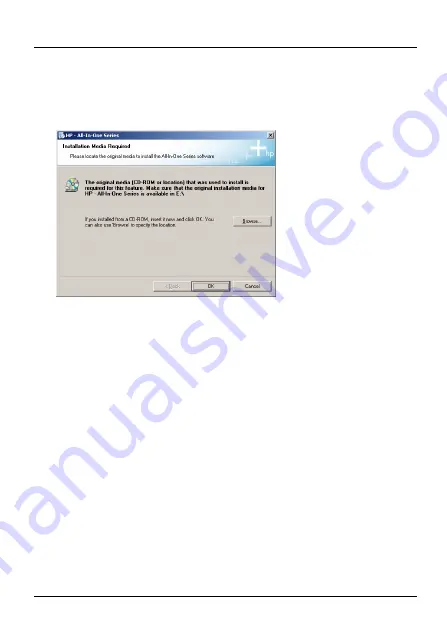
FRANÇAIS
61
3
Windows détecte automatiquement l'imprimante et vous
invite à installer le pilote de l'imprimante. Suivez les
instructions à l'écran pour installer un nouveau pilote et/ou
associer le pilote au NPS-520.
2.2.2 Gérer le NPS-520
Pour que les ordinateurs du réseau utilisent l'imprimante à
tour de rôle, vous devez activer
Auto Connect
(Connexion
automatique) dans l'écran
Status
(Etat) de l'utilitaire et
sélectionner une imprimante par défaut. Auto connect
(Connexion automatique) permet au NPS-520 de
communiquer avec l'imprimante quand vous voulez l'utiliser.
Le NPS-520 désactive la connexion quand le travail est
terminé.
Vous pouvez aussi cliquer sur
Connect
(Connecter) et définir
le délai d'inactivité pour
Auto Release
(Abandon
automatique).
Summary of Contents for NPS-520
Page 17: ...16 ENGLISH ...
Page 81: ...80 ITALIANO ...
Page 99: ...98 РУССКИЙ ...
Page 104: ...SVENSKA 103 2 Välj önskat språk och klicka på OK 3 Följande skärm visas Klicka på Next nästa ...
Page 115: ...114 SVENSKA ...
















































