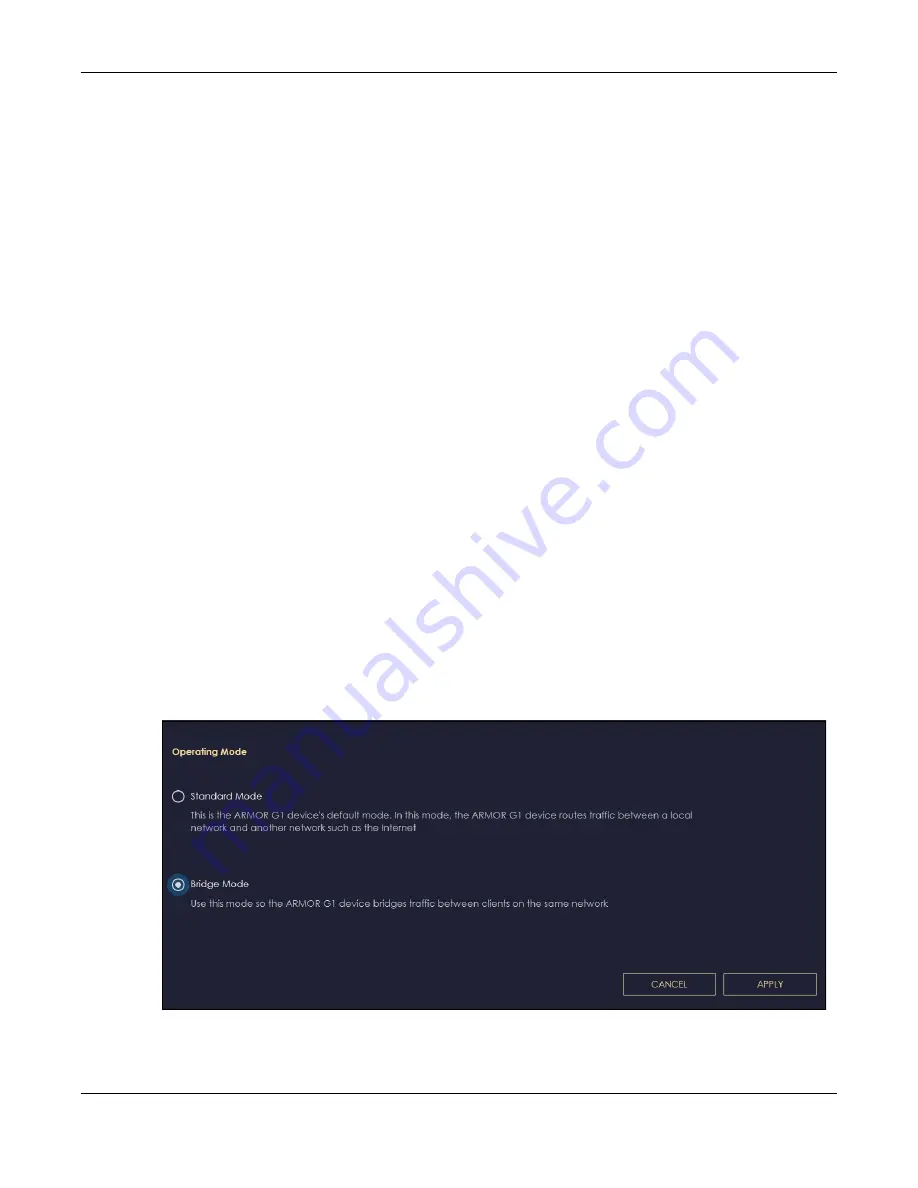
Chapter 7 Bridge Mode Status
NBG7815 User’s Guide
58
C
HAPTER
7
Bridge Mode Status
7.1 Overview
Many screens that are available in
Standard Mode
are not available in
Bridge Mode
, such as port
forwarding and firewall. See
for more information.
7.2 What You Can Do
• Set up a network with the NBG7815 as a bridge (
).
• Use the
Status
screen to view read-only information about your NBG7815 (
7.3 Setting your NBG7815 to Bridge Mode
1
Log into the Web Configurator if you have not already. See the Quick start Guide for instructions on how
to do this.
2
To use your NBG7815 as a bridge, go to
Settings
>
System
>
Operating Mode
and select
Bridge Mode
.
Figure 19
Changing to Bridge Mode
Note: You have to log in to the Web Configurator again when you change modes. As soon as
you do, your NBG7815 is already in bridge mode.
Summary of Contents for NBG7815
Page 10: ...10 PART I User s Guide...
Page 37: ...Chapter 4 Tutorials NBG7815 User s Guide 37...
Page 46: ...Chapter 4 Tutorials NBG7815 User s Guide 46...
Page 49: ...Chapter 5 Web Configurator NBG7815 User s Guide 49 Figure 14 Overview Standard Mode...
Page 61: ...61 PART II Technical Reference...
Page 111: ...Chapter 10 Wireless LAN NBG7815 User s Guide 111 Figure 58 Settings WiFi Main WiFi...
Page 120: ...Chapter 11 LAN NBG7815 User s Guide 120 Figure 66 Settings LAN LAN IP Standard Mode...
Page 136: ...Chapter 13 System NBG7815 User s Guide 136 Figure 77 Settings System Status Standard Mode...
Page 144: ...Chapter 13 System NBG7815 User s Guide 144 Figure 84 Settings System Logs...
Page 145: ...145 PART III Troubleshooting and Appendices...
Page 172: ...Appendix B Setting Up Your Computer s IP Address NBG7815 User s Guide 172...






























