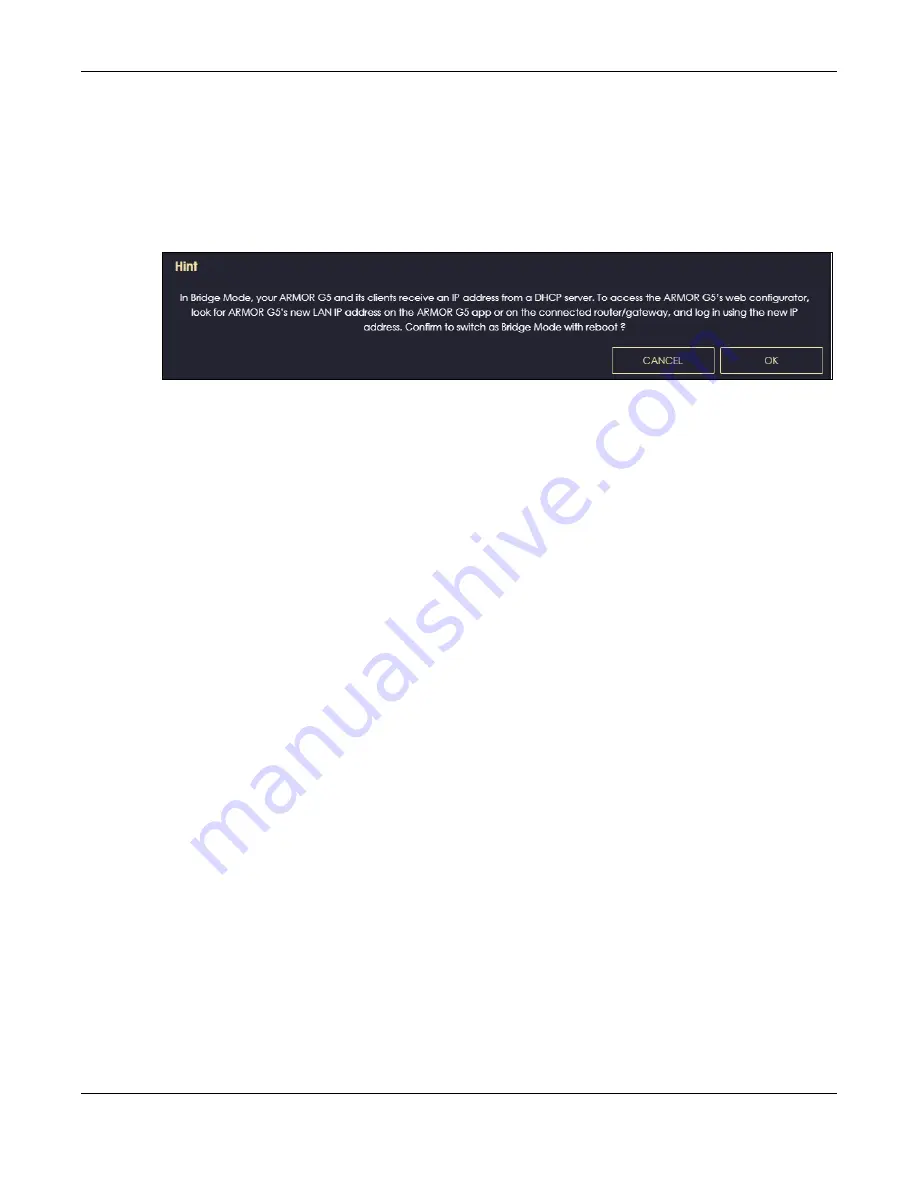
Chapter 7 Bridge Mode Status
NBG7815 User’s Guide
59
Note: Choose your NBG7815 operating mode carefully to avoid having to change it later.
When changing to another mode, the IP address of the NBG7815 changes (192.168.123.1 in standard
(router) mode to 192.168.123.2 in bridge mode and vice versa). The running applications and services of
the network devices connected to the NBG7815 may be interrupted.
3
When you select
Bridge Mode
, the following pop-up message window appears.
Figure 20
Pop-up for Bridge Mode
Click
OK
. Then click
Apply
. The Web Configurator refreshes once the change to bridge mode is
successful.
7.3.1 Accessing the Web Configurator in Bridge Mode
To log in to the Web Configurator in bridge mode, do the following:
1
Log into the Web Configurator. See the Quick Start Guide for instructions on how to do this.
2
Connect your computer to one of the LAN port of the NBG7815.
3
Connect a modem/router to the other LAN port of the NBG7815
using an Ethernet cable.
4
If the NBG7815 is not connected to a router or DHCP server, the NBG7815 cannot assign your computer
an IP address.
5
After you have set your computer’s IP address, open a web browser such as Google Chrome and enter
“http://(DHCP-assigned IP)” as the web address in your web browser.
7.4 Bridge Mode Status
Click
Settings
>
System
>
Status
to open the status screen.
Summary of Contents for NBG7815
Page 10: ...10 PART I User s Guide...
Page 37: ...Chapter 4 Tutorials NBG7815 User s Guide 37...
Page 46: ...Chapter 4 Tutorials NBG7815 User s Guide 46...
Page 49: ...Chapter 5 Web Configurator NBG7815 User s Guide 49 Figure 14 Overview Standard Mode...
Page 61: ...61 PART II Technical Reference...
Page 111: ...Chapter 10 Wireless LAN NBG7815 User s Guide 111 Figure 58 Settings WiFi Main WiFi...
Page 120: ...Chapter 11 LAN NBG7815 User s Guide 120 Figure 66 Settings LAN LAN IP Standard Mode...
Page 136: ...Chapter 13 System NBG7815 User s Guide 136 Figure 77 Settings System Status Standard Mode...
Page 144: ...Chapter 13 System NBG7815 User s Guide 144 Figure 84 Settings System Logs...
Page 145: ...145 PART III Troubleshooting and Appendices...
Page 172: ...Appendix B Setting Up Your Computer s IP Address NBG7815 User s Guide 172...






























