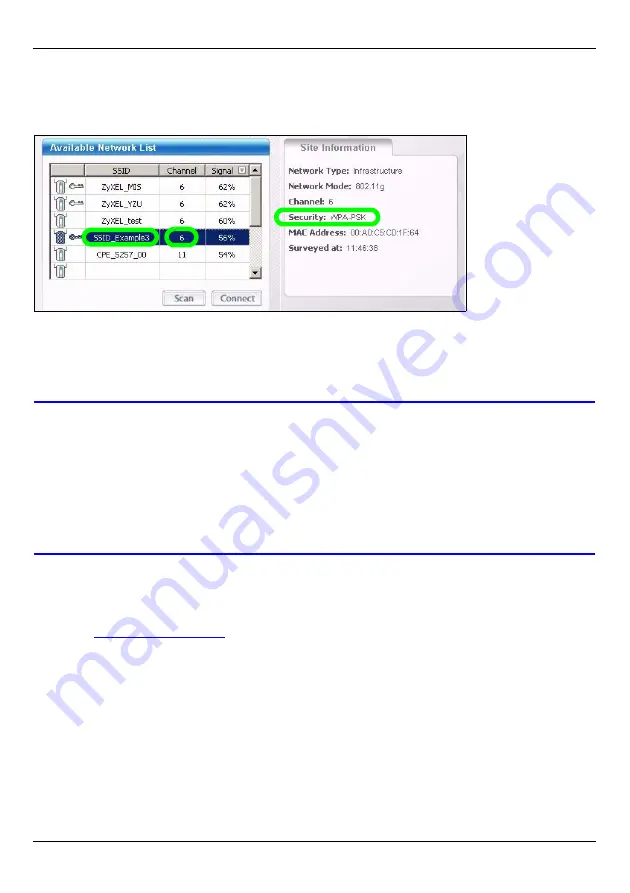
ENGLISH
11
1
Open a wireless adapter utility such as the one shown below. The wireless utility on
your computer may look different from the one shown below.
2
Locate your network’s name (SSID) and click
Connect
to add your computer to the
wireless network.
3
Follow the instructions on your wireless utility. When finished, open a browser such as
Internet Explorer to surf the Internet.
• For more information see the User’s Guide for a tutorial on adding a computer to your wire-
less network.
V
If you cannot access the Internet from the wireless network, make sure your
NBG334S and the computers on your wireless network are using the same
wireless settings. See the chapter on Wireless LAN in the User’s Guide for
more information. If you do not know what your security key is, press
RESET on your NBG334S for 10 seconds or until the power light flashes.
The settings on your device will return to their factory defaults. Any settings
you have saved on your device will be lost.
Viewing Your Product’s Certifications
1
Go to
http://www.zyxel.com
.
2
Select your product from the drop-down list box on the ZyXEL home page to go to that
product's page.
3
Select the certification you wish to view from this page.
Summary of Contents for nbg334s
Page 23: ...DEUTSCH 23...
Page 35: ...ESPA OL 35...
Page 47: ...FRAN AIS 47...
Page 59: ...ITALIANO 59...
Page 71: ...SVENSKA 71...


























