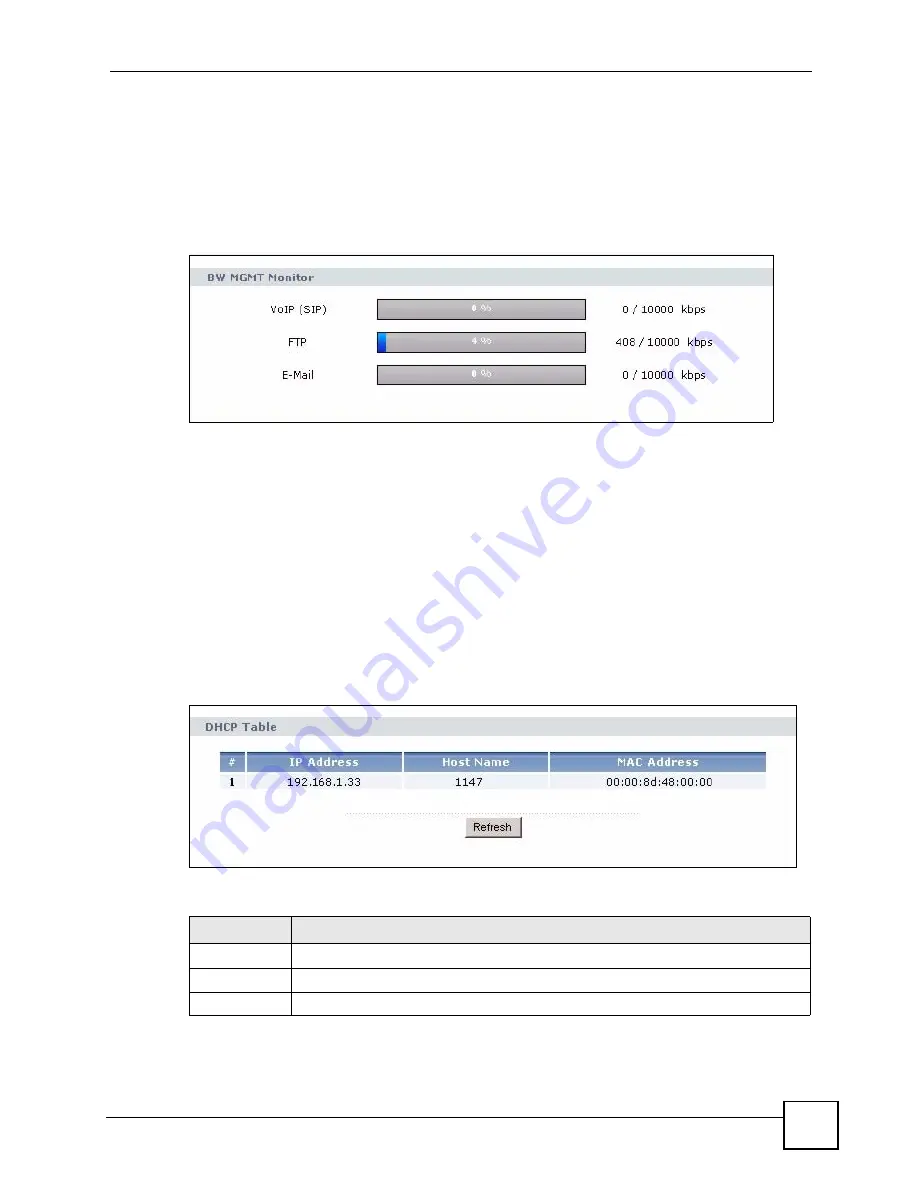
Chapter 3 Introducing the Web Configurator
NBG318S User’s Guide
51
3.4.4 Summary: Bandwidth Management Monitor
Select the
BW MGMT Monitor (Details...)
hyperlink in
Status
screen. View the bandwidth
usage of the WAN configured bandwidth rules. This is also shown as bandwidth usage over
the bandwidth budget for each rule. The gray section of the bar represents the percentage of
unused bandwidth and the blue color represents the percentage of bandwidth in use.
Figure 21
Summary: BW MGMT Monitor
3.4.5 Summary: DHCP Table
DHCP (Dynamic Host Configuration Protocol, RFC 2131 and RFC 2132) allows individual
clients to obtain TCP/IP configuration at start-up from a server. You can configure the
NBG318S as a DHCP server or disable it. When configured as a server, the NBG318S
provides the TCP/IP configuration for the clients. If DHCP service is disabled, you must have
another DHCP server on your LAN, or else the computer must be manually configured.
Click the
DHCP Table (Details...)
hyperlink in the
Status
screen. Read-only information here
relates to your DHCP status. The DHCP table shows current DHCP client information
(including
IP Address
,
Host
Name
and
MAC Address
) of all network clients using the
NBG318S’s DHCP server.
Figure 22
Summary: DHCP Table
The following table describes the labels in this screen.
Table 5
Summary: DHCP Table
LABEL
DESCRIPTION
#
This is the index number of the host computer.
IP Address
This field displays the IP address relative to the # field listed above.
Host Name
This field displays the computer host name.
Summary of Contents for NBG318S Series
Page 1: ...www zyxel com NBG318S Powerline Ethernet Series User s Guide Version 3 6 4 2007 Edition 1...
Page 2: ......
Page 7: ...Safety Warnings NBG318S User s Guide 7...
Page 8: ...Safety Warnings NBG318S User s Guide 8...
Page 10: ...Contents Overview NBG318S User s Guide 10...
Page 18: ...Table of Contents NBG318S User s Guide 18...
Page 23: ...List of Figures NBG318S User s Guide 23 Figure 168 WPA 2 PSK Authentication 268...
Page 24: ...List of Figures NBG318S User s Guide 24...
Page 28: ...List of Tables NBG318S User s Guide 28...
Page 30: ...30...
Page 70: ...Chapter 4 Connection Wizard NBG318S User s Guide 70...
Page 72: ...72...






























