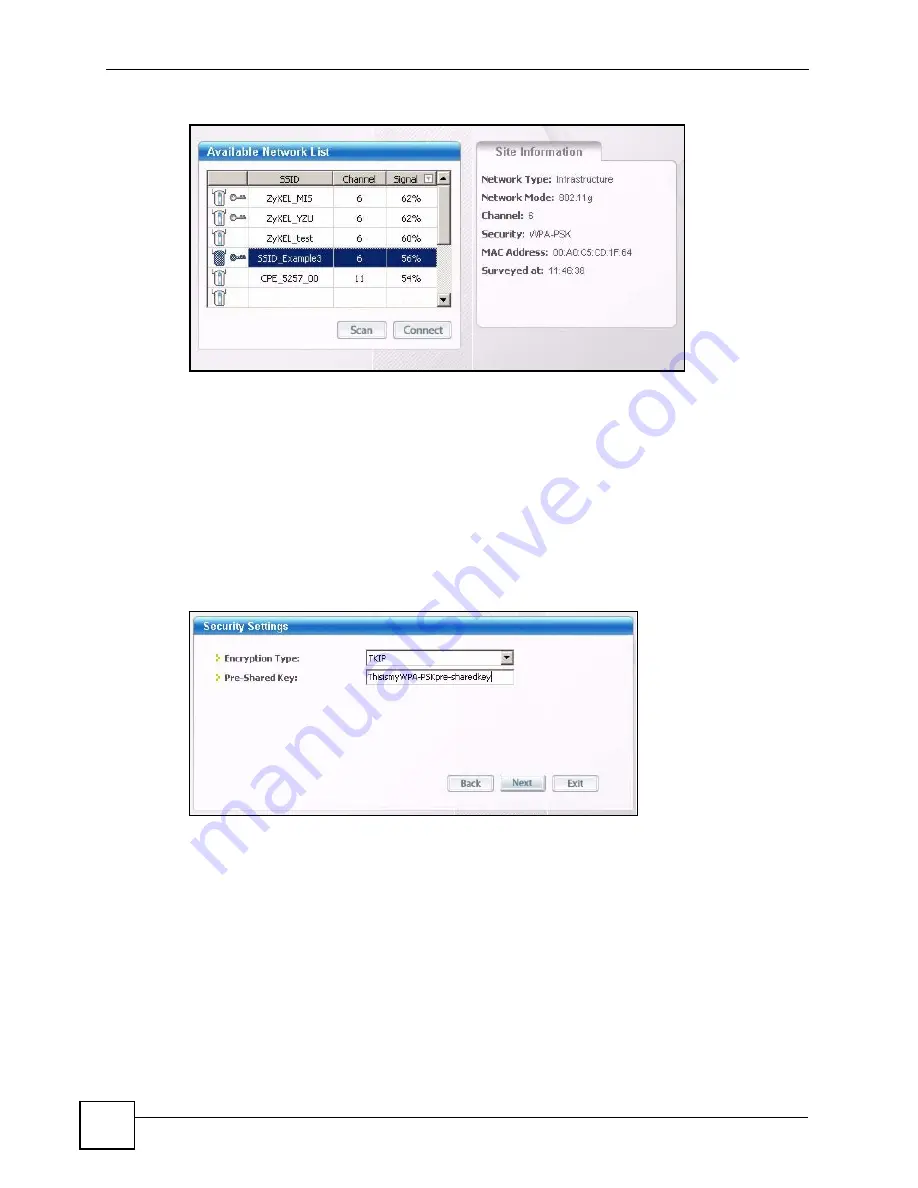
Chapter 2 Wireless Tutorial
NBG318S User’s Guide
38
1
Open the ZyXEL utility and click the
Site Survey
tab to open the screen shown next.
2
The wireless client automatically searches for available wireless networks. Click
Scan
if
you want to search again. If no entry displays in the
Available Network List
, that means
there is no wireless network available within range. Make sure the AP or peer computer
is turned on or move the wireless client closer to the AP or peer computer.
3
When you try to connect to an AP with security configured, a window will pop up
prompting you to specify the security settings. Enter the pre-shared key and leave the
encryption type at the default setting.
Use the
Next
button to move on to the next screen. You can use the
Back
button at any
time to return to the previous screen, or the
Exit
button to return to the
Site Survey
screen.
Figure 8
ZyXEL Utility: Security Settings
4
The
Confirm Save
window appears. Check your settings and click
Save
to continue.
Summary of Contents for NBG318S Series
Page 1: ...www zyxel com NBG318S Powerline Ethernet Series User s Guide Version 3 6 4 2007 Edition 1...
Page 2: ......
Page 7: ...Safety Warnings NBG318S User s Guide 7...
Page 8: ...Safety Warnings NBG318S User s Guide 8...
Page 10: ...Contents Overview NBG318S User s Guide 10...
Page 18: ...Table of Contents NBG318S User s Guide 18...
Page 23: ...List of Figures NBG318S User s Guide 23 Figure 168 WPA 2 PSK Authentication 268...
Page 24: ...List of Figures NBG318S User s Guide 24...
Page 28: ...List of Tables NBG318S User s Guide 28...
Page 30: ...30...
Page 70: ...Chapter 4 Connection Wizard NBG318S User s Guide 70...
Page 72: ...72...






























