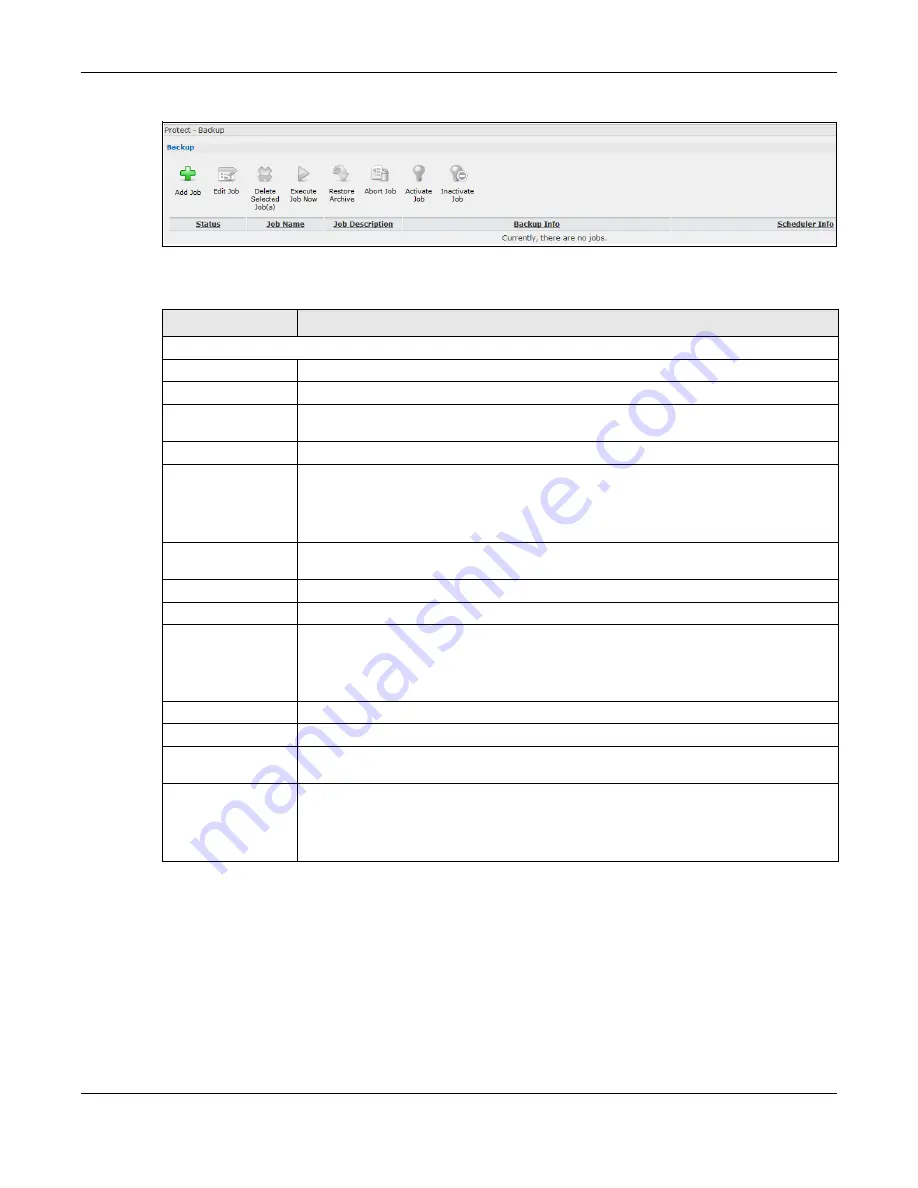
Chapter 27 Protect
Cloud Storage User’s Guide
322
Figure 200
Protect > Backup
The following table describes the labels in this screen.
27.3.1 Backup: Step 1
Use this screen to specify the job information and back up type.
Click
Add Job
in the
Protect > Backup
screen to open the following:
Table 128
Protect > Backup
LABEL
DESCRIPTION
Backup
Add Job
Click this to create and customize a backup job.
Edit Job
Select a backup job in the list and click this to make some changes to it.
Delete Selected
Job(s)
Select a backup job in the list and click this to delete it.
Execute Job Now
Select a backup job in the list and click this to run the backup job immediately.
Restore Archive
Select a backup job in the list and click this to restore the file(s) included in that backup
job to the NAS.
This applies to Archive backups only. Refer to
to see the
screens.
Abort Job
Select a backup job in the list and click this to stop the process if the backup job is
currently active.
Activate Job
Enable the selected backup job.
Inactivate Job
Disable the selected backup job.
Status
This shows the current state of the backup job.
•
Waiting
means the backup job is not active but is scheduled to run at some time.
•
Running
indicates that the NAS is currently doing the backup job. When the backup
job is running, you can also see a progress bar.
Job Name
This identifies the backup job.
Job Description
This is a short description of the backup job.
Backup Info
This lists down the backup job details: type, source and target. Refer to
Scheduler Info
This shows the backup schedule, including the frequency, the time it was last run in
(and whether or not it succeeded), and when it is scheduled to run again. The times use
yyyy-mm-dd hh:mm:ss format.
Refer to
Summary of Contents for NAS540
Page 13: ...Table of Contents Cloud Storage User s Guide 13 Index 366...
Page 32: ...Chapter 4 zCloud Cloud Storage User s Guide 32 Figure 19 zCloud Android and iOS TV Streaming...
Page 36: ...36 PART I Web Desktop at a Glance...
Page 37: ...37...
Page 46: ...Chapter 7 Web Configurator Cloud Storage User s Guide 46 Figure 30 Move the Group Location...
Page 57: ...Chapter 8 Storage Manager Cloud Storage User s Guide 57 Figure 36 Manage Volume Repair RAID A...
Page 85: ...Chapter 8 Storage Manager Cloud Storage User s Guide 85 Figure 50 Creating a New LUN...
Page 143: ...Chapter 12 Administrator Cloud Storage User s Guide 143 Session Example Windows...
Page 201: ...201 PART II Technical Reference...
Page 202: ...202...
Page 364: ...Appendix C Legal Information Cloud Storage User s Guide 364 Environmental Product Declaration...






























