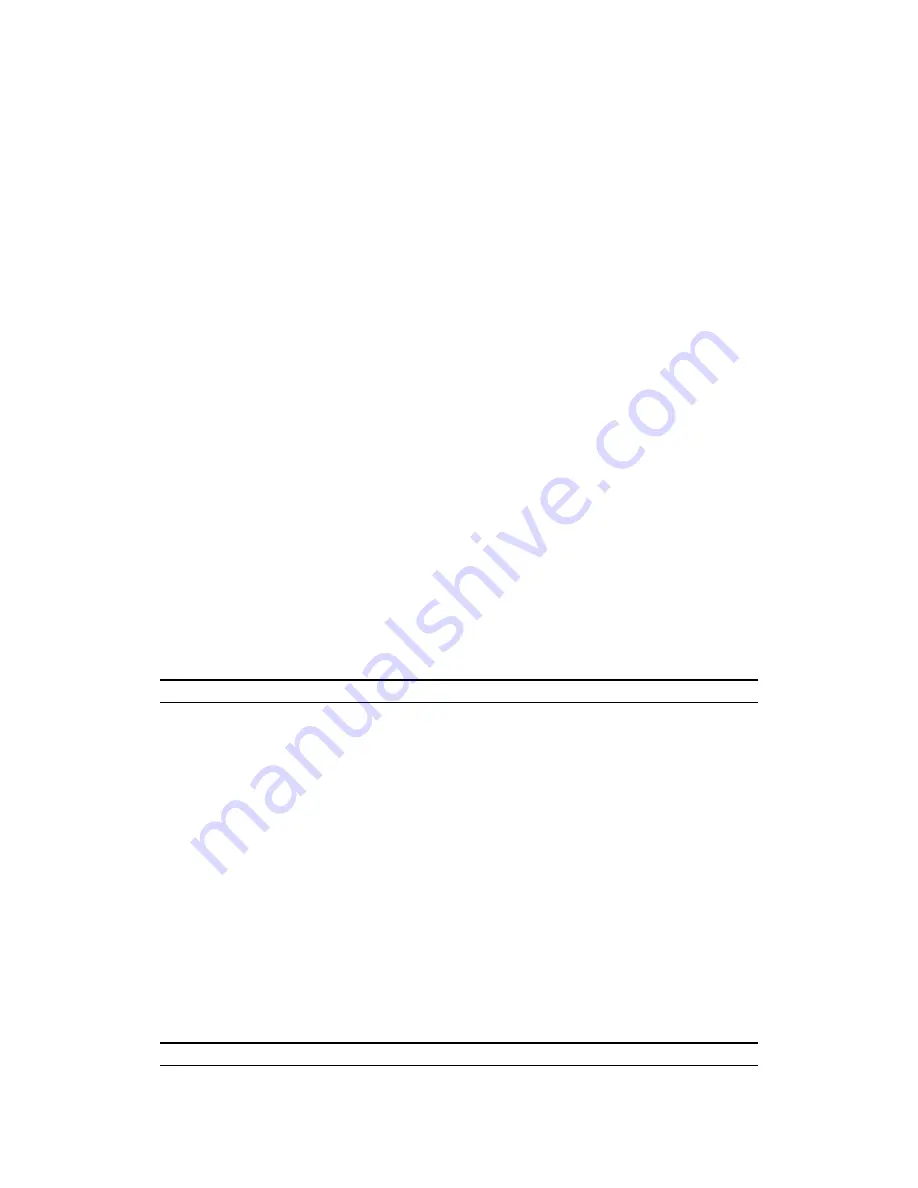
77
1 Make sure you are using the correct IP address.
•
The default IP address is
192.168.100.1
.
•
If you changed the IP address (
Chapter 5
), use the new IP address.
•
If you changed the IP address and have forgotten it, see the troubleshooting
suggestions for “I don’t know the IP address of my MWR102
”
2
Check the hardware connections, and make sure the LEDs are behaving as
expected. See the Quick Start Guide.
3
Make sure your Internet browser does not block pop-up windows and has
JavaScripts and Java enabled. See
Appendix A
.
4
Make sure your computer is in the same subnet as the MWR102. (If you know that
there are routers between your computer and the MWR102, skip this step.)
•
If there is a DHCP server on your network, make sure your computer is using a
dynamic IP address.
•
If there is no DHCP server on your network, make sure your computer’s IP address
is in the same subnet as the MWR102. See
Appendix B
.
5
Reset the device to its factory defaults, and try to access the MWR102 with the
default IP address.
6
If the problem continues, contact the network administrator or vendor, or try one of
the advanced suggestions.
Advanced Suggestion
I can see the
Login
screen, but I cannot log in to the MWR102.
1 Make sure you have entered the password correctly. The default password is
1234
.
This field is case-sensitive, so make sure [Caps Lock] is not on.
2
This can happen when you fail to log out properly from your last session. Try logging
in again after 5 minutes.
3
Disconnect and re-connect the power adaptor or cord to the MWR102.
4
If this does not work, you have to reset the device to its factory defaults. See
Resetting MWR102.
16.4
Internet Access
I cannot access the Internet.
Summary of Contents for MWR102
Page 2: ...2 MWR102 Mobile Wireless Router...
Page 13: ...13 Part I Introduction...
Page 35: ...35 Part II Wireless...
Page 56: ...56 Part III Security MAC Filtering...
Page 59: ...59 Part IV Management Status Statistics Log Upgrade Firmware Save Reload Settings Password...
Page 74: ...74 Part V Troubleshooting...
Page 92: ...92 Figure 41 Java Sun...






























