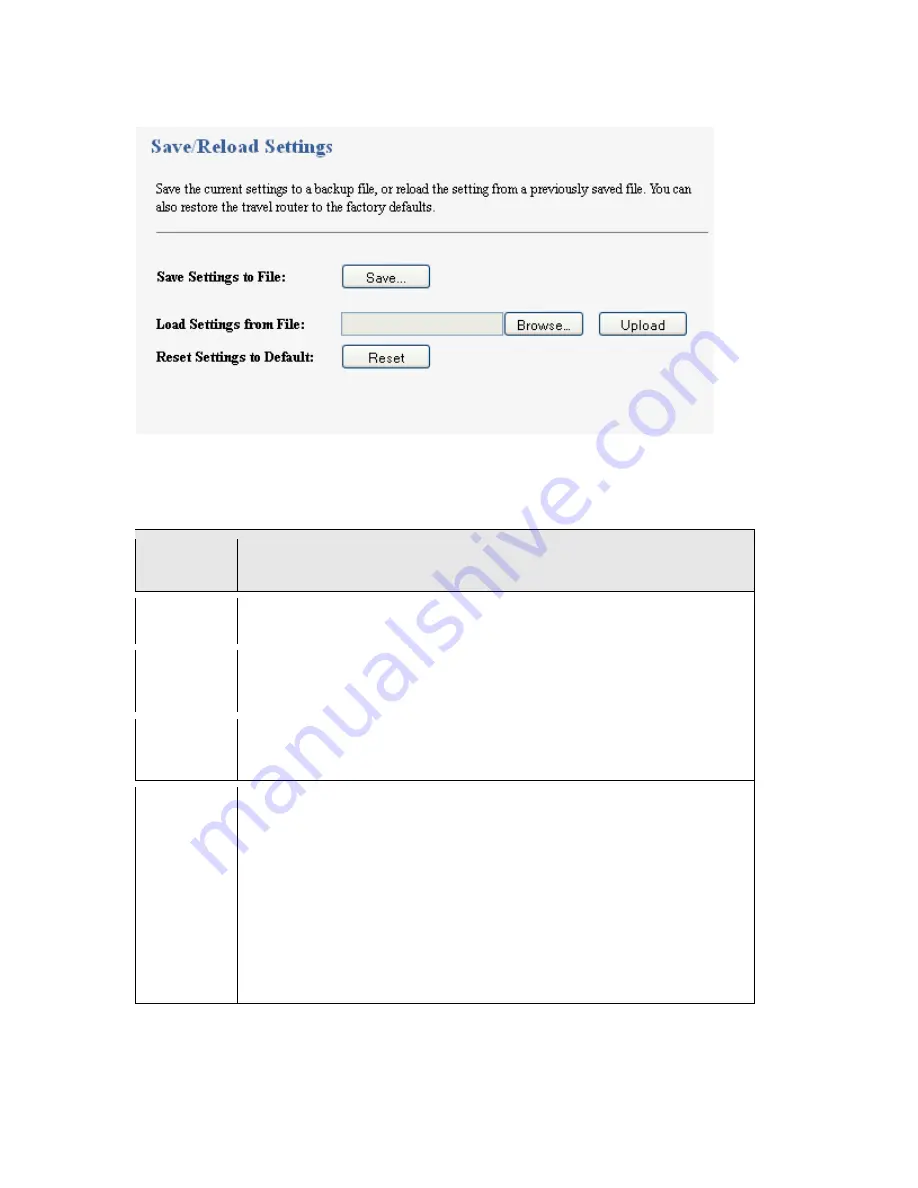
70
Figure 32
Management > Save/Reload Settings
The following table describes the labels in this screen.
Table 22
Management > Save/Reload Settings
LABEL
DESCRIPTION
Save…
Click
Save…
to save the MWR102’s current configuration to your computer.
Load Settings
from File
Type in the location of the file you want to upload in this field or click
Browse...
to
find it.
Browse...
Click
Browse...
to find the file you want to upload. Remember that you must
decompress compressed (.ZIP) files before you can upload them.
Upload
Click
Upload
to begin the upload process.
Note: Do not turn off the MWR102 while configuration file upload is in
progress.
After you see a “configuration upload successful” screen, you must then wait one
minute before logging into the MWR102 again. The MWR102 automatically restarts
in this time causing a temporary network disconnect.
If you see an error screen, click Back to return to the Backup/Restore screen.
Summary of Contents for MWR102
Page 2: ...2 MWR102 Mobile Wireless Router...
Page 13: ...13 Part I Introduction...
Page 35: ...35 Part II Wireless...
Page 56: ...56 Part III Security MAC Filtering...
Page 59: ...59 Part IV Management Status Statistics Log Upgrade Firmware Save Reload Settings Password...
Page 74: ...74 Part V Troubleshooting...
Page 92: ...92 Figure 41 Java Sun...






























