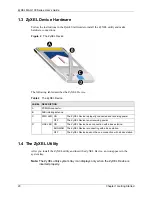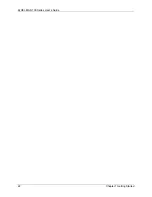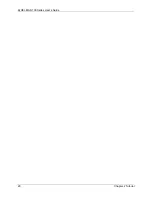ZyXEL MAX-100 Series User’s Guide
12
Table of Contents
3.5.1 Site Survey: Manual ..................................................................................33
3.5.2 Site Survey: Express ................................................................................34
3.5.2.1 Using the Site Survey Screen (Express): Example .........................35
3.6 Authentication ....................................................................................................37
3.7 The Profile Screen .............................................................................................38
3.8 The Adapter Screen ...........................................................................................39
4.1 The About Screen .............................................................................................43
4.2 Uninstalling the ZyXEL Utility ............................................................................43
4.3 Upgrading the ZyXEL Utility ..............................................................................44
5.1 Problems Starting the ZyXEL Utility ...................................................................47
5.2 Problems Connecting to the Internet ..................................................................47
5.3 Problems with the Link Quality ...........................................................................48
Summary of Contents for MAX-100 Series
Page 1: ...ZyXEL MAX 100 Series WiMAX PCMCIA Card User s Guide Version 1 00 Edition 1 03 2007 ...
Page 2: ......
Page 10: ...ZyXEL MAX 100 Series User s Guide 10 Customer Support ...
Page 14: ...ZyXEL MAX 100 Series User s Guide 14 List of Tables ...
Page 16: ...ZyXEL MAX 100 Series User s Guide 16 List of Figures ...
Page 22: ...ZyXEL MAX 100 Series User s Guide 22 Chapter 1 Getting Started ...
Page 26: ...ZyXEL MAX 100 Series User s Guide 26 Chapter 2 Tutorial ...
Page 42: ...ZyXEL MAX 100 Series User s Guide 42 Chapter 3 Wireless Configuration ...
Page 46: ...ZyXEL MAX 100 Series User s Guide 46 Chapter 4 Maintenance ...
Page 50: ...ZyXEL MAX 100 Series User s Guide 50 Appendix A ...