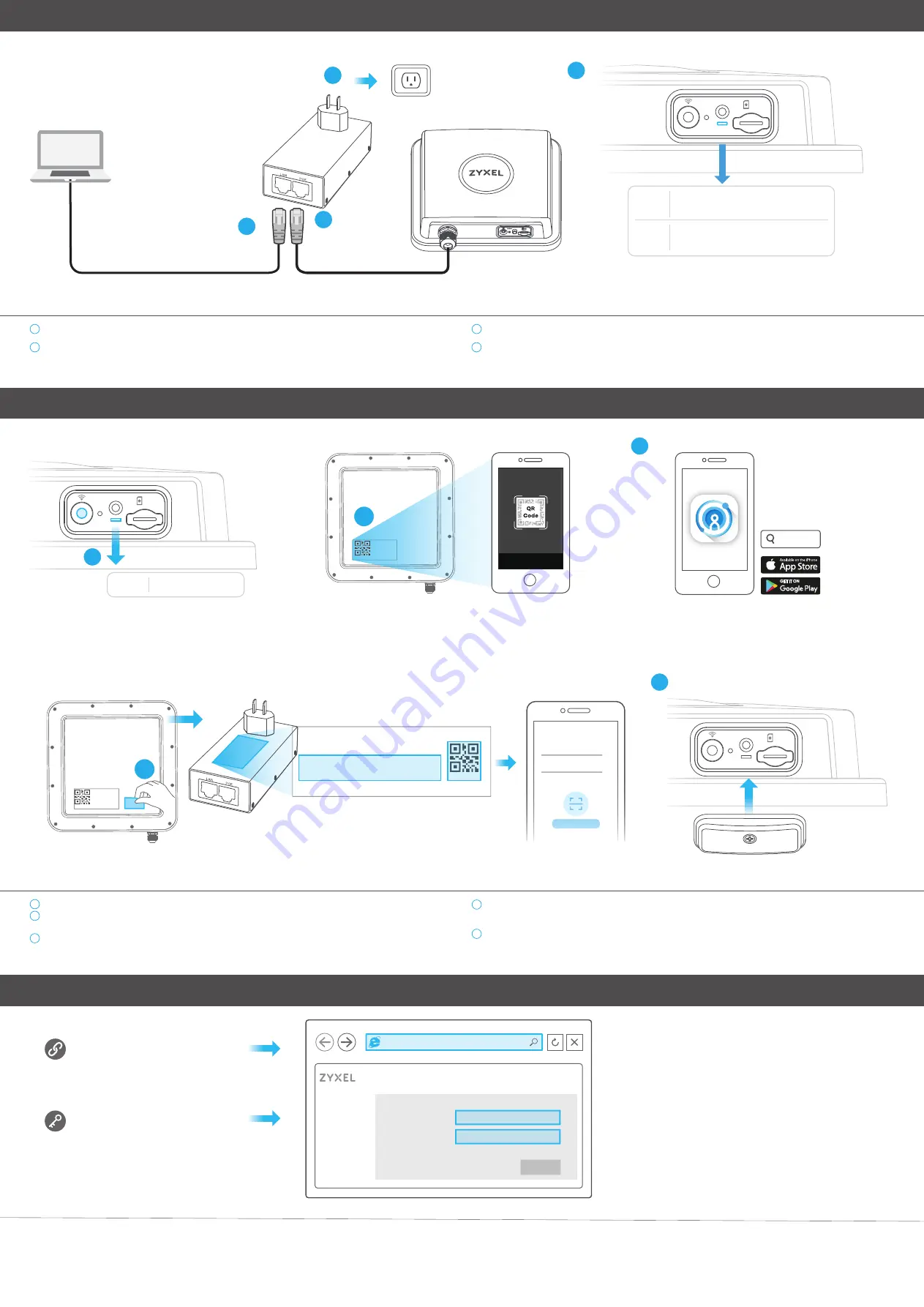
2/4
PoE injector
Power outlet
LAN
PoE
1
2
3
4
Step 3
Cable Connections
Connect the Ethernet cable to the included PoE injector PoE port.
Connect the LAN port of the injector to a computer or a router with the included Ethernet
cable.
1
2
Connect the power plug on the PoE injector to a power outlet.
Check the LED next to the SIM card slot.
3
4
RESET
SIM
LAN (PoE)
Red
Green
Blinking
- Connecting to the Internet
Steady
- Connected to the Internet
Blinking
- Booting
Steady
- Error
Step 4
Connecting WiFi to Your LTE7485-S905 for Easy Setup
RESET
SIM
1
Amber
Blinking
- WiFi is on
3
Check if WiFi is on - the amber LED is blinking. If not, press the WiFi button to enable WiFi.
Scan the WiFi QR code on the device label then follow the prompts to connect to the WLAN on
your mobile device.
You can download the LTE Ally app or use the web configurator (see next) to manage the
LTE7485-S905.
1
2
3
4
5
Remove the label from the back of the LTE7485-S905 and put it on the injector. Scan the Login
QR
code to use the default username and password to log in the LTE Ally app for the first time.
Screw the SIM card slot cover back into place.
Login Password
User Name
First-time login please find Username
and Password on device label.
admin
or
Scan QR code to login quickly
L T E A l l y
Log in
Forgot password?
xxxxxxxxxx
Login
Login address : 192.168.1.1
User Name : admin
Login Password : XXXXXXXXXX
PoE injector
5
2
4
WiFi
WiFi
RESET
SIM
LAN (PoE)
Cancel
LTE Ally
LAN
PoE
https://192.168.1.1
User Name:
admin
Login Password:
XXXXXXXXXX
LTE7485-S905
User Name
Password
Login
XXXXXXXXXX
admin
https://192.168.1.1
Open a web browser and go to https://192.168.1.1.
Enter the default username (admin) and password (see label), and then click Login.
See the User’s Guide at www.zyxel.com for more information.
Configuring Your LTE7485-S905 (Optional)






















