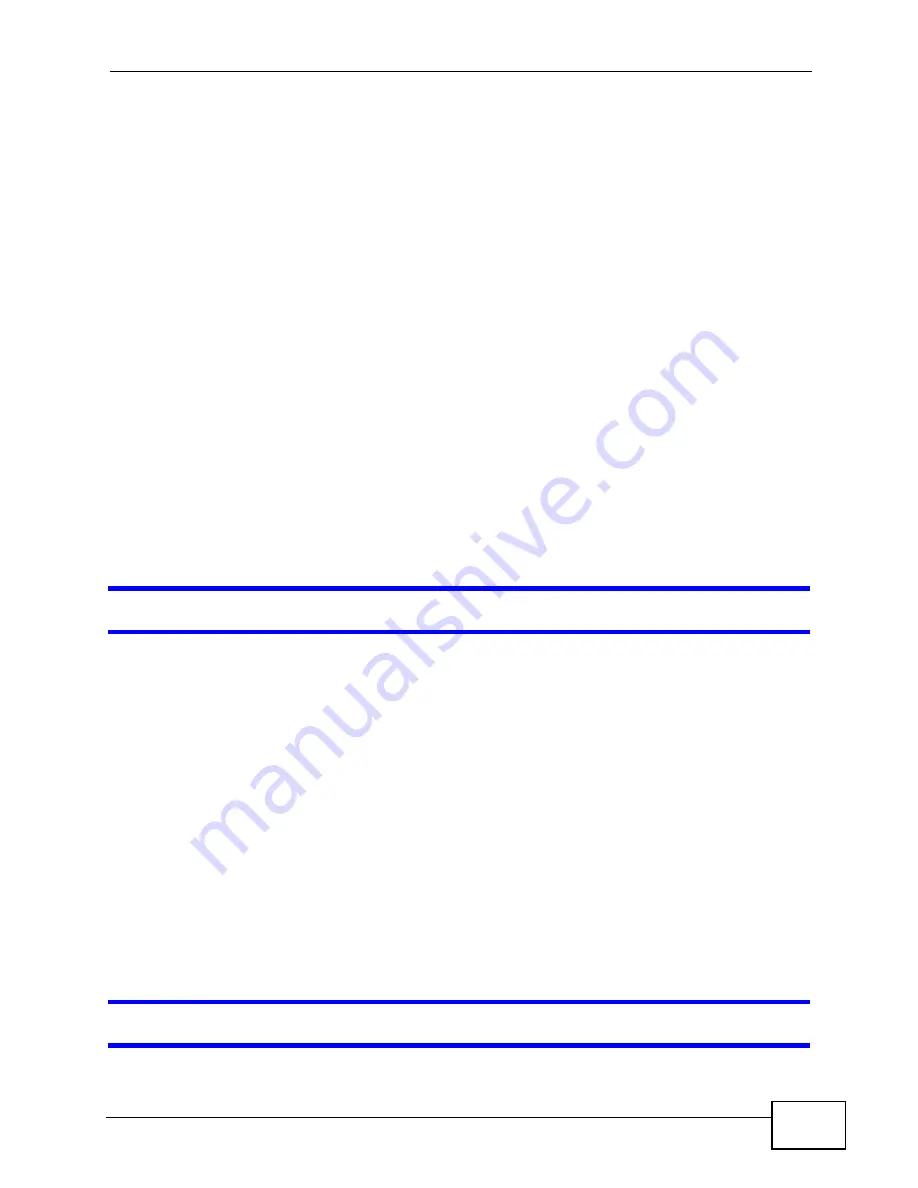
Chapter 40 Troubleshooting
GS2200-24 User’s Guide
327
• If you changed the IP address and have forgotten it, see the troubleshooting
suggestions for
I forgot the IP address for the Switch.
2
Check the hardware connections, and make sure the LEDs are behaving as
expected. See
3
Make sure your Internet browser does not block pop-up windows and has
JavaScripts and Java enabled.
4
Make sure your computer is in the same subnet as the Switch. (If you know that
there are routers between your computer and the Switch, skip this step.)
5
Reset the device to its factory defaults, and try to access the Switch with the
default IP address. See
6
If the problem continues, contact the vendor, or try one of the advanced
suggestions.
Advanced Suggestions
• Try to access the Switch using another service, such as Telnet. If you can access
the Switch, check the remote management settings to find out why the Switch
does not respond to HTTP.
I can see the
Login
screen, but I cannot log in to the Switch.
1
Make sure you have entered the user name and password correctly. The default
user name is
admin
, and the default password is
1234
. These fields are case-
sensitive, so make sure [Caps Lock] is not on.
2
You may have exceeded the maximum number of concurrent Telnet sessions.
Close other Telnet session(s) or try connecting again later.
Check that you have enabled logins for HTTP or Telnet. If you have configured a
secured client IP address, your computer’s IP address must match it. Refer to the
chapter on access control for details.
3
Disconnect and re-connect the cord to the Switch.
4
If this does not work, you have to reset the device to its factory defaults. See
Pop-up Windows, JavaScripts and Java Permissions
Summary of Contents for GS2200-24 Series
Page 2: ......
Page 8: ...Safety Warnings GS2200 24 User s Guide 8 ...
Page 22: ...Table of Contents GS2200 24 User s Guide 22 ...
Page 24: ...24 ...
Page 30: ...Chapter 1 Getting to Know Your Switch GS2200 24 User s Guide 30 ...
Page 34: ...Chapter 2 Hardware Installation and Connection GS2200 24 User s Guide 34 ...
Page 42: ...42 ...
Page 70: ...Chapter 7 System Status and Port Statistics GS2200 24 User s Guide 70 ...
Page 84: ...Chapter 8 Basic Setting GS2200 24 User s Guide 84 ...
Page 86: ...86 ...
Page 104: ...Chapter 9 VLAN GS2200 24 User s Guide 104 Figure 51 Port Based VLAN Setup Port Isolation ...
Page 110: ...Chapter 10 Static MAC Forward Setup GS2200 24 User s Guide 110 ...
Page 138: ...Chapter 13 Spanning Tree Protocol GS2200 24 User s Guide 138 ...
Page 142: ...Chapter 14 Bandwidth Control GS2200 24 User s Guide 142 ...
Page 146: ...Chapter 15 Broadcast Storm Control GS2200 24 User s Guide 146 ...
Page 150: ...Chapter 16 Mirroring GS2200 24 User s Guide 150 ...
Page 160: ...Chapter 17 Link Aggregation GS2200 24 User s Guide 160 ...
Page 168: ...Chapter 19 Port Security GS2200 24 User s Guide 168 ...
Page 180: ...Chapter 21 Policy Rule GS2200 24 User s Guide 180 ...
Page 192: ...Chapter 23 VLAN Stacking GS2200 24 User s Guide 192 ...
Page 214: ...Chapter 25 AAA GS2200 24 User s Guide 214 ...
Page 240: ...Chapter 26 IP Source Guard GS2200 24 User s Guide 240 ...
Page 250: ...Chapter 28 Layer 2 Protocol Tunneling GS2200 24 User s Guide 250 ...
Page 251: ...251 PART IV IP Application Static Route 253 Differentiated Services 257 DHCP 261 ...
Page 252: ...252 ...
Page 256: ...Chapter 29 Static Route GS2200 24 User s Guide 256 ...
Page 270: ...270 ...
Page 300: ...Chapter 33 Access Control GS2200 24 User s Guide 300 ...
Page 306: ...Chapter 35 Syslog GS2200 24 User s Guide 306 ...
Page 314: ...Chapter 36 Cluster Management GS2200 24 User s Guide 314 ...
Page 318: ...Chapter 37 MAC Table GS2200 24 User s Guide 318 ...
Page 324: ...324 ...
Page 336: ...Chapter 41 Product Specifications GS2200 24 User s Guide 336 ...
Page 338: ...338 ...
Page 340: ...Appendix A Changing a Fuse GS2200 24 User s Guide 340 ...
Page 348: ...Appendix C Legal Information GS2200 24 User s Guide 348 ...
Page 358: ...Index GS2200 24 User s Guide 358 ...
















































