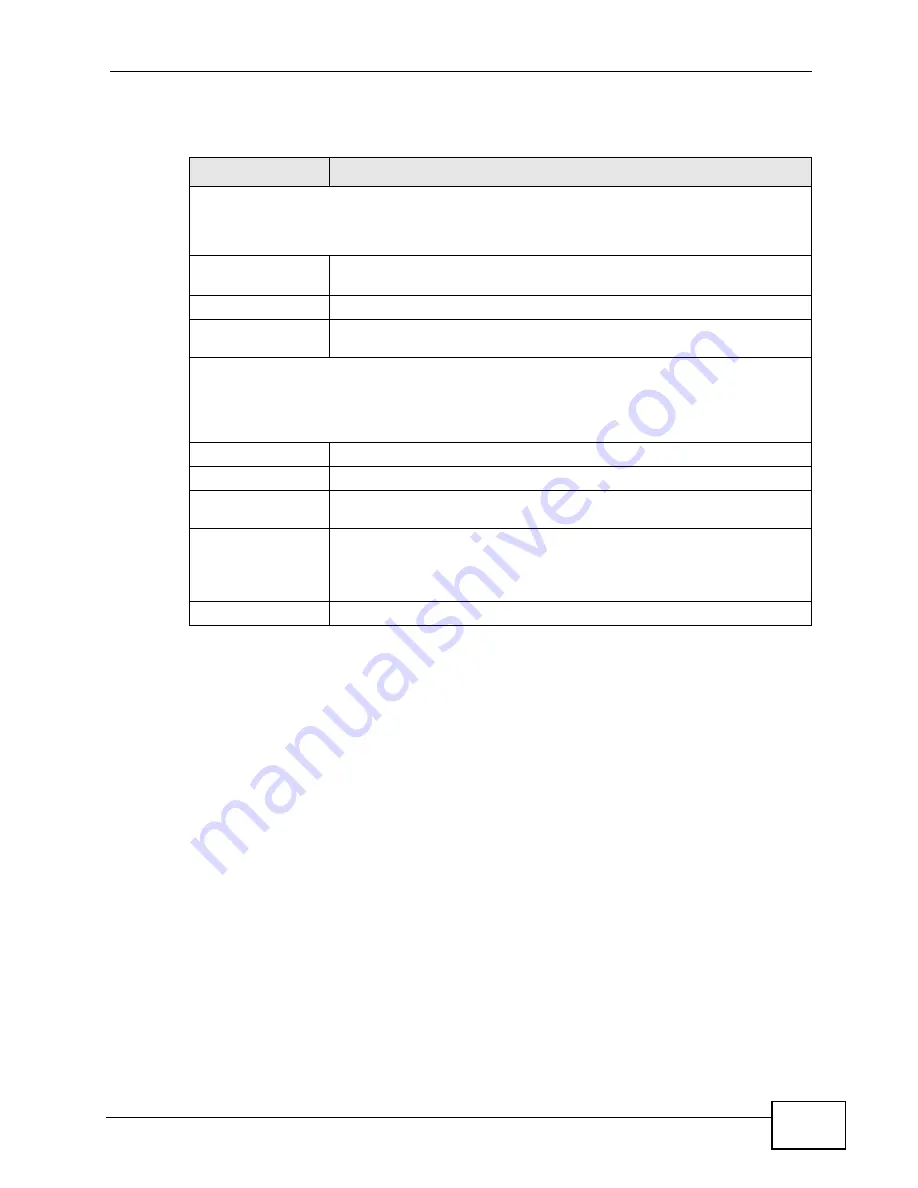
Chapter 33 Access Control
GS2200-24 User’s Guide
285
The following table describes the labels in this screen.
33.7 Service Port Access Control
Use this screen to decide what services you may use to access the Switch.
Service Access Control allows you to decide what services you may use to access
the Switch. You may also change the default service port and configure “trusted
computer(s)” for each service in the
Remote Management
screen (discussed
Table 92
Management > Access Control > Logins
LABEL
DESCRIPTION
Administrator
This is the default administrator account with the “admin” user name. You cannot change
the default administrator user name. Only the administrator has read/write access.
Old Password
Type the existing system password (
1234
is the default password
when shipped).
New Password
Enter your new system password.
Retype to
confirm
Retype your new system password for confirmation
Edit Logins
You may configure passwords for up to four users. These users have read-only access.
You can give users higher privileges via the CLI. For more information on assigning
privileges see the CLI Reference Guide.
User Name
Set a user name (up to 32 ASCII characters
long).
Password
Enter your new system password.
Retype to
confirm
Retype your new system password for confirmation
Apply
Click
Apply
to save your changes to the Switch’s run-time memory.
The Switch loses these changes if it is turned off or loses power, so
use the
Save
link on the top navigation panel to save your changes
to the non-volatile memory when you are done configuring.
Cancel
Click
Cancel
to begin configuring this screen afresh.
Summary of Contents for GS2200-24 Series
Page 2: ......
Page 8: ...Safety Warnings GS2200 24 User s Guide 8 ...
Page 22: ...Table of Contents GS2200 24 User s Guide 22 ...
Page 24: ...24 ...
Page 30: ...Chapter 1 Getting to Know Your Switch GS2200 24 User s Guide 30 ...
Page 34: ...Chapter 2 Hardware Installation and Connection GS2200 24 User s Guide 34 ...
Page 42: ...42 ...
Page 70: ...Chapter 7 System Status and Port Statistics GS2200 24 User s Guide 70 ...
Page 84: ...Chapter 8 Basic Setting GS2200 24 User s Guide 84 ...
Page 86: ...86 ...
Page 104: ...Chapter 9 VLAN GS2200 24 User s Guide 104 Figure 51 Port Based VLAN Setup Port Isolation ...
Page 110: ...Chapter 10 Static MAC Forward Setup GS2200 24 User s Guide 110 ...
Page 138: ...Chapter 13 Spanning Tree Protocol GS2200 24 User s Guide 138 ...
Page 142: ...Chapter 14 Bandwidth Control GS2200 24 User s Guide 142 ...
Page 146: ...Chapter 15 Broadcast Storm Control GS2200 24 User s Guide 146 ...
Page 150: ...Chapter 16 Mirroring GS2200 24 User s Guide 150 ...
Page 160: ...Chapter 17 Link Aggregation GS2200 24 User s Guide 160 ...
Page 168: ...Chapter 19 Port Security GS2200 24 User s Guide 168 ...
Page 180: ...Chapter 21 Policy Rule GS2200 24 User s Guide 180 ...
Page 192: ...Chapter 23 VLAN Stacking GS2200 24 User s Guide 192 ...
Page 214: ...Chapter 25 AAA GS2200 24 User s Guide 214 ...
Page 240: ...Chapter 26 IP Source Guard GS2200 24 User s Guide 240 ...
Page 250: ...Chapter 28 Layer 2 Protocol Tunneling GS2200 24 User s Guide 250 ...
Page 251: ...251 PART IV IP Application Static Route 253 Differentiated Services 257 DHCP 261 ...
Page 252: ...252 ...
Page 256: ...Chapter 29 Static Route GS2200 24 User s Guide 256 ...
Page 270: ...270 ...
Page 300: ...Chapter 33 Access Control GS2200 24 User s Guide 300 ...
Page 306: ...Chapter 35 Syslog GS2200 24 User s Guide 306 ...
Page 314: ...Chapter 36 Cluster Management GS2200 24 User s Guide 314 ...
Page 318: ...Chapter 37 MAC Table GS2200 24 User s Guide 318 ...
Page 324: ...324 ...
Page 336: ...Chapter 41 Product Specifications GS2200 24 User s Guide 336 ...
Page 338: ...338 ...
Page 340: ...Appendix A Changing a Fuse GS2200 24 User s Guide 340 ...
Page 348: ...Appendix C Legal Information GS2200 24 User s Guide 348 ...
Page 358: ...Index GS2200 24 User s Guide 358 ...






























