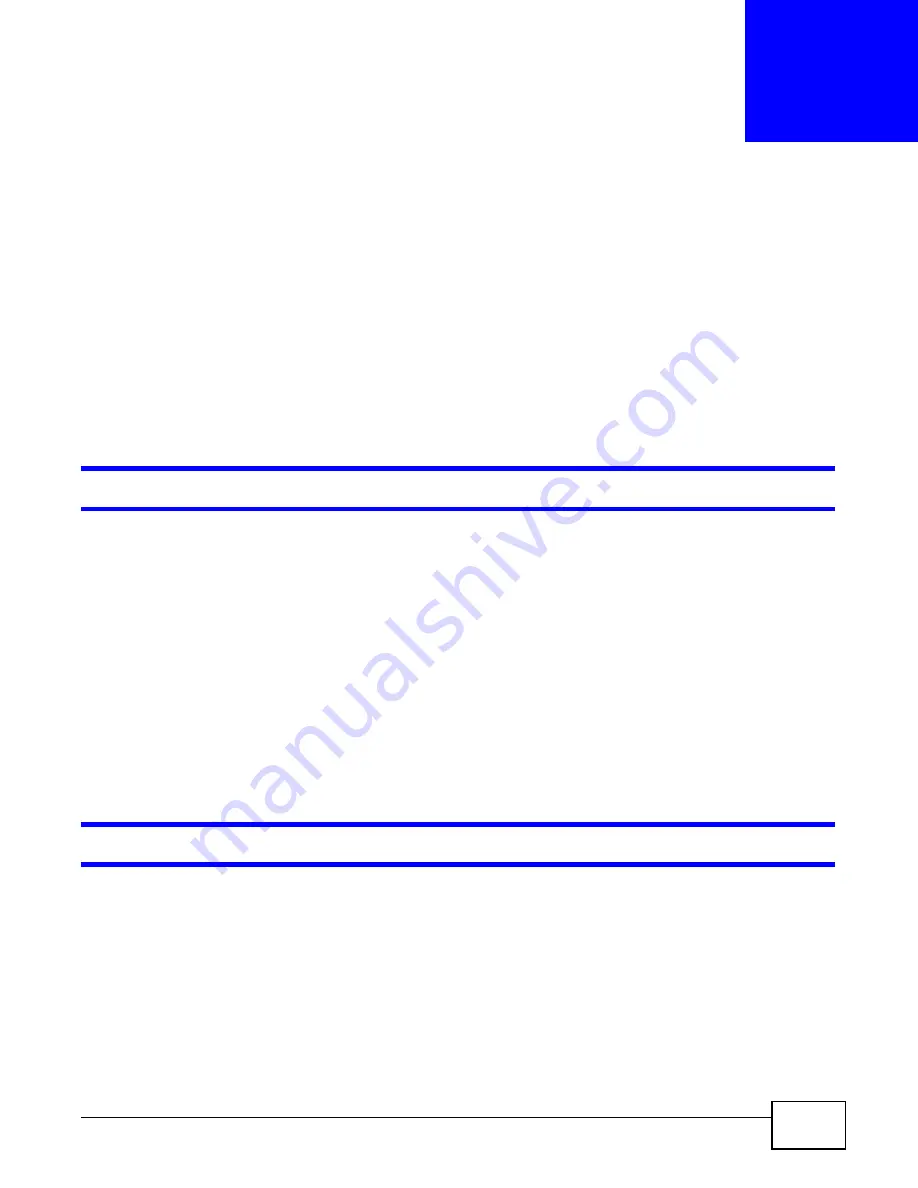
GS1910/XGS1910 Series User’s Guide
69
C
H A P T E R
6
Troubleshooting
This chapter offers some suggestions to solve problems you might encounter. The potential
problems are divided into the following categories.
•
Power, Hardware Connections, and LEDs
•
6.1 Power, Hardware Connections, and LEDs
The Switch does not turn on. None of the LEDs turn on.
1
Make sure the Switch is turned on (in DC models or if the DC power supply is connected in AC/DC
models).
2
Make sure you are using the power adaptor or cord included with the Switch.
3
Make sure the power adaptor or cord is connected to the Switch and plugged in to an appropriate
power source. Make sure the power source is turned on.
4
Turn the Switch off and on (in DC models or if the DC power supply is connected in AC/DC models).
5
Disconnect and re-connect the power adaptor or cord to the Switch (in AC models or if the AC
power supply is connected in AC/DC models).
6
If the problem continues, contact the vendor.
The ALM LED is on.
1
Turn the Switch off and on (in DC models or if the DC power supply is connected in AC/DC models).
2
Disconnect and re-connect the power adaptor or cord to the Switch (in AC models or if the AC
power supply is connected in AC/DC models).
3
If the problem continues, contact the vendor.
Summary of Contents for GS1910
Page 10: ...Chapter 1 Getting to Know Your Switch GS1910 XGS1910 Series User s Guide 10 ...
Page 14: ...Chapter 2 Hardware Installation and Connection GS1910 XGS1910 Series User s Guide 14 ...
Page 24: ...Chapter 3 Hardware Overview GS1910 XGS1910 Series User s Guide 24 ...
Page 55: ...Chapter 5 Tutorials GS1910 XGS1910 Series User s Guide 55 7 Click Save ...
Page 68: ...Chapter 5 Tutorials GS1910 XGS1910 Series User s Guide 68 ...
Page 72: ...Chapter 6 Troubleshooting GS1910 XGS1910 Series User s Guide 72 ...








































