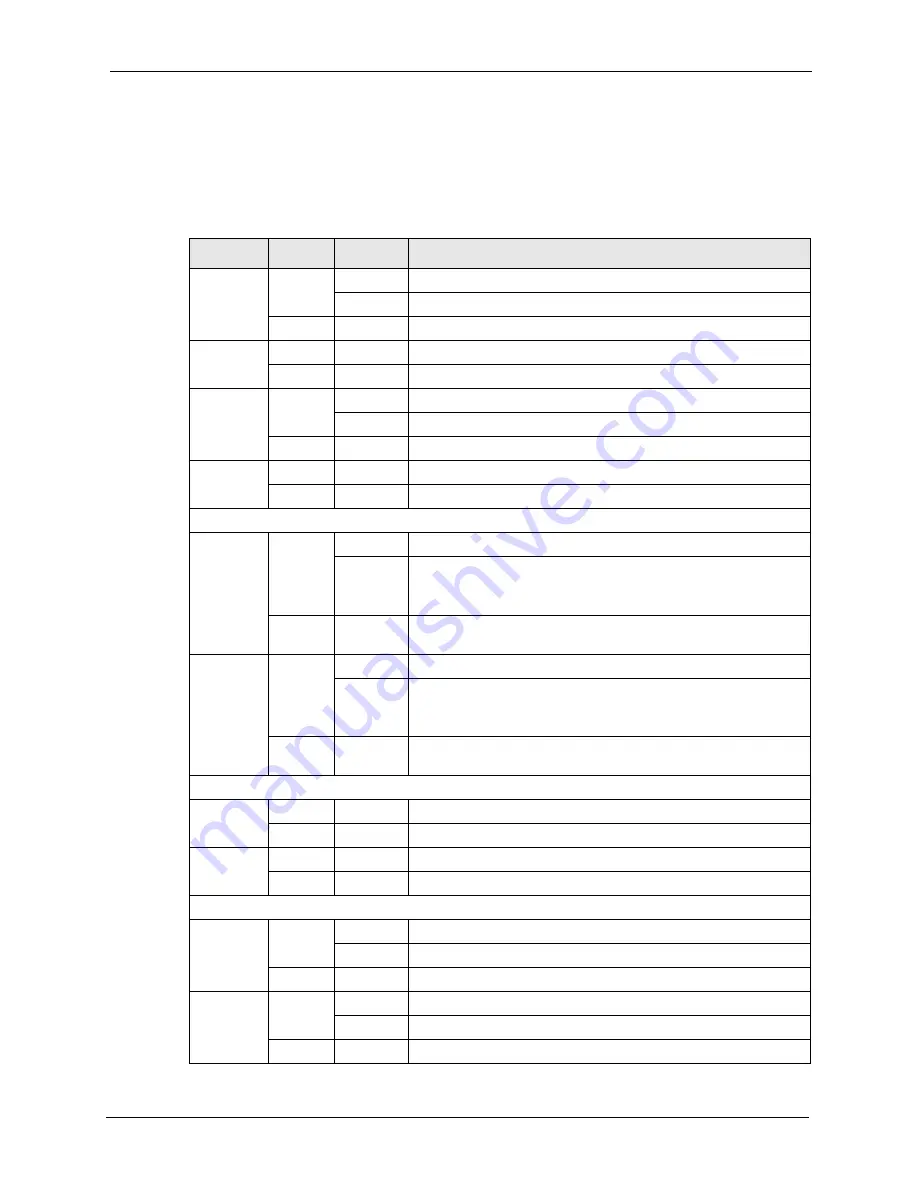
GS-4012F User’s Guide
Chapter 3 Hardware Overview
47
3.3 Front Panel LEDs
The LEDs are located on the front panel. The following table describes the LEDs on the front
panel.
Table 2
Front Panel LEDs
LED
COLOR
STATUS
DESCRIPTION
BPS
Green
Blinking
The system is receiving power from the backup power supply.
On
The backup power supply is connected and active.
Off
The backup power supply is not ready or not active.
PWR
Green
On
The system is turned on.
Off
The system is off.
SYS
Green
Blinking
The system is rebooting and performing self-diagnostic tests.
On
The system is on and functioning properly.
Off
The power is off or the system is not ready/malfunctioning.
ALM
Red
On
There is a hardware failure.
Off
The system is functioning normally.
Gigabit Ethernet Ports
1000
Green
Blinking
The port is sending/receiving data.
On
The link to a 1000 Mbps Ethernet network is up.
The link to a 10 Mbps Ethernet network is up when the
100
LED is
on.
Off
No Ethernet device is connected to this port or the port is
transmitting at 100 Mbps.
100
Amber
Blinking
The port is sending/receiving data.
On
The link to a 100 Mbps Ethernet network is up.
The link to a 10 Mbps Ethernet network is up when the
1000
LED
is on.
Off
No Ethernet device is connected to this port or the port is
transmitting at 1000 Mbps.
Mini-GBIC (SFP) Slots
LNK
Green
On
The port has a successful connection.
Off
No Ethernet device is connected to this port.
ACT
Green
Blinking
The port is sending or receiving data.
Off
The port is not sending or receiving data.
MGMT Port
10
Green
On
The link to a 10 Mbps Ethernet network is up.
Blinking
The port is receiving or transmitting data. at 10 Mbps.
Off
The link to a 10 Mbps Ethernet network is up.
100
Amber
On
The link to a 100 Mbps Ethernet network is up.
Blinking
The port is receiving or transmitting data. at 100 Mbps.
Off
The link to a 100 Mbps Ethernet network is up.
Summary of Contents for GS-4012F
Page 1: ...GS 4012F Ethernet Switch User s Guide Version 3 60 4 2005...
Page 19: ...GS 4012F User s Guide 18 Table of Contents...
Page 25: ...GS 4012F User s Guide 24 List of Figures...
Page 29: ...GS 4012F User s Guide 28 List of Tables...
Page 39: ...GS 4012F User s Guide 38 Chapter 1 Getting to Know Your Switch...
Page 43: ...GS 4012F User s Guide 42 Chapter 2 Hardware Installation and Connection...
Page 49: ...GS 4012F User s Guide 48 Chapter 3 Hardware Overview...
Page 63: ...GS 4012F User s Guide 62 Chapter 5 Initial Setup Example...
Page 69: ...GS 4012F User s Guide 68 Chapter 6 System Status and Port Statistics...
Page 101: ...GS 4012F User s Guide 100 Chapter 11 Spanning Tree Protocol...
Page 113: ...GS 4012F User s Guide 112 Chapter 15 Link Aggregation...
Page 117: ...GS 4012F User s Guide 116 Chapter 16 Port Authentication...
Page 125: ...GS 4012F User s Guide 124 Chapter 18 Classifier Figure 53 Classifier Example...
Page 131: ...GS 4012F User s Guide 130 Chapter 19 Policy Rule Figure 56 Policy Example...
Page 135: ...GS 4012F User s Guide 134 Chapter 20 Queuing Method...
Page 141: ...GS 4012F User s Guide 140 Chapter 21 VLAN Stacking...
Page 183: ...GS 4012F User s Guide 182 Chapter 30 VRRP...
Page 203: ...GS 4012F User s Guide 202 Chapter 32 Access Control...
Page 205: ...GS 4012F User s Guide 204 Chapter 33 Diagnostic...
Page 219: ...GS 4012F User s Guide 218 Chapter 38 Routing Table...
Page 267: ...GS 4012F User s Guide 266 Chapter 40 Command Examples...
Page 277: ...GS 4012F User s Guide 276 Chapter 41 IEEE 802 1Q Tagged VLAN Commands...
Page 287: ...GS 4012F User s Guide 286 Chapter 42 Troubleshooting...
Page 291: ...GS 4012F User s Guide 290 Product Specifications...
















































