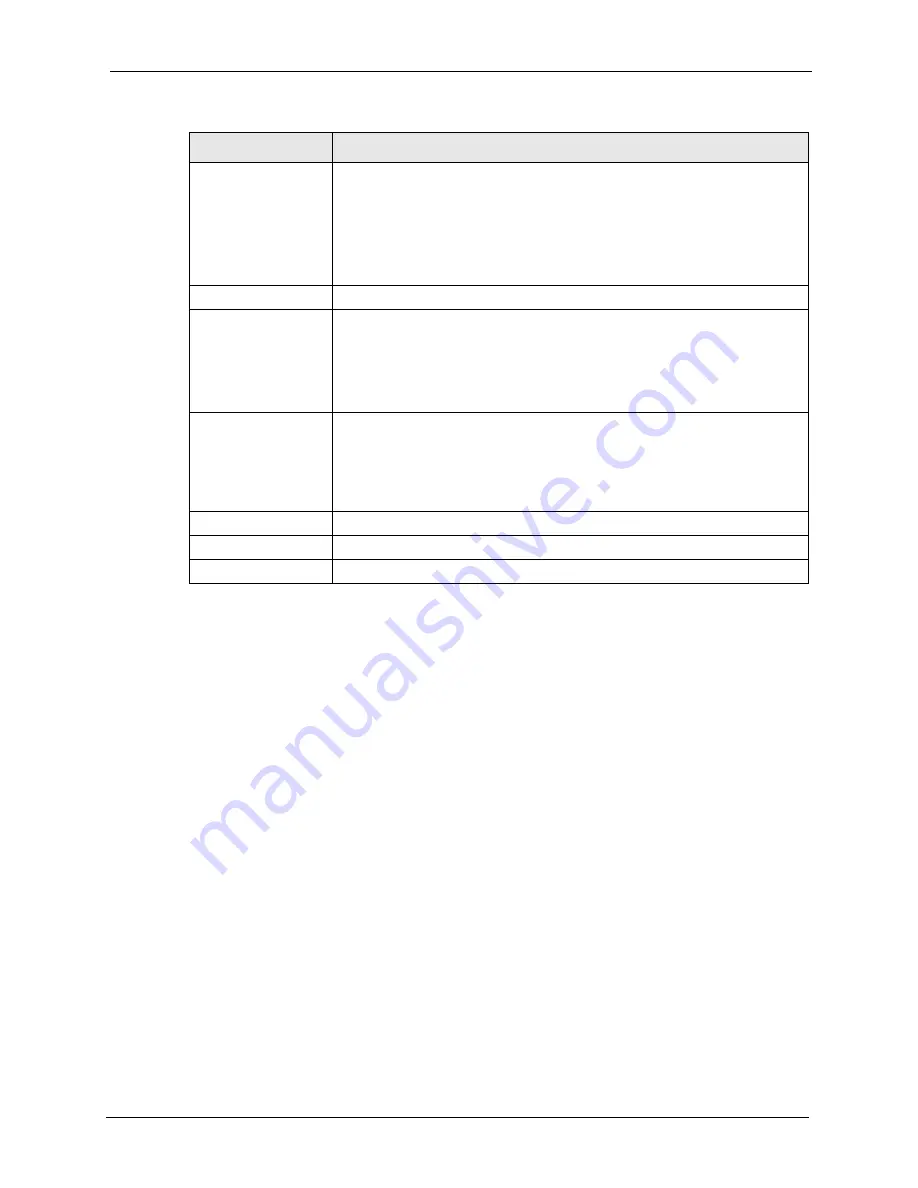
ZyXEL G-2000 Plus v2 User’s Guide
Chapter 16 Certificates
207
After you click
Apply
in the
My Certificate Create
screen, you see a screen that tells you the
ZyXEL device is generating the self-signed certificate or certification request.
After the ZyXEL device successfully enrolls a certificate or generates a certification request or
a self-signed certificate, you see a screen with a
Return
button that takes you back to the
My
Certificates
screen.
If you configured the
My Certificate Create
screen to have the ZyXEL device enroll a
certificate and the certificate enrollment is not successful, you see a screen with a
Return
button that takes you back to the
My Certificate Create
screen. Click
Return
and check your
information in the
My Certificate Create
screen. Make sure that the certification authority
information is correct and that your Internet connection is working properly if you want the
ZyXEL device to enroll a certificate online.
16.8 My Certificate Details
Click
CERTIFICATES
, and then
My Certificates
to open the
My Certificates
screen (
). Click the details icon
to open the
My Certificate Details
screen. You can use this
screen to view in-depth certificate information and change the certificate’s name. In the case
of a self-signed certificate, you can set it to be the one that the ZyXEL device uses to sign the
trusted remote host certificates that you import to the ZyXEL device.
Enrollment Protocol
Select the certification authority’s enrollment protocol from the drop-down list
box.
Simple Certificate Enrollment Protocol (SCEP)
is a TCP-based enrollment
protocol that was developed by VeriSign and Cisco.
Certificate Management Protocol (CMP)
is a TCP-based enrollment protocol
that was developed by the Public Key Infrastructure X.509 working group of
the Internet Engineering Task Force (IETF) and is specified in RFC 2510.
CA Server Address
Enter the IP address (or URL) of the certification authority server.
CA Certificate
Select the certification authority’s certificate from the
CA Certificate
drop-
down list box.
You must have the certification authority’s certificate already imported in the
Trusted CAs
screen. Click
Trusted CAs
to go to the
Trusted CAs
screen
where you can view (and manage) the ZyXEL device's list of certificates of
trusted certification authorities.
Request
Authentication
When you select
Create a certification request and enroll for a certificate
immediately online
, the certification authority may want you to include a
reference number and key to identify you when you send a certification
request. Fill in both the
Reference Number
and the
Key
fields if your
certification authority uses CMP enrollment protocol. Just fill in the
Key
field if
your certification authority uses the SECP enrollment protocol.
Key
Type the key that the certification authority gave you.
Apply
Click
Apply
to begin certificate or certification request generation.
Cancel
Click
Cancel
to quit and return to the
My Certificates
screen.
Table 69
My Certificate Create (continued)
LABEL
DESCRIPTION
Summary of Contents for G-2000 Plus V2
Page 1: ...ZyXEL G 2000 Plus v2 4 port Wireless Router User s Guide Version 3 60 Edition 1 2 2006...
Page 2: ......
Page 10: ...ZyXEL G 2000 Plus v2 User s Guide 10 Customer Support...
Page 24: ...ZyXEL G 2000 Plus v2 User s Guide 24 Table of Contents...
Page 50: ...ZyXEL G 2000 Plus v2 User s Guide 50 Chapter 2 Introducing the Web Configurator...
Page 66: ...ZyXEL G 2000 Plus v2 User s Guide 66 Chapter 3 Wizard Setup...
Page 100: ...ZyXEL G 2000 Plus v2 User s Guide 100 Chapter 6 Wireless LAN...
Page 112: ...ZyXEL G 2000 Plus v2 User s Guide 112 Chapter 7 WAN...
Page 162: ...ZyXEL G 2000 Plus v2 User s Guide 162 Chapter 11 Firewall Screens...
Page 166: ...ZyXEL G 2000 Plus v2 User s Guide 166 Chapter 12 Content Filtering...
Page 178: ...ZyXEL G 2000 Plus v2 User s Guide 178 Chapter 13 Remote Management Screens...
Page 188: ...ZyXEL G 2000 Plus v2 User s Guide 188 Chapter 14 UPnP...
Page 198: ...ZyXEL G 2000 Plus v2 User s Guide 198 Chapter 15 Internal RADIUS Server...
Page 205: ...ZyXEL G 2000 Plus v2 User s Guide Chapter 16 Certificates 205 Figure 84 My Certificate Create...
Page 219: ...ZyXEL G 2000 Plus v2 User s Guide Chapter 17 Log Screens 219 Figure 90 Log Settings...
Page 234: ...ZyXEL G 2000 Plus v2 User s Guide 234 Chapter 18 Maintenance Figure 105 Restart Screen...
Page 262: ...ZyXEL G 2000 Plus v2 User s Guide 262 Chapter 23 Internet Access...
Page 272: ...ZyXEL G 2000 Plus v2 User s Guide 272 Chapter 24 Remote Node Configuration...
Page 322: ...ZyXEL G 2000 Plus v2 User s Guide 322 Chapter 31 System Security...
Page 334: ...ZyXEL G 2000 Plus v2 User s Guide 334 Chapter 32 System Information and Diagnosis...
Page 346: ...ZyXEL G 2000 Plus v2 User s Guide 346 Chapter 33 Firmware and Configuration File Maintenance...
Page 354: ...ZyXEL G 2000 Plus v2 User s Guide 354 Chapter 34 System Maintenance and Information...
Page 368: ...ZyXEL G 2000 Plus v2 User s Guide 368...
Page 380: ...ZyXEL G 2000 Plus v2 User s Guide 380...
Page 384: ...ZyXEL G 2000 Plus v2 User s Guide 384...
Page 392: ...ZyXEL G 2000 Plus v2 User s Guide 392...
Page 394: ...ZyXEL G 2000 Plus v2 User s Guide 394...
Page 415: ...ZyXEL G 2000 Plus v2 User s Guide 415 Figure 232 Sequences for PEAP MS CHAP V2 Authentication...
Page 416: ...ZyXEL G 2000 Plus v2 User s Guide 416...






























