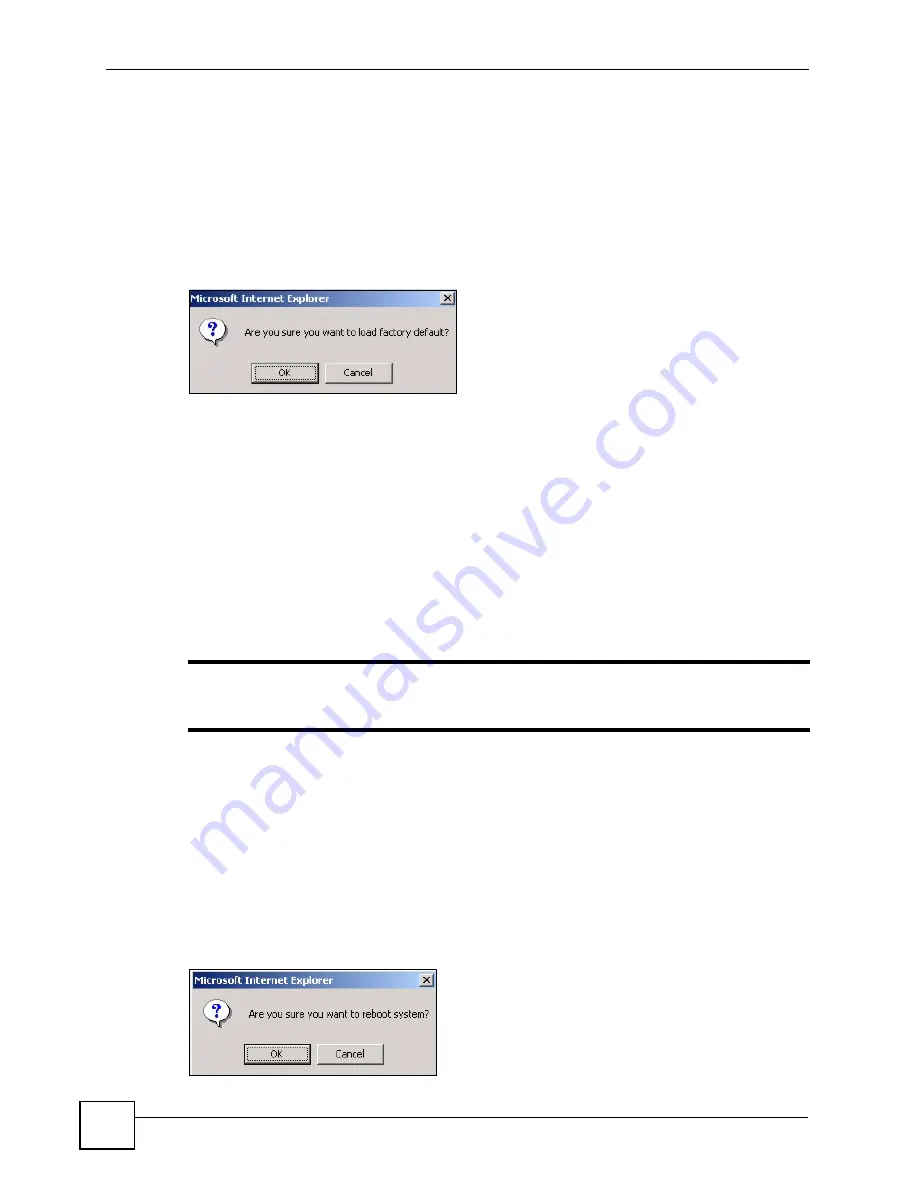
Chapter 15 Maintenance
ES-315/ES-315-F User’s Guide
94
15.2 Load Factory Default
Follow the steps below to reset the Switch back to the factory defaults.
1
In the
Maintenance
screen, click the
Click Here
button next to
Load Factory Default
to clear all Switch configuration information you configured and return to the factory
defaults.
2
Click
OK
to reset all Switch configurations to the factory defaults.
Figure 45
Load Factory Default: Start
3
In the web configurator, click the
Save
button to make the changes take effect. If you
want to access the Switch’s web configurator again, you may need to change the IP
address of your computer to be in the same subnet as that of the default Switch IP
address (192.168.1.1).
15.3 Save Configuration
Click
Config 1
to save the current configuration settings permanently to the Switch.
Alternatively, click
Save
on the top right-hand corner in any screen to save the configuration
changes to the current configuration.
"
Clicking the
Apply
or
Add
button does NOT save the changes permanently.
All unsaved changes are erased after you reboot the Switch.
15.4 Reboot System
Reboot System
allows you to restart the Switch without physically turning the power off. It
also allows you to load the configuration file when you reboot. Follow the steps below to
reboot the Switch.
1
In the
Maintenance
screen, click the
Config 1
button next to
Reboot System
to reboot
and load configuration one. The following screen displays.
Figure 46
Reboot System: Confirmation
Summary of Contents for ES-315
Page 2: ......
Page 7: ...Safety Warnings ES 315 ES 315 F User s Guide 7 ...
Page 8: ...Safety Warnings ES 315 ES 315 F User s Guide 8 ...
Page 10: ...Contents Overview ES 315 ES 315 F User s Guide 10 ...
Page 21: ...21 PART I Introduction and Hardware Getting to Know Your Switch 23 Hardware Overview 27 ...
Page 22: ...22 ...
Page 26: ...Chapter 1 Getting to Know Your Switch ES 315 ES 315 F User s Guide 26 ...
Page 30: ...Chapter 2 Hardware Overview ES 315 ES 315 F User s Guide 30 ...
Page 32: ...32 ...
Page 56: ...56 ...
Page 85: ...85 PART IV IP Application Static Route 87 ...
Page 86: ...86 ...
Page 90: ...Chapter 14 Static Route ES 315 ES 315 F User s Guide 90 ...
Page 92: ...92 ...
Page 112: ...Chapter 16 Access Control ES 315 ES 315 F User s Guide 112 ...
Page 114: ...Chapter 17 Diagnostic ES 315 ES 315 F User s Guide 114 ...
Page 118: ...Chapter 18 Syslog ES 315 ES 315 F User s Guide 118 ...
Page 123: ...Chapter 20 ARP Table ES 315 ES 315 F User s Guide 123 ...
Page 124: ...Chapter 20 ARP Table ES 315 ES 315 F User s Guide 124 ...
Page 126: ...126 ...
Page 130: ...Chapter 21 Troubleshooting ES 315 ES 315 F User s Guide 130 ...
Page 136: ...Chapter 22 Product Specifications ES 315 ES 315 F User s Guide 136 ...
Page 138: ...138 ...
Page 152: ...Appendix B Common Services ES 315 ES 315 F User s Guide 152 ...
Page 156: ...Appendix C Legal Information ES 315 ES 315 F User s Guide 156 ...
Page 162: ...Appendix D Customer Support ES 315 ES 315 F User s Guide 162 ...






























