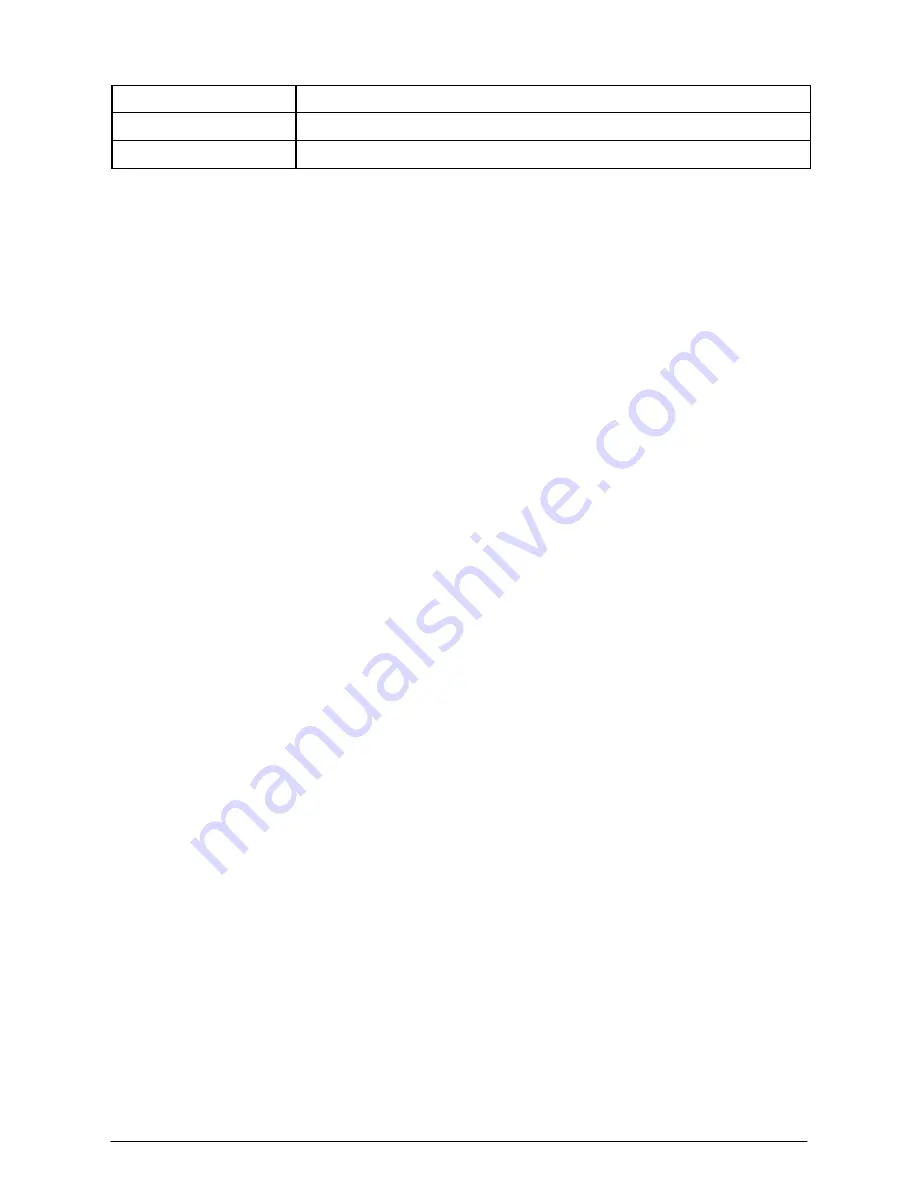
34
Dimension (mm)
100(L) x 56 (W) x 40 (D)
Weight
80.0 g
Emission
CE, FCC
Configuring the IP Address of the computer
The camera’s default IP address is “192.168.1.2”. If you cannot access the camera by
entering the default IP address froom the browser, check the settings of your computer.
When you connect the camera to your computer directly to configure the camera, you
have to set the computer’s IP address to be in the same segment as the camera’s to
communicate.
1.
On your computer, click
Start
Control Panel
to open the
Control Panel
window.
2.
Double-click
Network Connection
to open the
Network Connection
window.
3.
Right-click
Local Area Connection
and then click
Properties
from the shortcut
menu.
4.
When the
Local Area Connection Properties
window appears, select the
General
tab.
5.
Select
Internet Protocol [TCP/IP]
and then click
Properties
to bring up the
Internet Protocol [TCP/IP] Properties
window.
6.
To configure a fixed IP address that is within the segment of the camera, select the
Use the following IP address
option. Then, enter an IP address into the empty
field. The suggested IP address is “192.168.0.X” (X is 2~254), and the suggested
Subnet mask
is “255.255.255.0”.
7.
When done, click
OK
.
















