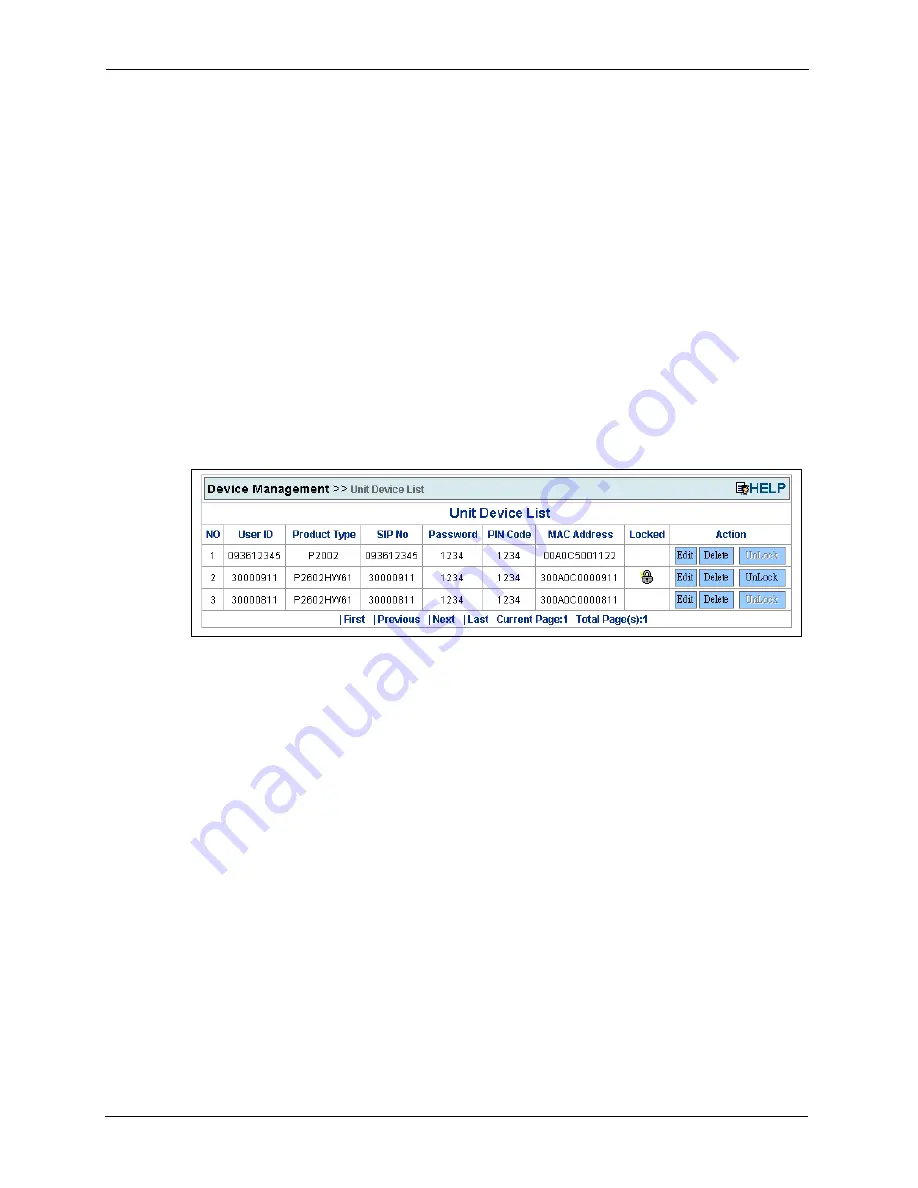
Auto Provisioning Administrator’s Guide
62
Chapter 5 Using the Auto Provisioning Server
Click
OK
to remove the specified device from the server. Click
Cancel
to abort this action.
5.7.4 Unlock Device
Device Management > Unit Device > Unit Device List > Unlock
If a device sends 3 incorrect PIN codes consecutively in 10 minutes, the server locks the
device. This means that the server will not accept any authentication attempts from the device
(regardless of whether or not the PIN is correct) for a specific period of time (see
for setting the lock time period). This feature deters unauthorized access
through “brute force” hacking (repeated trial and error).
Administrators can unlock a locked device.
You can click the
UnLock
button when it is enabled as in the
Device List
screen, as in the
following figure.
Figure 35
Unlock Device
When you click the
Unlock
button, the specified device will be unlocked from the server.
5.7.5 Lock History
Device Management > Lock History
Administrators can view device lock history.
Click
Lock History
in the left menu to display the following screen.
Summary of Contents for APS 1.0
Page 1: ...Auto Provisioning For VoIP Devices Administrator s Guide Version 2 0 3 2006...
Page 2: ......
Page 6: ...Auto Provisioning Administrator s Guide 6 Customer Support...
Page 10: ...Auto Provisioning Administrator s Guide 10 Table of Contents...
Page 14: ...Auto Provisioning Administrator s Guide 14 List of Tables...
Page 42: ...Auto Provisioning Administrator s Guide 42 Chapter 3 Provisioning Utility...
Page 72: ...Auto Provisioning Administrator s Guide 72 Chapter 5 Using the Auto Provisioning Server...
Page 74: ...Auto Provisioning Administrator s Guide 74 Chapter 6 Using the Auto Provisioning Server...
Page 78: ...Auto Provisioning Administrator s Guide 78 Appendix A Auto Provisioning Service Flowchart...






























