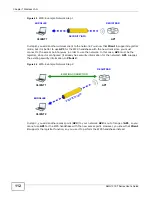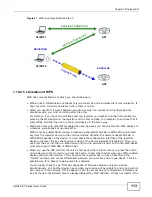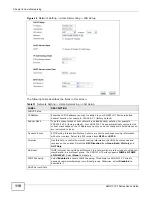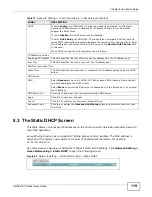Chapter 7 Wireless LAN
AMG1312-T Series User’s Guide
109
2
Look for a WPS button on each device. If the device does not have one, log into its configuration
utility and locate the button (see the device’s User’s Guide for how to do this - for the AMG1312-T
Series, see
).
3
Press the button on one of the devices (it doesn’t matter which). For the AMG1312-T Series you
must press the WPS button for more than three seconds.
4
Within two minutes, press the button on the other device. The registrar sends the network name
(SSID) and security key through an secure connection to the enrollee.
If you need to make sure that WPS worked, check the list of associated wireless clients in the AP’s
configuration utility. If you see the wireless client in the list, WPS was successful.
7.10.8.2 PIN Configuration
Each WPS-enabled device has its own PIN (Personal Identification Number). This may either be
static (it cannot be changed) or dynamic (in some devices you can generate a new PIN by clicking
on a button in the configuration interface).
Use the PIN method instead of the push-button configuration (PBC) method if you want to ensure
that the connection is established between the devices you specify, not just the first two devices to
activate WPS in range of each other. However, you need to log into the configuration interfaces of
both devices to use the PIN method.
When you use the PIN method, you must enter the PIN from one device (usually the wireless client)
into the second device (usually the Access Point or wireless router). Then, when WPS is activated
on the first device, it presents its PIN to the second device. If the PIN matches, one device sends
the network and security information to the other, allowing it to join the network.
Take the following steps to set up a WPS connection between an access point or wireless router
(referred to here as the AP) and a client device using the PIN method.
1
Ensure WPS is enabled on both devices.
2
Access the WPS section of the AP’s configuration interface. See the device’s User’s Guide for how to
do this.
3
Look for the client’s WPS PIN; it will be displayed either on the device, or in the WPS section of the
client’s configuration interface (see the device’s User’s Guide for how to find the WPS PIN - for the
AMG1312-T Series, see
4
Enter the client’s PIN in the AP’s configuration interface.
5
If the client device’s configuration interface has an area for entering another device’s PIN, you can
either enter the client’s PIN in the AP, or enter the AP’s PIN in the client - it does not matter which.
6
Start WPS on both devices within two minutes.
7
Use the configuration utility to activate WPS, not the push-button on the device itself.
8
On a computer connected to the wireless client, try to connect to the Internet. If you can connect,
WPS was successful.
If you cannot connect, check the list of associated wireless clients in the AP’s configuration utility. If
you see the wireless client in the list, WPS was successful.
Summary of Contents for AMG1312-T Series
Page 12: ...12 PART I User s Guide ...
Page 13: ...13 ...
Page 58: ...Chapter 4 Tutorials AMG1312 T Series User s Guide 58 Tutorial Advanced QoS Class Setup ...
Page 61: ...61 PART II Technical Reference ...
Page 62: ...62 ...