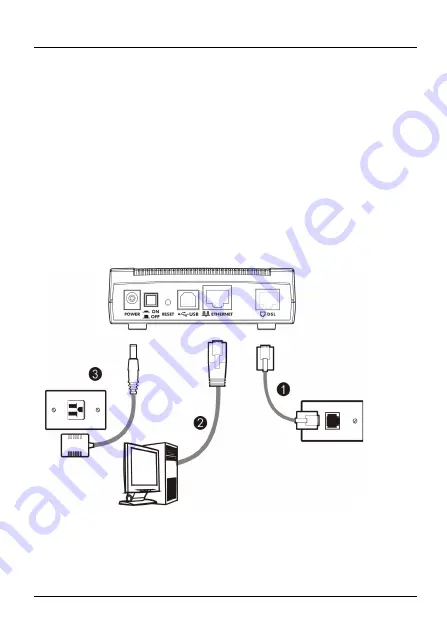
P-660RU-Tx v2 Quick Start Guide
2
1 Hardware Connections
There are two ways to connect your computer or computer
network to the P-660RU-Tx v2:
Option A:
Connect via Ethernet. See
Option B:
Connect via USB (you will need to install the USB
driver). See
.
Option A: Connect via Ethernet
1 ETHERNET
: Use the yellow Ethernet cable to connect a
computer to the
ETHERNET
port for initial configuration
and/or Internet access.




































