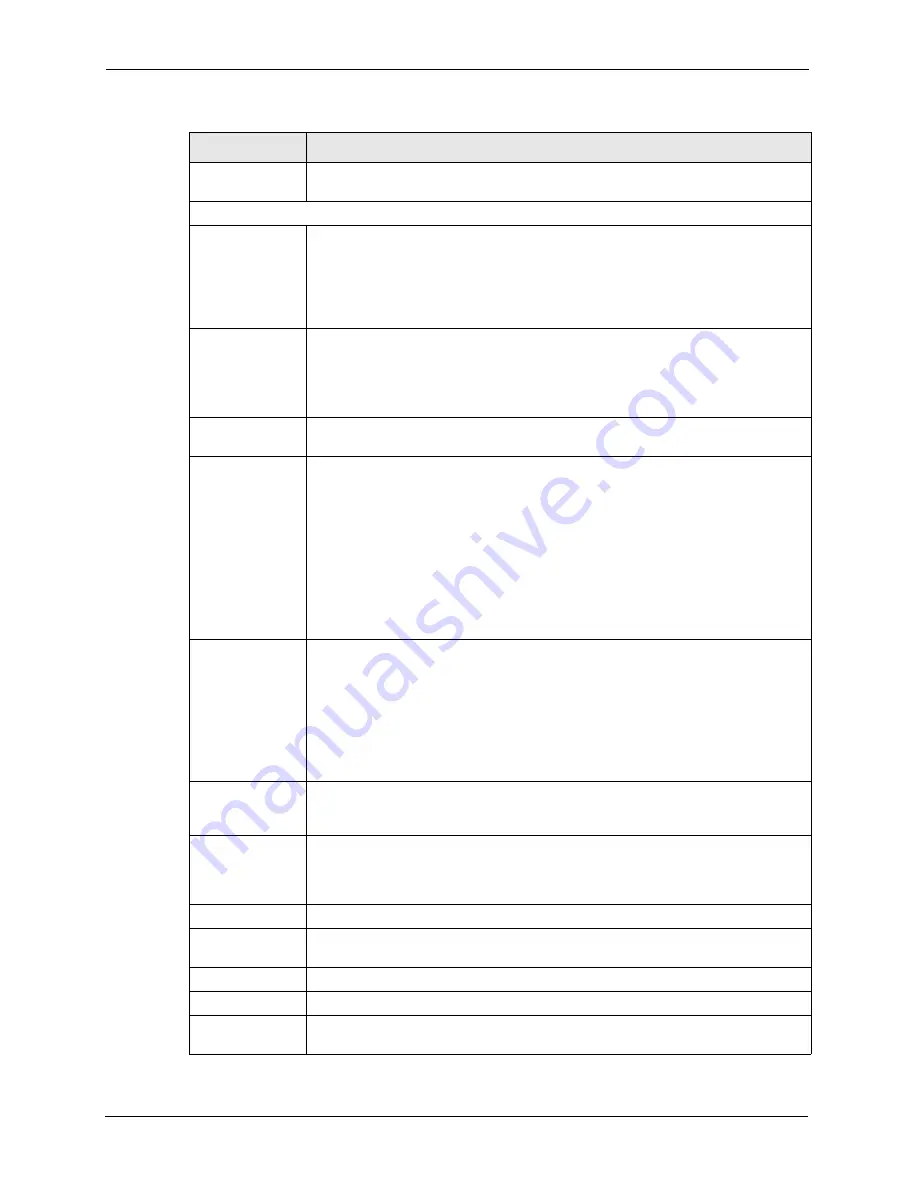
P-662H/HW-D Series User’s Guide
104
Chapter 5 WAN Setup
Advanced
Modem Setup
Click the
Edit
button to display the
Advanced Modem Setup
screen and edit the
details of your dial backup setup.
TCP/IP Options
Metric
This field sets this route's priority among the three routes the ZyXEL Device uses
(normal, traffic redirect and dial backup). Type a number (1 to 15) to set the priority
of the dial backup route for data transmission. The smaller the number, the higher
the priority.
If the three routes have the same metrics, the priority of the routes is as follows:
WAN
,
Traffic Redirect
,
Dial Backup
.
Enable SUA
Network Address Translation (NAT) allows the translation of an Internet protocol
address used within one network to a different IP address known within another
network.
SUA (Single User Account) is a subset of NAT that supports two types of mapping:
Many-to-One and Server.
Enable RIP
Select this check box to turn on RIP (Routing Information Protocol), which allows a
router to exchange routing information with other routers.
RIP Version
The
RIP Version
field controls the format and the broadcasting method of the RIP
packets that the ZyXEL Device sends (it recognizes both formats when receiving).
Choose
RIP-1
,
RIP-2B
or
RIP-2M
.
RIP-1 is universally supported; but RIP-2 carries more information. RIP-1 is
probably adequate for most networks, unless you have an unusual network
topology. Both RIP-2B and RIP-2M sends the routing data in RIP-2 format; the
difference being that RIP-2B uses subnet broadcasting while RIP-2M uses
multicasting. Multicasting can reduce the load on non-router machines since they
generally do not listen to the RIP multicast address and so will not receive the RIP
packets. However, if one router uses multicasting, then all routers on your network
must use multicasting, also.
RIP Direction
RIP (Routing Information Protocol) allows a router to exchange routing information
with other routers. The RIP Direction field controls the sending and receiving of RIP
packets.
Choose
Both
,
In
Only
or
Out
Only
.
When set to
Both
or
Out Only
, the ZyXEL Device will broadcast its routing table
periodically.
When set to
Both
or
In Only
, the ZyXEL Device will incorporate RIP information
that it receives.
Enable Multicast Select this check box to turn on IGMP (Internet Group Multicast Protocol). IGMP is
a network-layer protocol used to establish membership in a Multicast group - it is
not used to carry user data.
Multicast Select
IGMP-v1
or
IGMP-v2
. IGMP version 2 (RFC 2236) is an improvement over
version 1 (RFC 1112) but IGMP version 1 is still in wide use. If you would like to
read more detailed information about interoperability between IGMP version 2 and
version 1, please see sections 4 and 5 of RFC 2236.
PPP Options
Encapsulation Select
CISCO PPP
from the drop-down list box if your backup WAN device uses
Cisco PPP encapsulation; otherwise select
Standard PPP
.
Compression
Select this check box to enable stac compression.
Connection
Nailed-Up
Connection
Select
Nailed-Up Connection
when you want your connection up all the time. The
ZyXEL Device will try to bring up the connection automatically if it is disconnected.
Table 28
WAN Backup Advanced Setup
LABEL
DESCRIPTION
Summary of Contents for 802.11g ADSL 2+ 4-Port Security Gateway HW-D Series
Page 2: ......
Page 10: ...P 662H HW D Series User s Guide 10 Customer Support ...
Page 24: ...P 662H HW D Series User s Guide 24 Table of Contents ...
Page 32: ...P 662H HW D Series User s Guide 32 List of Figures ...
Page 38: ...P 662H HW D Series User s Guide 38 List of Tables ...
Page 64: ...P 662H HW D Series User s Guide 64 Chapter 2 Introducing the Web Configurator ...
Page 84: ...P 662H HW D Series User s Guide 84 Chapter 4 Bandwidth Management Wizard ...
Page 108: ...P 662H HW D Series User s Guide 108 Chapter 5 WAN Setup ...
Page 122: ...P 662H HW D Series User s Guide 122 Chapter 6 LAN Setup ...
Page 156: ...P 662H HW D Series User s Guide 156 Chapter 8 DMZ ...
Page 202: ...P 662H HW D Series User s Guide 202 Chapter 11 Firewall Configuration ...
Page 210: ...P 662H HW D Series User s Guide 210 Chapter 12 Anti Virus Packet Scan ...
Page 214: ...P 662H HW D Series User s Guide 214 Chapter 13 Content Filtering ...
Page 232: ...P 662H HW D Series User s Guide 232 Chapter 14 Content Access Control ...
Page 238: ...P 662H HW D Series User s Guide 238 Chapter 15 Introduction to IPSec ...
Page 273: ...P 662H HW D Series User s Guide Chapter 17 Certificates 273 Figure 144 My Certificate Details ...
Page 292: ...P 662H HW D Series User s Guide 292 Chapter 18 Static Route ...
Page 304: ...P 662H HW D Series User s Guide 304 Chapter 19 Bandwidth Management ...
Page 308: ...P 662H HW D Series User s Guide 308 Chapter 20 Dynamic DNS Setup ...
Page 332: ...P 662H HW D Series User s Guide 332 Chapter 22 Universal Plug and Play UPnP ...
Page 338: ...P 662H HW D Series User s Guide 338 Chapter 23 System ...
Page 344: ...P 662H HW D Series User s Guide 344 Chapter 24 Logs ...
Page 350: ...P 662H HW D Series User s Guide 350 Chapter 25 Tools ...
Page 364: ...P 662H HW D Series User s Guide 364 Chapter 27 Troubleshooting ...
Page 368: ...P 662H HW D Series User s Guide 368 Product Specifications ...
Page 372: ...P 662H HW D Series User s Guide 372 Appendix C Wall mounting Instructions ...
Page 408: ...P 662H HW D Series User s Guide 408 Appendix F Wireless LANs ...
Page 420: ...P 662H HW D Series User s Guide 420 Appendix H Command Interpreter ...
Page 436: ...P 662H HW D Series User s Guide 436 Appendix L NetBIOS Filter Commands ...
Page 462: ...P 662H HW D Series User s Guide 462 Appendix M Internal SPTGEN ...
Page 484: ...P 662H HW D Series User s Guide 484 Appendix P Triangle Route ...
















































