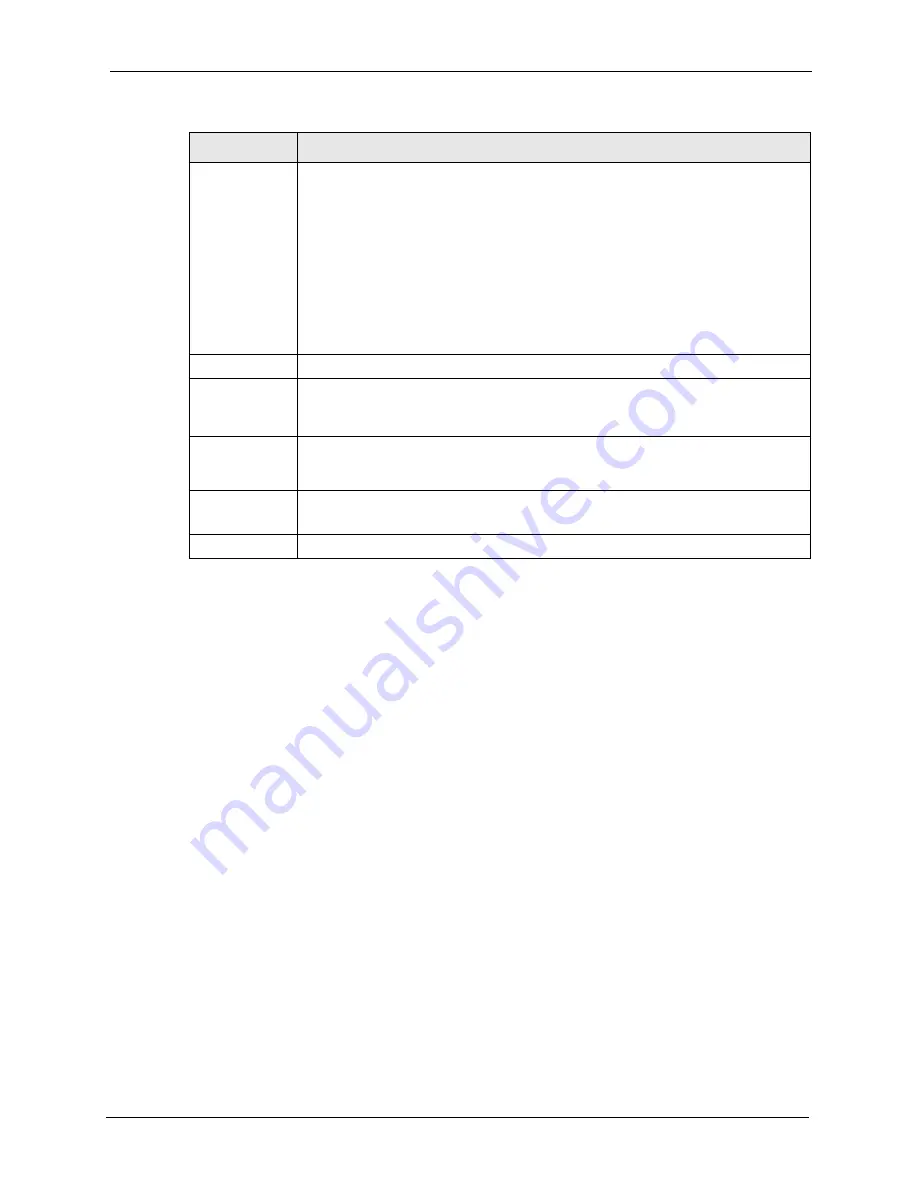
P-662H/HW-D Series User’s Guide
Chapter 16 VPN Screens
243
16.6 Keep Alive
When you initiate an IPSec tunnel with keep alive enabled, the ZyXEL Device automatically
renegotiates the tunnel when the IPSec SA lifetime period expires (see
for more on the IPSec SA lifetime). In effect, the IPSec tunnel becomes an “always on”
connection after you initiate it. Both IPSec routers must have a ZyXEL Device-compatible
keep alive feature enabled in order for this feature to work.
If the ZyXEL Device has its maximum number of simultaneous IPSec tunnels connected to it
and they all have keep alive enabled, then no other tunnels can take a turn connecting to the
ZyXEL Device because the ZyXEL Device never drops the tunnels that are already connected.
When there is outbound traffic with no inbound traffic, the ZyXEL Device automatically
drops the tunnel after two minutes.
Remote
Address
This is the IP address(es) of computer(s) on the remote network behind the remote
IPSec router.
This field displays
N/A
when the
Secure Gateway Address
field displays
0.0.0.0
. In
this case only the remote IPSec router can initiate the VPN.
The same (static) IP address is displayed twice when the
Remote Address Type
field in the
VPN-IKE
(or
VPN-Manual Key
) screen is configured to
Single
.
The beginning and ending (static) IP addresses, in a range of computers are
displayed when the
Remote Address Type
field in the
VPN-IKE
(or
VPN-Manual
Key
) screen is configured to
Range
.
A (static) IP address and a subnet mask are displayed when the
Remote Address
Type
field in the
VPN-IKE
(or
VPN-Manual Key
) screen is configured to
Subnet
.
Encap.
This field displays
Tunnel
or
Transport
mode (
Tunnel
is the default selection).
IPSec Algorithm This field displays the security protocols used for an SA.
Both
AH
and
ESP
increase ZyXEL Device processing requirements and
communications latency (delay).
Secure Gateway
IP
This is the static WAN IP address or URL of the remote IPSec router. This field
displays
0.0.0.0
when you configure the
Secure Gateway Address
field in the
VPN-
IKE
screen to
0.0.0.0.
Modify
Click the edit icon to go to the screen where you can edit the VPN configuration.
Click the delete icon to remove an existing VPN configuration.
Back
Click
Back
to return to the previous screen.
Table 88
VPN Setup
LABEL
DESCRIPTION
Summary of Contents for 802.11g ADSL 2+ 4-Port Security Gateway HW-D Series
Page 2: ......
Page 10: ...P 662H HW D Series User s Guide 10 Customer Support ...
Page 24: ...P 662H HW D Series User s Guide 24 Table of Contents ...
Page 32: ...P 662H HW D Series User s Guide 32 List of Figures ...
Page 38: ...P 662H HW D Series User s Guide 38 List of Tables ...
Page 64: ...P 662H HW D Series User s Guide 64 Chapter 2 Introducing the Web Configurator ...
Page 84: ...P 662H HW D Series User s Guide 84 Chapter 4 Bandwidth Management Wizard ...
Page 108: ...P 662H HW D Series User s Guide 108 Chapter 5 WAN Setup ...
Page 122: ...P 662H HW D Series User s Guide 122 Chapter 6 LAN Setup ...
Page 156: ...P 662H HW D Series User s Guide 156 Chapter 8 DMZ ...
Page 202: ...P 662H HW D Series User s Guide 202 Chapter 11 Firewall Configuration ...
Page 210: ...P 662H HW D Series User s Guide 210 Chapter 12 Anti Virus Packet Scan ...
Page 214: ...P 662H HW D Series User s Guide 214 Chapter 13 Content Filtering ...
Page 232: ...P 662H HW D Series User s Guide 232 Chapter 14 Content Access Control ...
Page 238: ...P 662H HW D Series User s Guide 238 Chapter 15 Introduction to IPSec ...
Page 273: ...P 662H HW D Series User s Guide Chapter 17 Certificates 273 Figure 144 My Certificate Details ...
Page 292: ...P 662H HW D Series User s Guide 292 Chapter 18 Static Route ...
Page 304: ...P 662H HW D Series User s Guide 304 Chapter 19 Bandwidth Management ...
Page 308: ...P 662H HW D Series User s Guide 308 Chapter 20 Dynamic DNS Setup ...
Page 332: ...P 662H HW D Series User s Guide 332 Chapter 22 Universal Plug and Play UPnP ...
Page 338: ...P 662H HW D Series User s Guide 338 Chapter 23 System ...
Page 344: ...P 662H HW D Series User s Guide 344 Chapter 24 Logs ...
Page 350: ...P 662H HW D Series User s Guide 350 Chapter 25 Tools ...
Page 364: ...P 662H HW D Series User s Guide 364 Chapter 27 Troubleshooting ...
Page 368: ...P 662H HW D Series User s Guide 368 Product Specifications ...
Page 372: ...P 662H HW D Series User s Guide 372 Appendix C Wall mounting Instructions ...
Page 408: ...P 662H HW D Series User s Guide 408 Appendix F Wireless LANs ...
Page 420: ...P 662H HW D Series User s Guide 420 Appendix H Command Interpreter ...
Page 436: ...P 662H HW D Series User s Guide 436 Appendix L NetBIOS Filter Commands ...
Page 462: ...P 662H HW D Series User s Guide 462 Appendix M Internal SPTGEN ...
Page 484: ...P 662H HW D Series User s Guide 484 Appendix P Triangle Route ...
















































