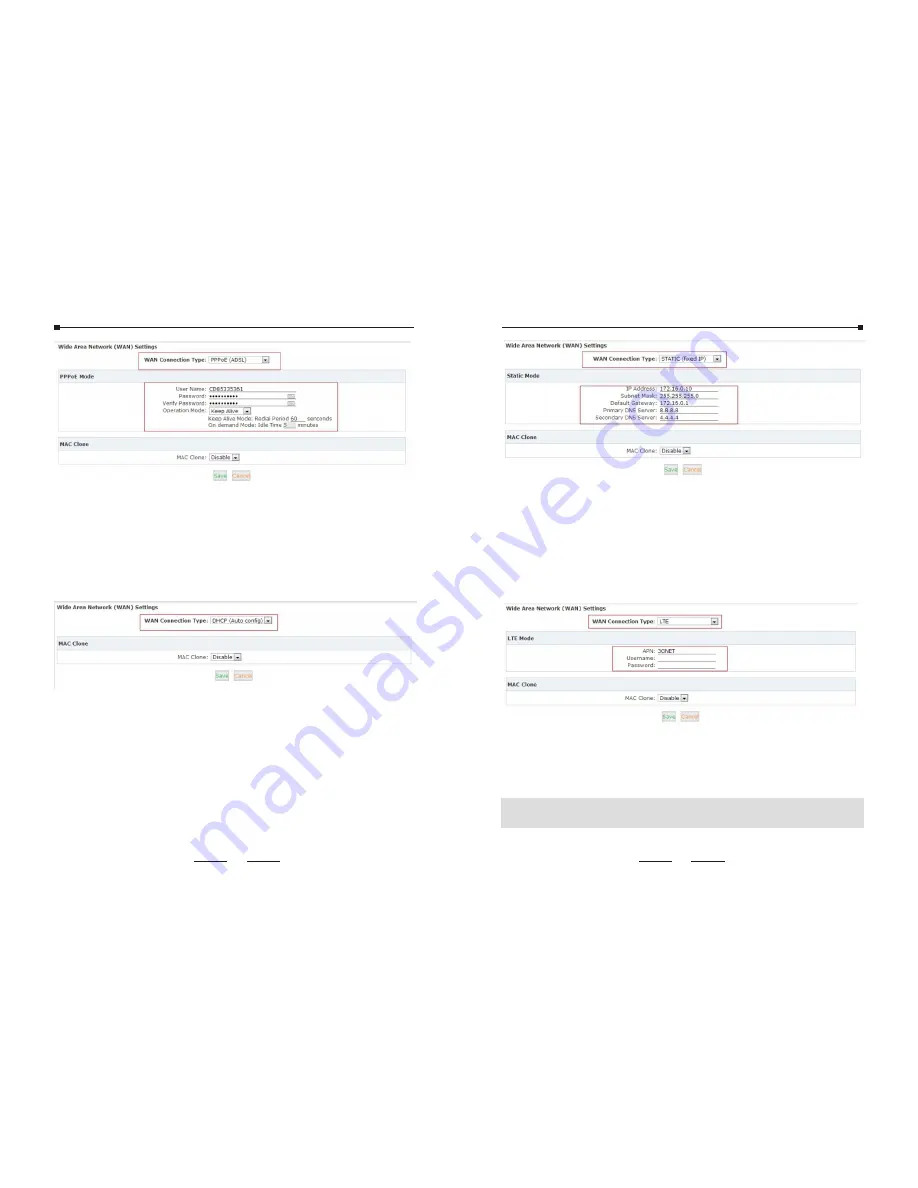
You need to input the username and passport provided by the ISP
(Internet Service Provider), then dial-up to the internet by the
equipment.
3.2.2 DHCP(Auto config):
WAN Connection Type: Select “ DHCP(Auto config)”
Accessing Internet with the IP assigned by the ISP(Internet
Service Provider) automatically; no need to configure anything.
3.2.3 STATIC(fixed IP):
WAN Connection Type: Select “ STATIC(fixed IP)”
You need to input the fixed IP address, subnet mask, gateway and
DNS Server.
3.2.4 LTE
LTE is default supported by UC520 only. WAN Connection Type:
Select ”LTE”
You need to input the username and passport provided by the
ISP(Internet Service Provider). Then dial-up to the internet by the
equipment.
If any questions, please contact your local ISP(Internet Service Provider).
Note:
11
10








