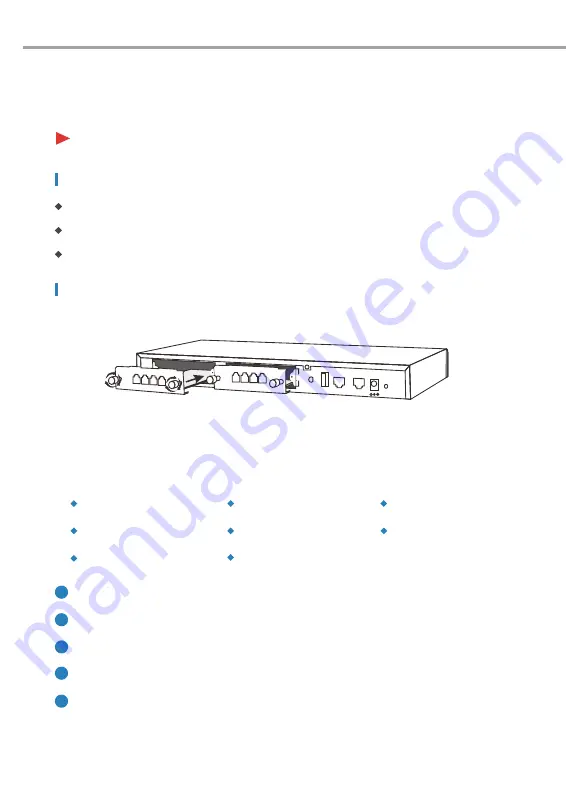
6
4FXS Module
4GSM Module
4WCDMA Module
2FXOS Module
2GSM Module
1PRI Module
Module Installation
+
4 3 2 1
+
+
4 3 2 1
+
SLOT1
+
ANT
USB
CONSOLE
ETH
RST
DC 12V
-
Product Installation
This IP PBX can support installing two extension modules at the same time.
Optional modules are as follows.
4FXO Module
2WCDMA Module
Check if the module is clean and intact.
Please ensure power of IP PBX is cut off.
Please ensure the direction of the module is correct (ZYCOO-logo side up).
Push the module into the module slot through the guide rail.
Tighten the locking screws on the both ends of the module.
1
2
3
4
5
Phillips screwdriver
ESD-preventive wrist wrap
Cables
Installation Tools
Summary of Contents for CooVox-T600
Page 1: ...Quick Installation Guide F O R S M A L L B U S I N E S S IP PHONE SYSTEM CooVox T600 ...
Page 18: ...15 ...
Page 19: ...16 ...






































