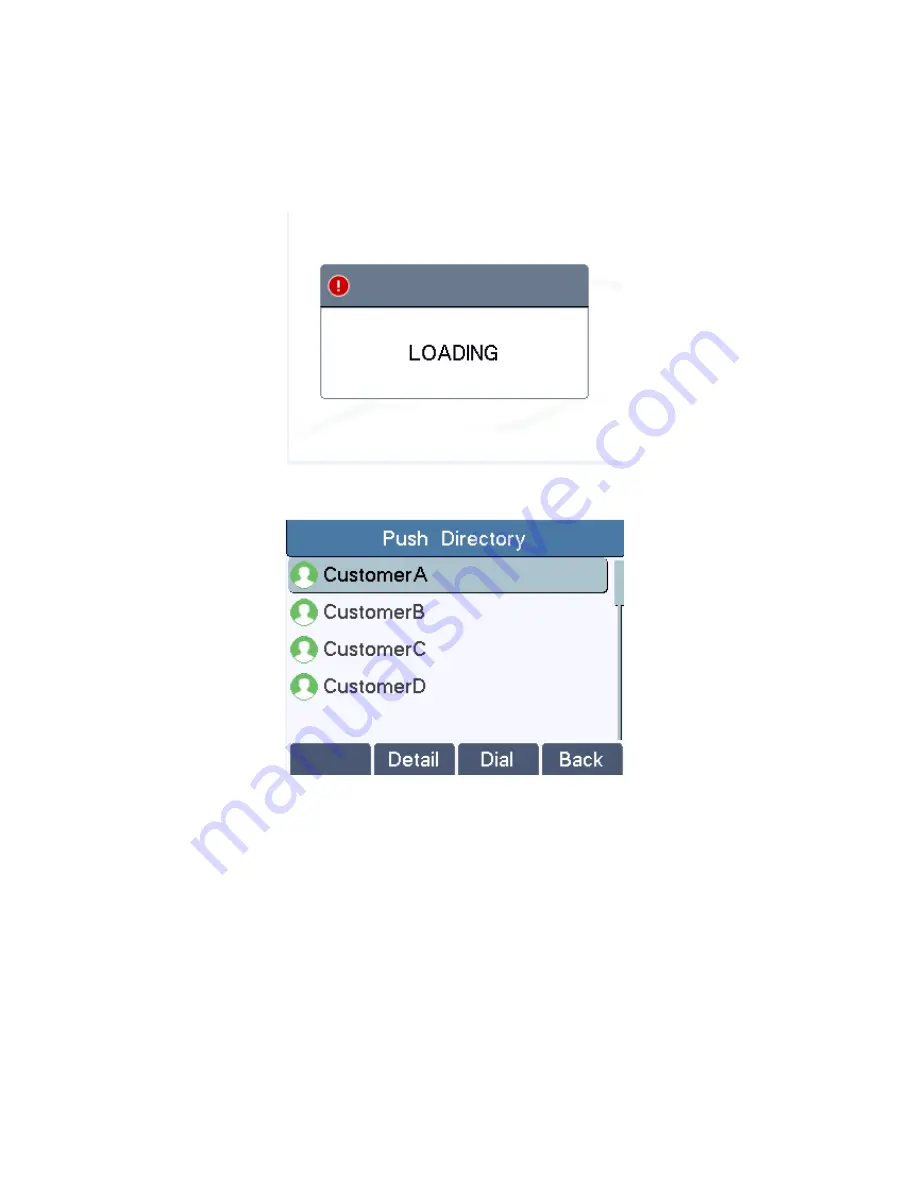
30
5.3.1
Open Cloud Phonebook
In cloud phonebook screen, user can open a cloud phonebook by pressing [OK] / [Enter] button. The phone
will start downloading the phonebook. If downloading failed, user will be prompted with a warning message.
Once the cloud phonebook is downloaded completely, user may browse the contact list and dial the contact
number same as in local phonebook.
Downloading Cloud Phonebook
Browsing Contacts in Cloud Phonebook
5.4
Call Logs
The phone can store up to 600 call log records and user can open the call logs to check all incoming,
outgoing, and missed call records by pressing soft-menu button [History]
In the call logs screen, user may browse the call logs with up/down navigation keys.
Each call log record is presented with ‘call type’ and ‘call party number / name’. User can check further call
log detail by pressing [OK] button and dial the number with [Dial] button, or add the call log number to
phonebook with pressing [Option] -> [Add to Contact] .
User can delete a call log by pressing [Delete] button and can clear all call logs by pressing [Clear] button.






























