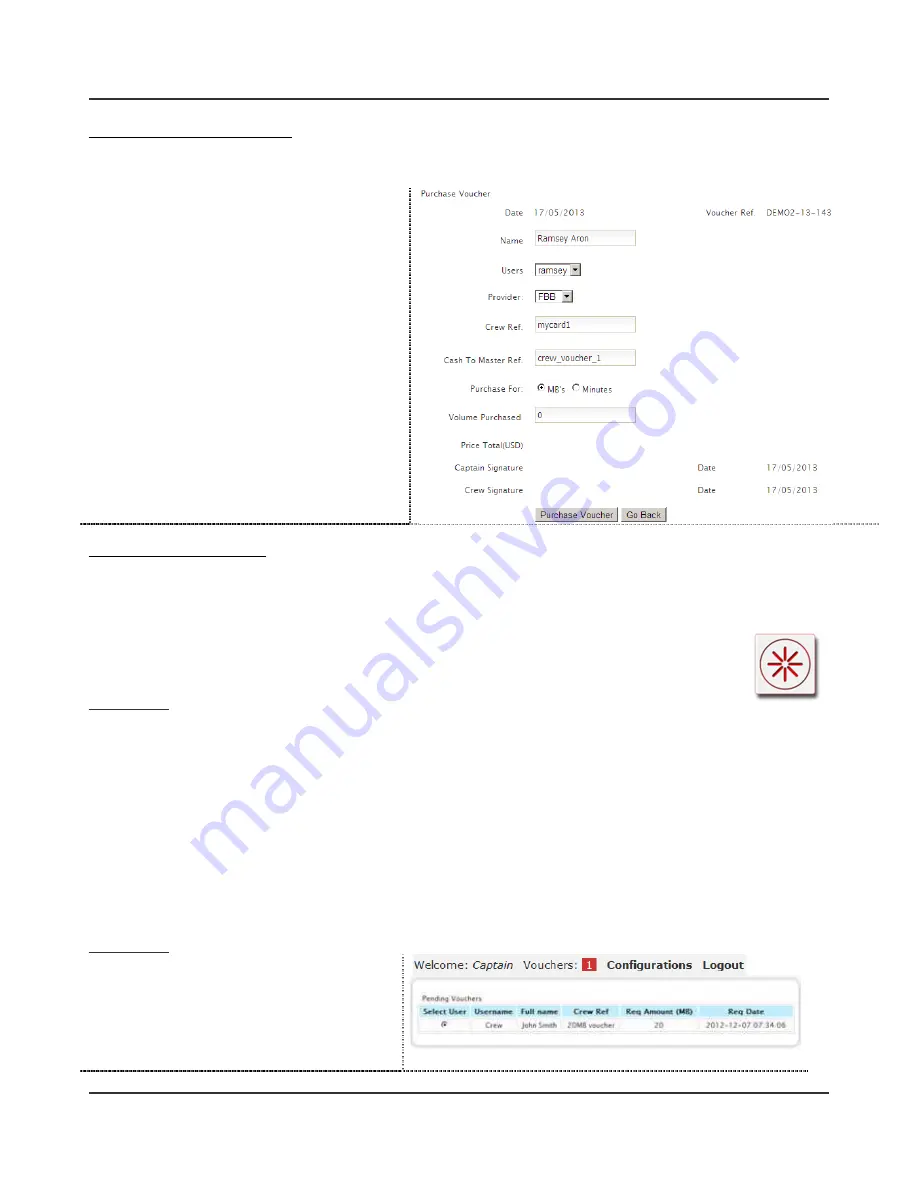
Zwana ZS2 Ultimate User Guide
15 of 18
Purchase Crew Internet Vouchers
Internet vouchers can only be purchased for existing users. If a new user wants to purchase a voucher please first create
the user with “voucher to be purchased”.
i
Click Purchase Voucher from the menu
ii
Enter the users full name
iii
Select the user from the list
iv
Enter crew and cash to master ref.
v
Select the voucher type for minutes or MB
vi
Enter the amount to be purchased
vii
Once complete you can print or close the
voucher
NOTE:
Once the voucher is closed or printed a
copy will be sent to the captain’s email address
If you approve a voucher that exceed the amount
specified in the Data Plan, a warning will come up
that the voucher being approved is exceeding the
monthly data plan of the provider.
View Crew Internet Vouchers
Internet vouchers can be viewed from the ZAC interface in case crew members have queries about previous purchases.
i
Click View Voucher from the menu
ii
The list of purchased vouchers will appear with all details from the order
3.3.5
Reboot
In case Zwana is installed in an inaccessible location on the vessel we have included a quick
reboot button on the interface.
How to use it
i
Click the Reboot icon
ii
A pop-up message will appear asking you to confirm reboot
-
Yes will reboot the server and logout any users that are logged in
-
No will cancel the reboot
NOTE:
Please allow up to 5 minutes for the system to come back online. During this time users will not be able to access
the login page. Internet Explorer should be closed during this process and only opened once Zwana is online again. If you
open IE before you will not be directed to the Zwana login page.
3.4
Pending Vouchers
When a crew member has ordered an Internet voucher, the Captain role will be notified by a counter on the top of
the Zwana user interface.
How to use it
i
Click on the pending vouchers counter
ii
Login to ZAC interface
iii
Select the voucher and Approve/Decline
iv
If approved, continue to add CTM ref the
confirm
v
Print or close voucher


















