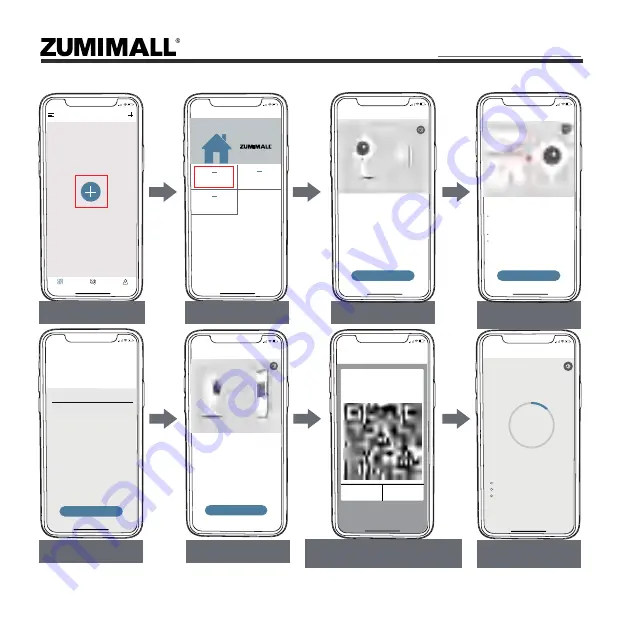
5.2 Connect Camera to App
6
5:48
Devices
Devices
Messages
Tap + to add a new device.
Me
5:48
Camera
Select Device
Get Smarter about your Smart Security
Battery Camera
Doorbell
Tap ‘+’ to Add Device
Select ’Camera‘
Tap ‘Next’
Reset Camera and
Tap ’Next‘
5:49
Add Camera
Please place the camera & phone close to your
router for the best signal.
Please power on the device.
<
Next
Hold the RESET button on your device for 4-5
seconds(please refer to the user manual for
Wait for a flashing RED indicator light.
Tap Next
5:49
Add Camera
Please reset the device.
<
Next
Input Wi-Fi Password
Prepare Scanning
Scan QR code when Indicator
Flashing Slowly in Red
Connection is
Complete at 100%
5:50
Wi-Fi Setup
Select your Wi-Fi network
(Please select a 2.4G network, this device will
not work with 5G Wi-Fi networks)
Junan
cam2019@
Change WiFi
Hide Password
<
Next
5:50
Scan QR Code
<
Scan the QR code below with the
device at a distance of 5-8 inches.
A tone will be heard when
successfully scanned.
Help
Nctificati...ne heard.
5:49
Operation instructions
Please remove all film from the lens. Tap
Next to show a QR code, and let your
device scan the code. Keep your phone 5-8
inches from the lens.
<
Next
15~25cm
--------------------
5-8 in
5:50
Connect Network
<
Please place the camera & phone
close to your router for the best
signal.
Device Found!
Connecting the device to the network...
Registering device...
12%
connecting...
Summary of Contents for ZM-6S
Page 2: ......
Page 35: ...cam6s zumimall com 30...
Page 36: ...cam6s zumimall com 31...
Page 37: ...cam6s zumimall com 32...
Page 38: ...140MM 140MM 128G...












































