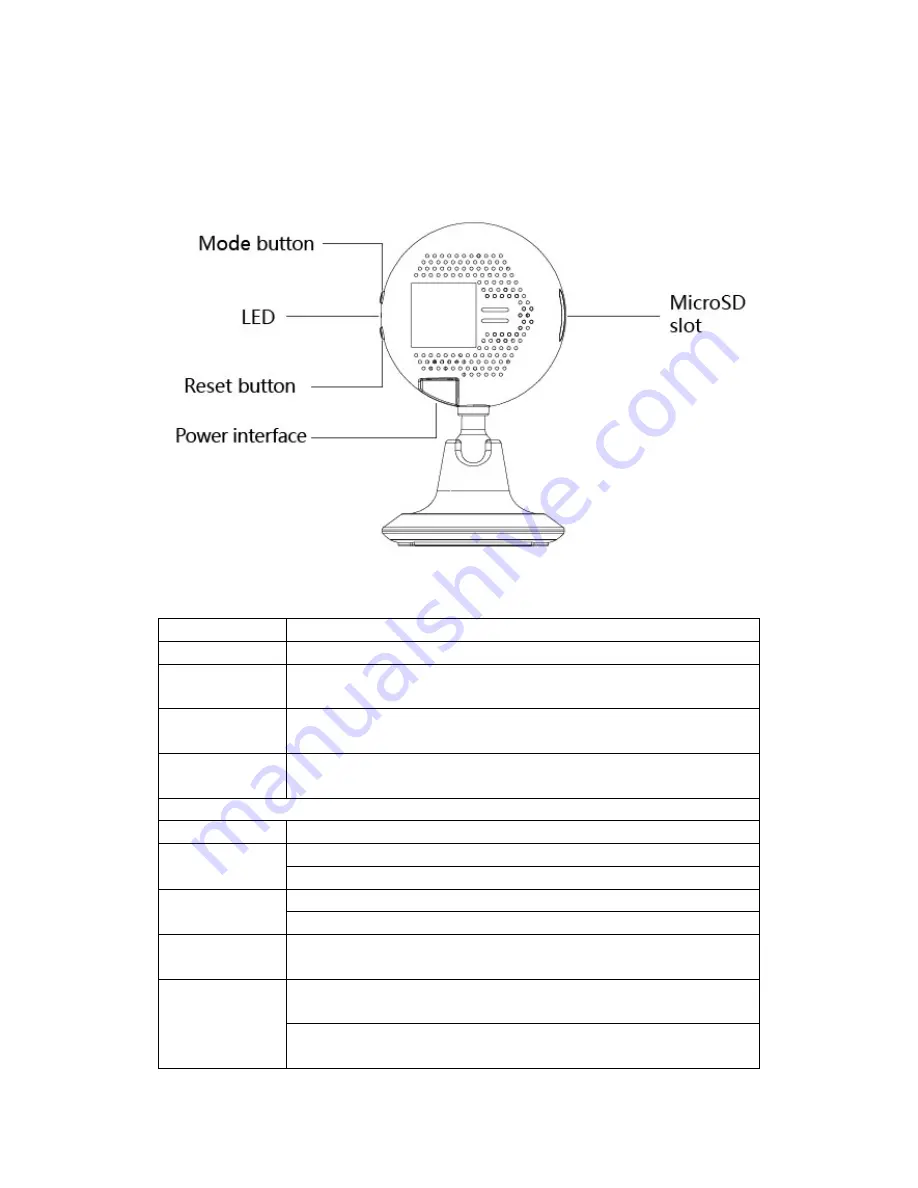
2 Interfaces
Wlan Operation Frequency: 2412~2472MHz, EIRP Power (Max.): 15
±
3dbm.
Interface Function
MicroSD slot
Insert a TF card into the slot to store local videos.
MicroUSB power
interface
Connect a power adapter or power bank to the interface.
Mode
button
Switch between function modes. For details, please refer to the
instructions given by the app.
Reset button
Press and hold the button until the LED turns red to restore the factory
settings.
LED
Off
The camera is not powered on.
Red
Solid: The camera is starting up.
Flashing: The camera is being upgraded to the latest version.
Blue
Slow flashing: The camera is awaiting network configuration.
Fast flashing: The camera is having its WLAN configured.
Blue/Green
Flashing alternately in blue and green: The camera is obtaining its IP
address.
Green
Flashing: The camera has obtained its IP address and is attempting to
connect to the server.
Solid: The camera has been connected to the server and is operating
normally.
























