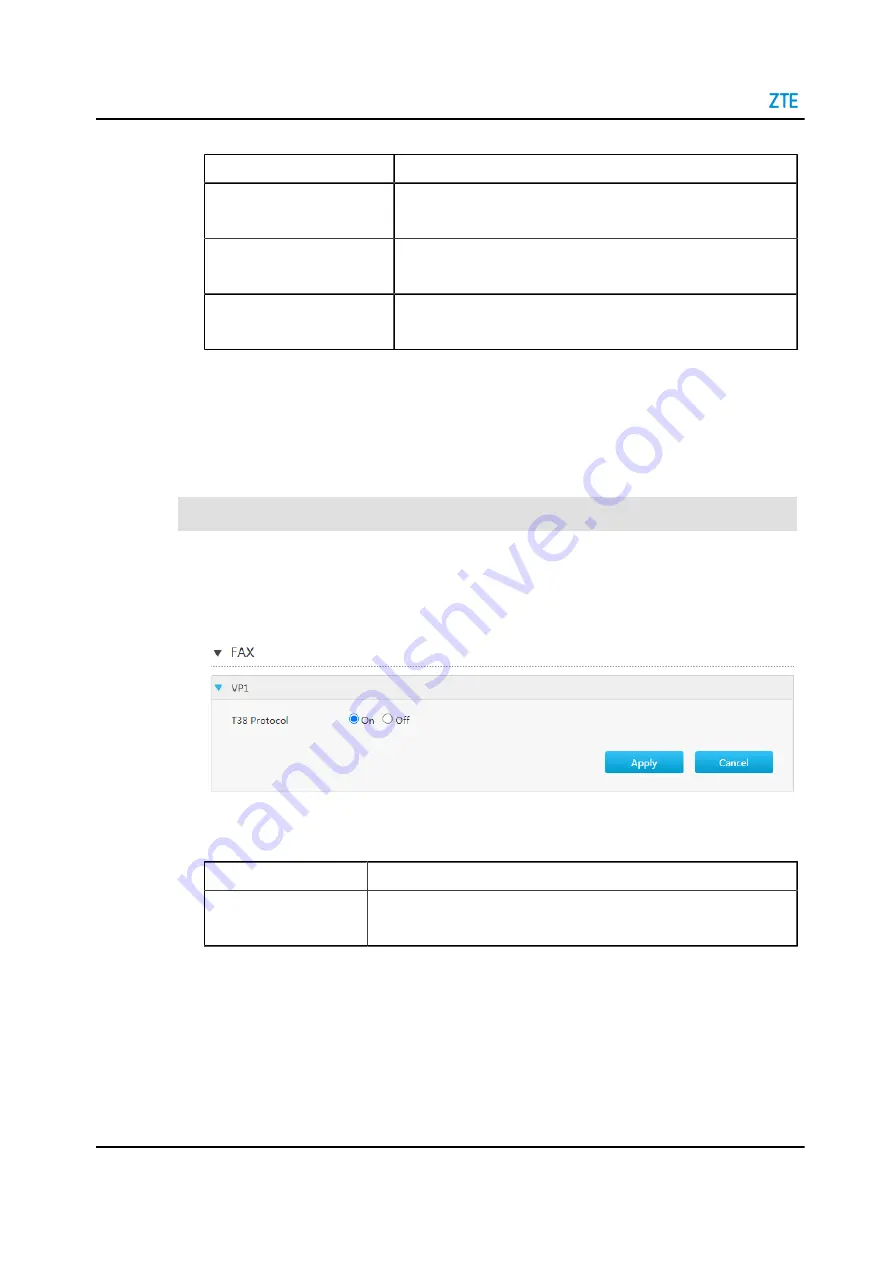
ZXHN H1600 Maintenance Management Guide
Table 7-5 Description of the Media Parameters
Parameter
Description
G722, G711U, G711A, G729,
G726, G723
Select a codec, which must be the same as that configured in the
SoftSwitch system.
VAD
Select a codec, which must be the same as that configured in the
SoftSwitch system.
Codec Priority
You can modify priority through this parameter. A lower number
indicates a higher priority.
3. Click
Apply
button to apply the changes.
7.6 Configure the Fax
The ZXHN H1600 supports the T30 and T38-based fax feature. By default, the T38 pro-
tocol is used.
Steps
1. On the main page of the ZXHN H1600 device, select
VoIP > Fax
. The
Fax
page is
.
Figure 7-7 Fax Page
2. Set the parameters. For a description of the parameters, refer to
.
Table 7-6 Parameter Descriptions for the Fax
Parameter
Description
Enable T38 Protocol
Whether to enable the T38 protocol.
If the
Off
button is selected, the T30 protocol is used.
3. Click
Apply
button to apply the changes
7-6
SJ-20200218145027-006 | 2021-03-04(R1.0)
















































