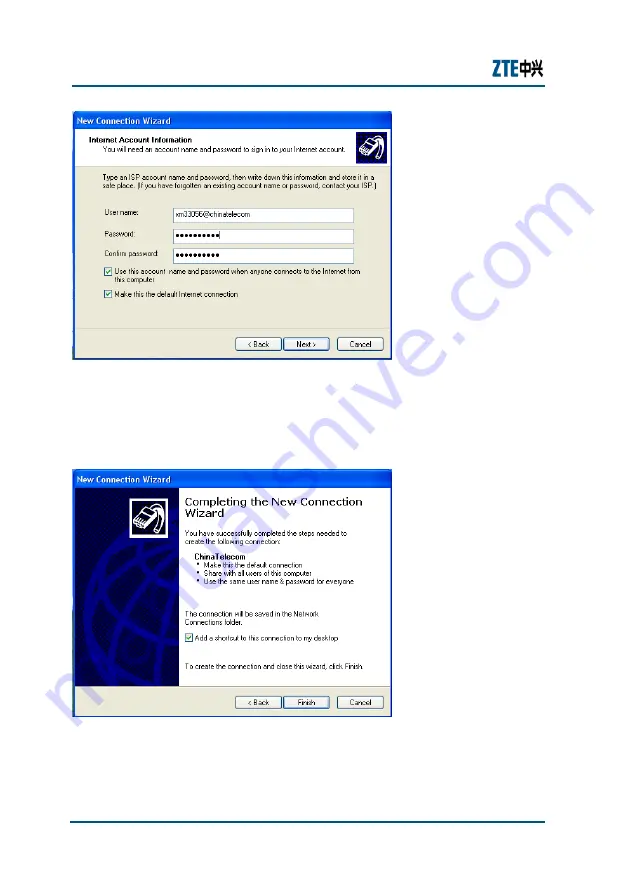
ZXHN H108L Wireless ADSL Router Maintenance Manual
72
Confidential and Proprietary Information of ZTE CORPORATION
F
I G U R E
4 8
P P P
O
E
D
I A L
-
U P
C
O N F I G U R A T I O N
6
7.
Click
Next
and check the box before
Add a shortcut to this
connection to my desktop
.
F
I G U R E
4 9
P P P
O
E
D
I A L
-
U P
C
O N F I G U R A T I O N
7
8.
Click
Finish
. A PPPoE connection shortcut will be appeared on the
desktop. And the connection is established.




































