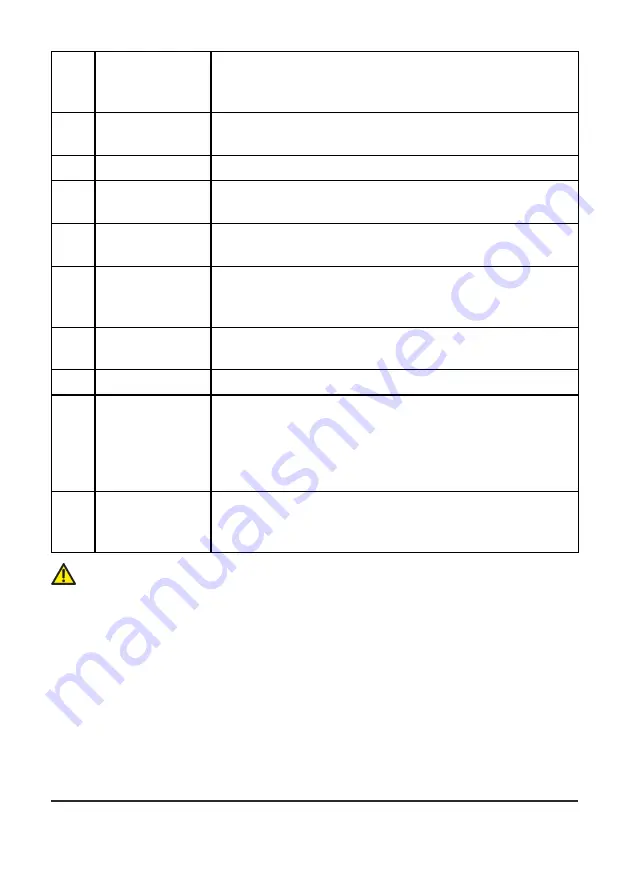
Se-
rial
No.
Component
Description
5
Microphone
8-bit microphone audio input interface with a 3.5 mm aperture.
Connects to a microphone.
6
COM serial port
Connects to a serial device, such as a numeric keyboard or a printer.
7
PS/2 interface
Connects to a keyboard and a mouse through the one-for-two cable
delivered with the cloud terminal.
8
Safety lock
receptacle
Connects to an anti-theft security lock.
9
DVI-I interface
Connects to any display with a DVI-I interface.
Connects to any display with a VGA interface through the DVI-I to VGA
converter delivered with the cloud terminal.
10
Parallel interface
Connects to any device with a parallel interface, such as a printer.
11
HDMI interface
Connects to a high-definition TV or display.
12
Ethernet port
Connects to any 10/100/1000 Base-T network through an RJ-45
network cable.
If the cloud terminal is configured with a PoE module, you can use a
network cable to connect the terminal to a PoE switch through this
interface and then the PoE switch can supply power to the terminal.
13
DC + 12 V power
adapter input
Connects to the power adapter delivered with the cloud terminal.
If the cloud terminal uses the PoE power supply mode, you do not need
to connect the cloud terminal to the power adapter.
Caution!
The cloud terminal can be configured with a PoE or Wi-Fi module as required.
To check whether the terminal is configured with a PoE or Wi-Fi module, you can check the model
label on the terminal.
If the label is printed with "POE" or "Wi-Fi", the terminal is configured with a PoE or Wi-Fi module.
Otherwise, the terminal is not configured with the corresponding module.
If the terminal is configured with a Wi-Fi module, it can be connected to a network through the built-in
Wi-Fi module.
1.6 Connecting the Cloud Terminal to Peripherals
Before accessing the desktop cloud system, perform the following steps to connect the cloud terminal
to its peripherals:
9

































