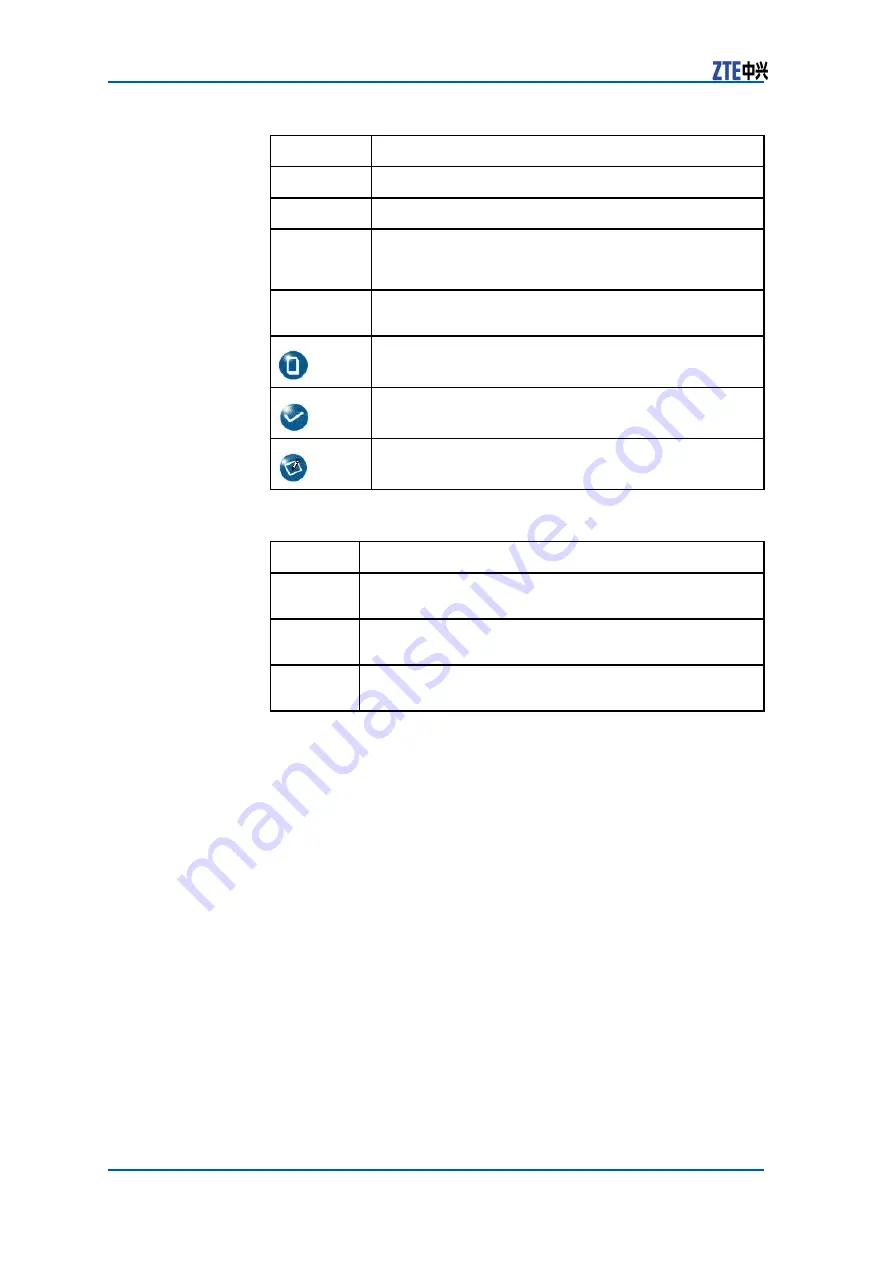
ZXBIV IPTV MDP Operation Manual
Typeface
Meaning
Italics
References to other Manuals and documents.
“Quotes”
Links on screens.
Bold
Menus, menu options, function names, input fields,
radio button names, check boxes, drop-down lists,
dialog box names, window names.
CAPS
Keys on the keyboard and buttons on screens and
company name.
Note: Provides additional information about a certain
topic.
Checkpoint: Indicates that a particular step needs to
be checked before proceeding further.
Tip: Indicates a suggestion or hint to make things
easier or more productive for the reader.
Mouse operation conventions are listed as follows:
Typeface
Meaning
Click
Refers to clicking the primary mouse button (usually the
left mouse button) once.
Double-
click
Refers to quickly clicking the primary mouse button
(usually the left mouse button) twice.
Right-click
Refers to clicking the secondary mouse button (usually
the right mouse button) once.
II
Confidential and Proprietary Information of ZTE CORPORATION











































