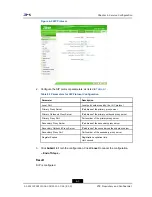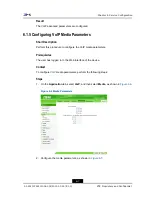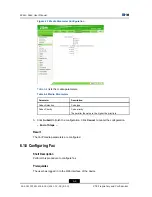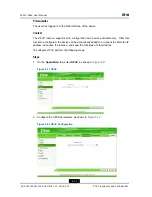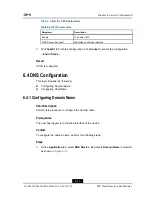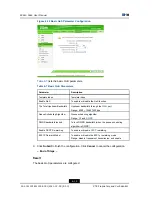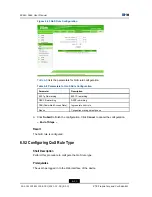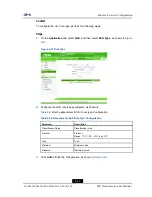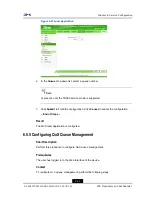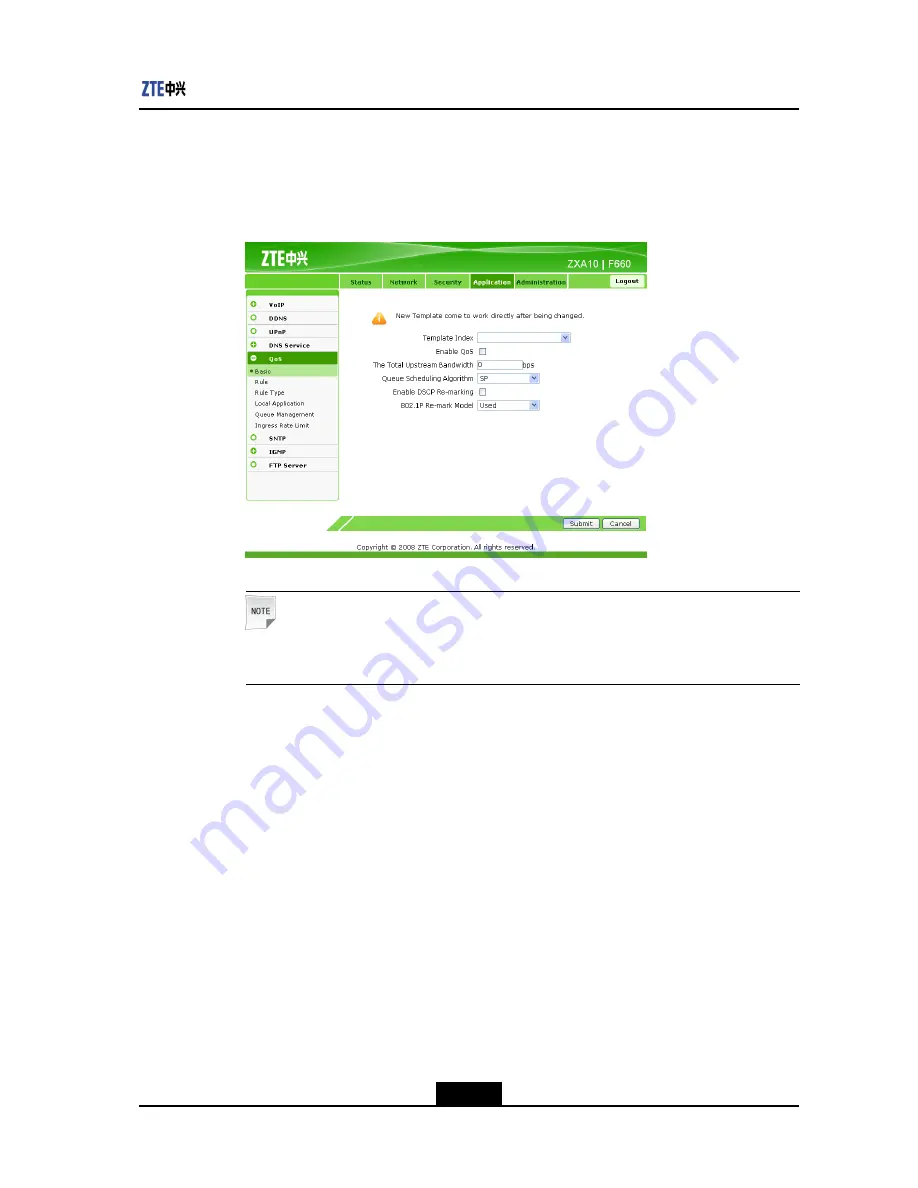
Chapter 6 Service Configuration
Steps
1.
On the
Application
tab, select
QoS
. By default,
Basic
is selected, as shown in
Figure
6-17
.
Figure 6-17 Basic QoS Parameters
Note:
The template index is enabled immediately after changed.
2.
Configure the basic QoS parameters, as shown in
Figure 6-18
.
6-17
SJ-20110718111034-001|2011-07-18 (R1.0)
ZTE Proprietary and Confidential
Summary of Contents for ZXA10 F660
Page 6: ...IV ...