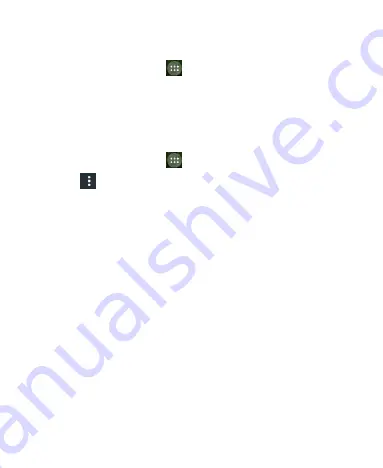
54
longer use.
1. Touch the
Home Key >
> Settings > Wi-Fi
.
2. Slide the
Wi-Fi
switch to the ON position.
3. Touch the Wi-Fi network name and then touch
FORGET
.
Adjust Advanced Wi-Fi Settings
1. Touch the
Home Key >
> Settings > Wi-Fi
.
2. Touch
> Advanced
to adjust the following settings.
Network notification:
Get notifications in the status bar
when Wi-Fi is on and an open network is available.
Scanning always available:
Allow Google location
services and other apps to scan for networks even when
Wi-Fi is turned off.
Avoid poor connections:
Only use Wi-Fi network when
the Internet connection is good.
Keep Wi-Fi on during sleep:
Set whether to keep Wi-Fi
on in sleep mode.
Install certificates:
Install certificates needed for
connecting to certain Wi-Fi networks.
WPS Push Button:
Connect to a WPS network via the






























