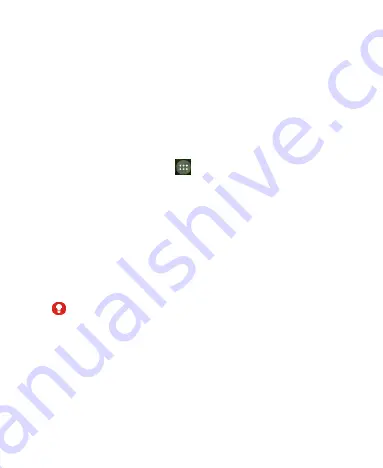
35
●
Set a lock screen PIN or password.
●
Charge the battery.
●
Keep the phone connected to the charger.
●
Schedule an hour or more for the encryption process: you
must not interrupt it or you will lose some or all of your data.
When you're ready to turn on encryption:
1. Touch the
Home Key >
> Settings > Security >
Encrypt phone
.
2. Read the information about encryption carefully.
The
Encrypt phone
button is dimmed if your battery is not
charged or your phone's not plugged in.
If you change your mind about encrypting your phone, touch
the
Back Key
.
WARNING!
If you interrupt the encryption process, you will lose data.
3. Touch
Encrypt phone
.
4. Enter your lock screen PIN or password and touch
Next
.
5. Touch
Encrypt phone
again.
The encryption process starts. Encryption can take an hour or






























