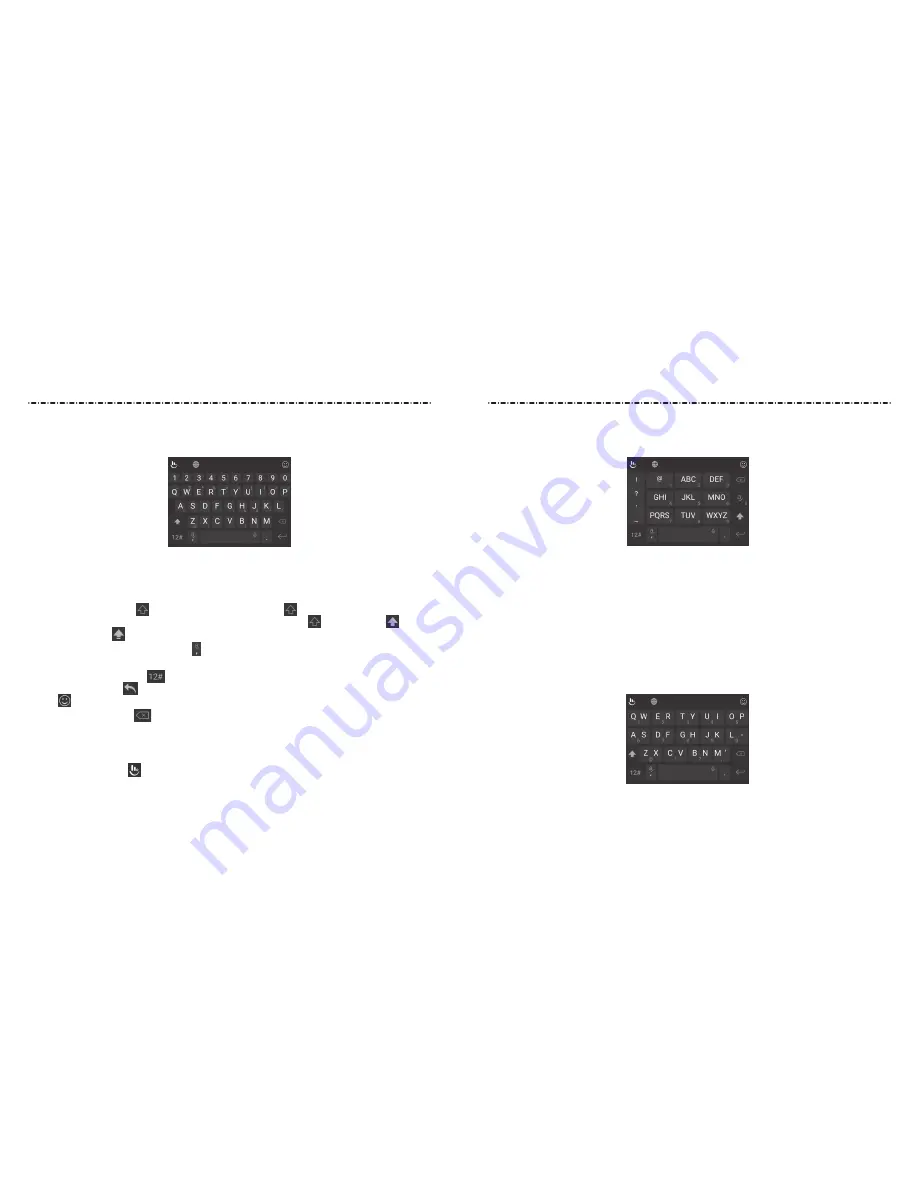
26
27
The PHONEPAD Layout
The PHONEPAD layout is similar to a phone pad.
Tap an alphabetic key repeatedly until the desired letter or number appears. Press and
hold the key and slide left or right to choose the text you need.
If word prediction is enabled, just tap the keys once and choose the right word.
The T+ Layout
If word prediction is disabled, tap to enter the left letter on the key. Double tap to enter
the right letter/symbol on the key. Press and hold a key and slide left or right to choose
more letters and symbols.
If word prediction is enabled, just tap the keys and choose the right word.
The FULL Layout
The FULL layout offers an input experience similar to a computer keyboard.
• The alphabetic keys: Tap the keys to enter letters. Tap a key and slide up to enter the
number or symbol on the key. You can also press and hold a key and slide to choose
more characters.
• The capital key: Tap to use uppercase. Double tap to lock uppercase. This
key also changes to indicate the current case you are using: for lowercase, for
uppercase, and when locked in uppercase.
• Word prediction: Press and hold and tap the Prediction switch to turn off or on
prediction.
• Pre-defined texts: Tap
to enter digits and symbols. You can tap the arrow keys to
turn pages, or tap
to go back to the alphabetic keys. Slide up on the space key or
tap to enter emoji and emoticons.
• The delete key: Tap
to delete text before the cursor. You can also press and hold
the key to quickly delete multiple characters, or slide left on the key to delete a
whole word.
• Voice input: Press and hold the space bar and speak into the microphone.
• More options: Tap to access the quick settings of TouchPal keyboard, use voice
input, edit text, resize the keyboard, change keyboard themes, and more.
Knowing the Basics
Knowing the Basics






























