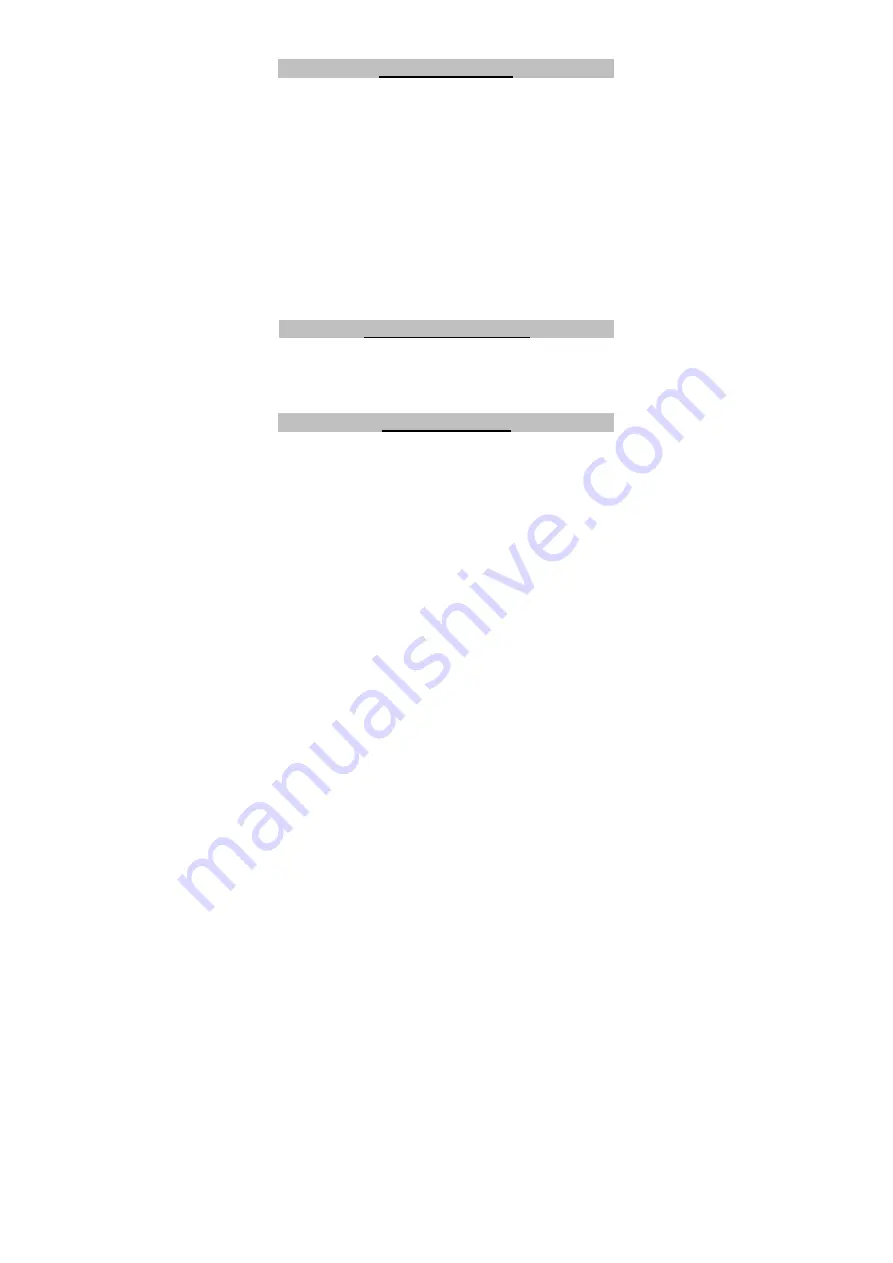
13
clean your phone, such as alcohol, dilution agent and benzene. Power off your
phone before you clean it.
Limited Warranty
• This warranty does not apply to defects or errors in the Product caused by:
i. Reasonable Router Appearance Disfiguration.
ii. End User’s failure to follow ZTE’s installation, operation or maintenance
instructions or procedures.
iii.
End User’s mishandling, misuse, negligence, or improper installation,
disassemble, storage, servicing or operation of the Product.
iv. Modifications or repairs not made by ZTE or a ZTE-certified individual.
v. Power failures, surges, fire, flood, accident, actions of third parties or other
events outside ZTE’s reasonable control.
vi. Usage of products of third Parties, or usage in conjunction with third party
products provided that such defects is due to the combined usage.
vii. Any other cause beyond the range of normal usage for Products.
End User shall have no right to reject, return, or receive a refund for any product
from ZTE under the above-mentioned situations.
• This warranty is end user’s sole remedy and ZTE’s sole liability for defective or
nonconforming items, and is in lieu of all other warranties, expressed, implied or
statutory, including but not limited to the implied warranties of merchantability and
fitness for a particular purpose, unless otherwise required under the mandatory
provisions of the law.
Limitation of Liability
ZTE shall not be liable for any loss of profits or indirect, special, incidental or
consequential damages resulting from or arising out of or in connection with using
of this product, whether or not ZTE had been advised, knew or should have known
of the possibility of such damages, including, but not limited to lost profits,
interruption of business, cost of capital, cost of substitute facilities or product, or any
downtime cost.
Troubleshooting


































