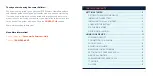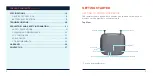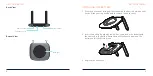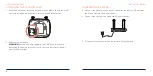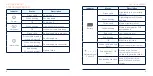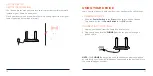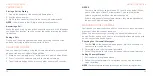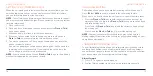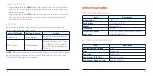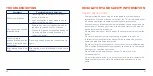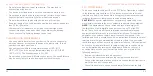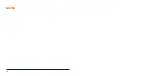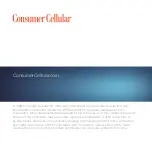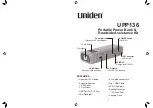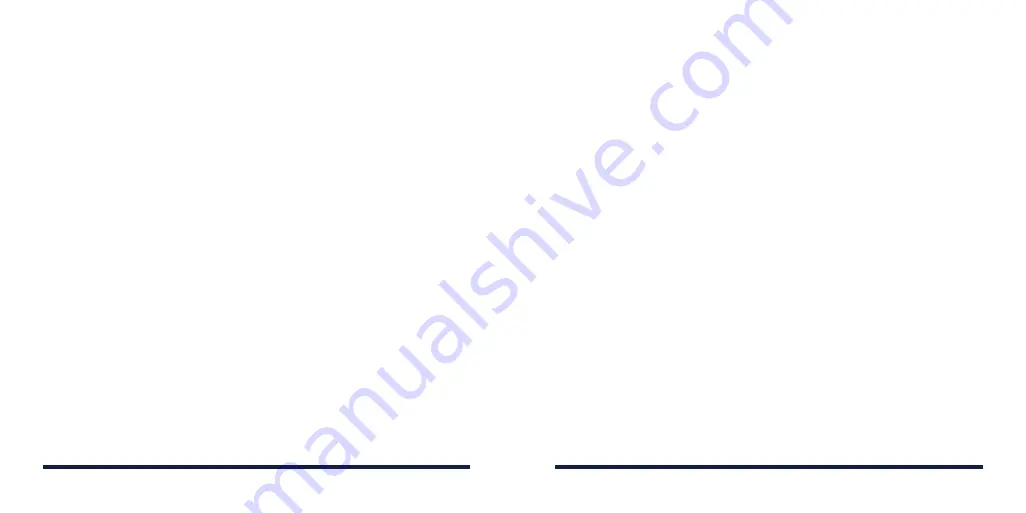
• Do not place objects on top of your device. This may lead to
overheating of the device.
• The device must be placed in a well-ventilated area while in use.
• Do not expose your device to direct sunlight or store it in hot areas.
High temperature can shorten the life of electronic devices.
• Do not allow children to play with your device or its charger.
• Keep the length of the cable between your device and the phone less
than 33 feet (10 meters).
• Your device is for indoor use only. Do not use it outside. Do not
connect telephone extensions which run outside of the building.
These can result in lightning damage to your unit.
CLEANING AND MAINTENANCE
• Use an antistatic cloth to clean your device. Do not use chemical or
abrasive cleanser as these could damage the plastic case. Turn off
your device before you clean it.
• Use your device within the temperature range of 14°F–131°F
(-10°C–+55°C), and the storage temperature range is -40°F–158°F
(-40°C–+70°C). The humidity range is 5%–95%.
• Do not take out your nano-SIM card unnecessarily. The nano-SIM card
may be easily lost or it can be damaged by static electricity.
FCC COMPLIANCE
This device complies with part 15 of the FCC Rules. Operation is subject
to the following two conditions: (1) This device may not cause harmful
interference, and (2) this device must accept any interference received,
including interference that may cause undesired operation.
CAUTION:
Changes or modifications not expressly approved by the
manufacturer could void the user’s authority to operate the equipment.
NOTE:
This equipment has been tested and found to comply with
the limits for a Class B digital device, pursuant to part 15 of the FCC
Rules. These limits are designed to provide reasonable protection
against harmful interference in a residential installation. This equipment
generates, uses and can radiate radio frequency energy and, if not
installed and used in accordance with the instructions, may cause harmful
interference to radio communications. However, there is no guarantee
that interference will not occur in a particular installation. If this equipment
does cause harmful interference to radio or television reception, which
can be determined by turning the equipment off and on, the user is
encouraged to try to correct the interference by one or more of the
following measures:
• Reorient or relocate the receiving antenna.
• Increase the separation between the equipment and receiver.
• Connect the equipment into an outlet on a circuit different from that to
which the receiver is connected.
• Consult the dealer or an experienced radio/TV technician for help.
22
23
REGULATORY AND SAFETY INFORMATION
REGULATORY AND SAFETY INFORMATION
Summary of Contents for WF723CC
Page 1: ...ZTE WIRELESS HOME PHONE BASE USER GUIDE ...
Page 16: ...NOTES 28 ...